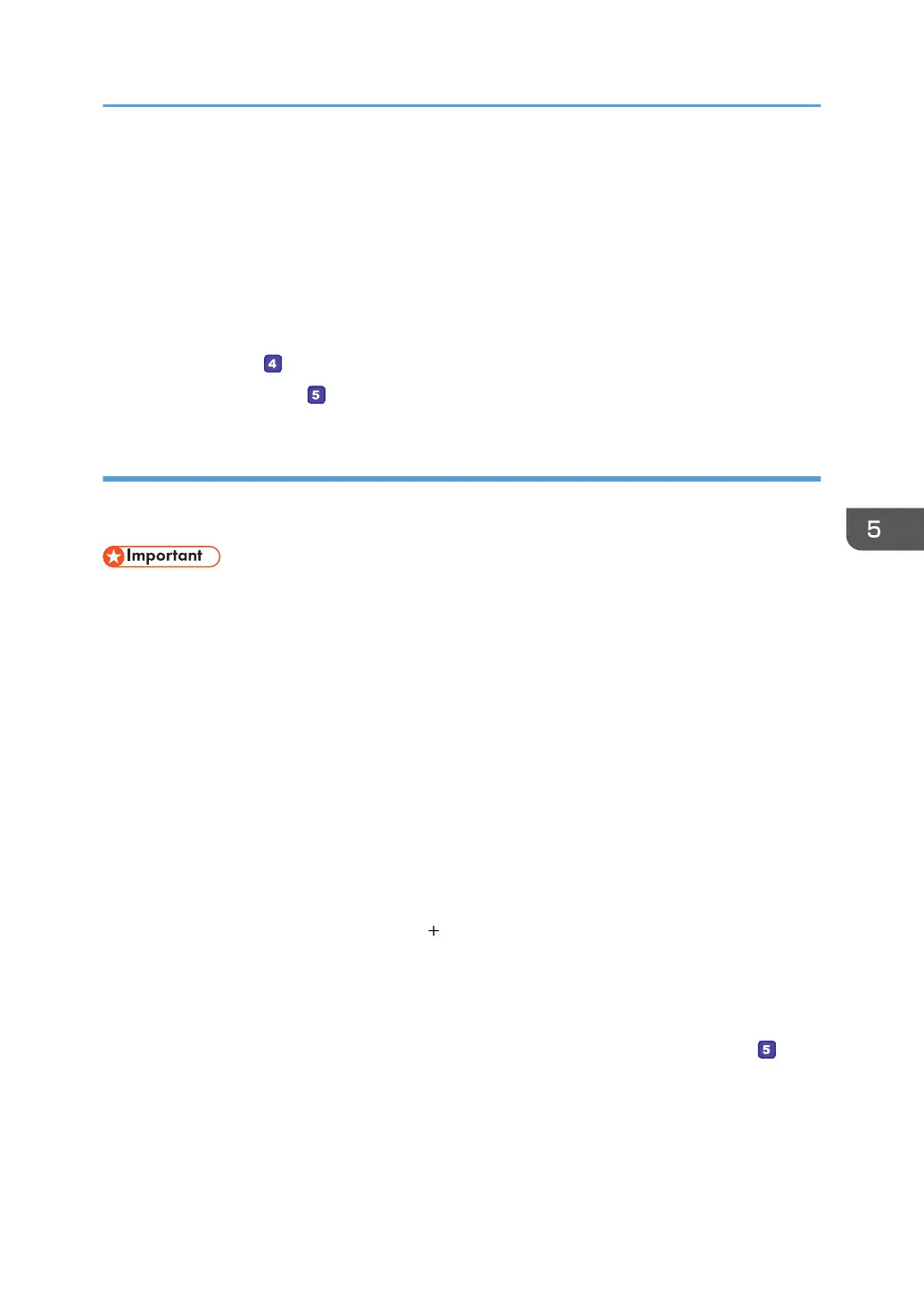12. In the [Group or user names:] list, select a group or user (the name you wrote in [2] on
the check sheet), and then, in the [Allow] column of the permissions list, select either the
[Full Control] or [Change] check box.
Configure the access permissions for each group and user.
13. Click [OK] 2 times.
14. Click [Close].
If you want to specify access privileges for the created folder to allow other users or groups to access it,
proceed to page 142 " Specifying Access Privileges for the Created Shared Folder".
If not, proceed to page 142 " Registering a Shared Folder in the Machine's Address Book".
Creating a Shared Folder on a Computer Running OS X
The following procedures explain how to create a shared folder on a computer running OS X, and how
to confirm the computer's information. OS X 10.11 is used in these examples.
• You must log in as an administrator to create a shared folder.
1. Create the folder that you want to send scan files to.
Write the folder name into [4] in the check sheet.
2. On the Apple menu, click [System Preferences...].
3. Click [Sharing].
4. Select the [File Sharing] check box.
5. Click [Options...].
6. Select the [Share files and folders using SMB] check box.
7. Select the account that will be used to access the shared folder.
8. If the [Authenticate] screen appears, enter the password for the account, click [OK], and
then click [Done].
9. Under the [Shared Folders:] list, click [ ].
10. Select the folder you have created, and then click [Add].
11. Make sure that the permissions for the user who will access this folder are set to [Read
&Write].
Next, register scan destinations. For details about registering scan destinations, see page 142 "
Registering a Shared Folder in the Machine's Address Book".
Basic Operation of Scan to Folder
141
