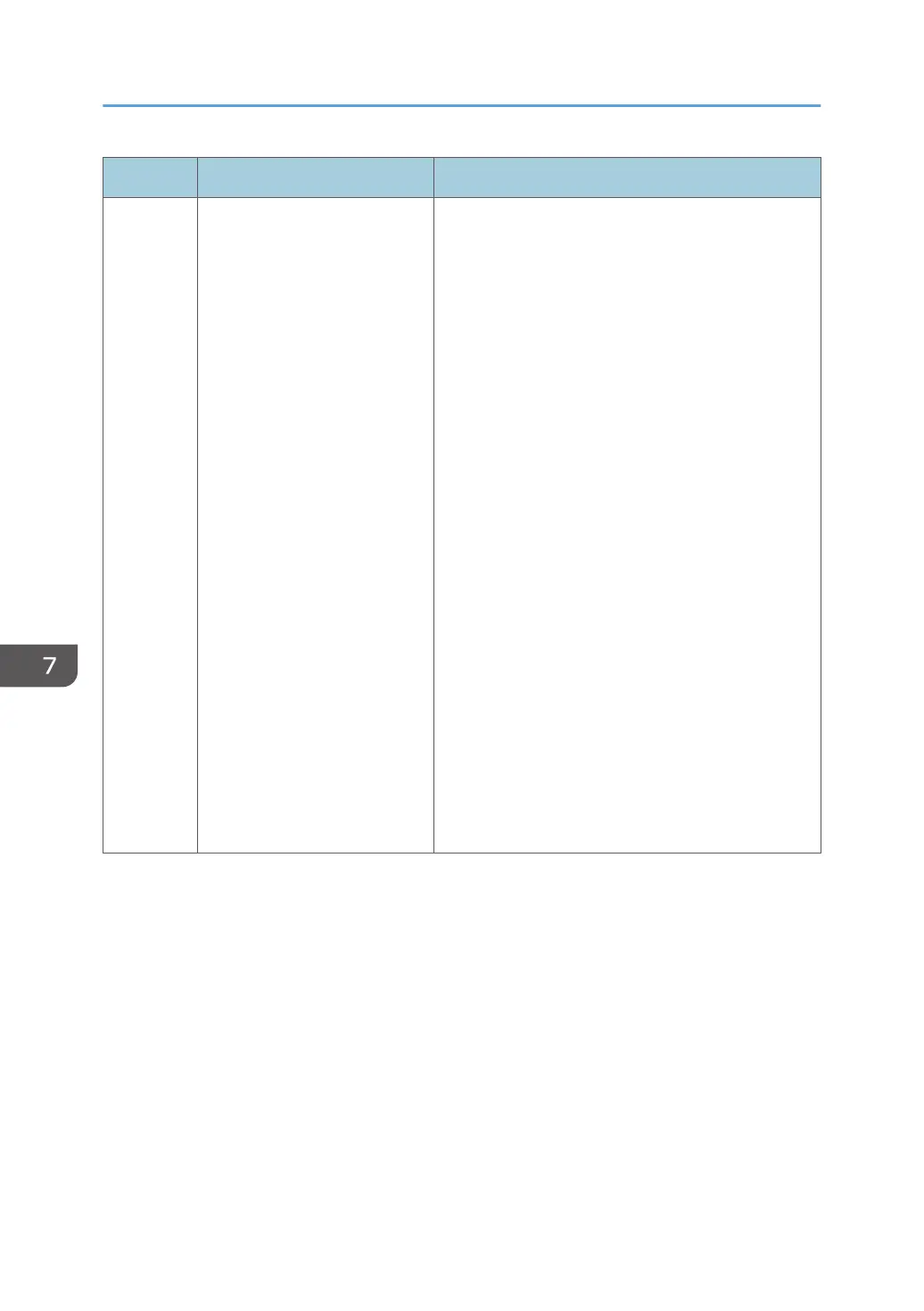Item Description Value
Paper Tray
Priority
Specifies the tray that the
machine uses first for print jobs,
printing out copies, or printing
out faxes, from Tray 1 or Tray
2.
If multiple trays contain valid
paper, the first tray the machine
finds will be used for printing;
when that tray runs out of
paper, the machine
automatically switches to the
next tray to continue printing.
If Tray 2 is not installed, [Tray
2] does not appear.
• Printer
If automatic tray selection is specified for the
print job and both tray 1 and tray 2 contain
paper that matches the print job, the machine
starts to print from the specified tray.
• Tray 1
• Tray 2
• Copier
Selects a tray to check first when [A4], or [8
1/2 × 11] is selected for [Select Paper] under
copy settings and both tray 1 and tray 2 contain
paper of that size, the machine starts to print
from the specified tray.
• Tray 1
• Tray 2
• Facsimile
[Auto] is selected for [Select Paper Tray] under
fax feature settings, and both Tray 1 and Tray 2
contain paper of the same size, the machine
starts to print from the specified tray.
• Tray 1
• Tray 2
Default: [Tray 1]
7. Configuring the Machine Using the Control Panel
254
