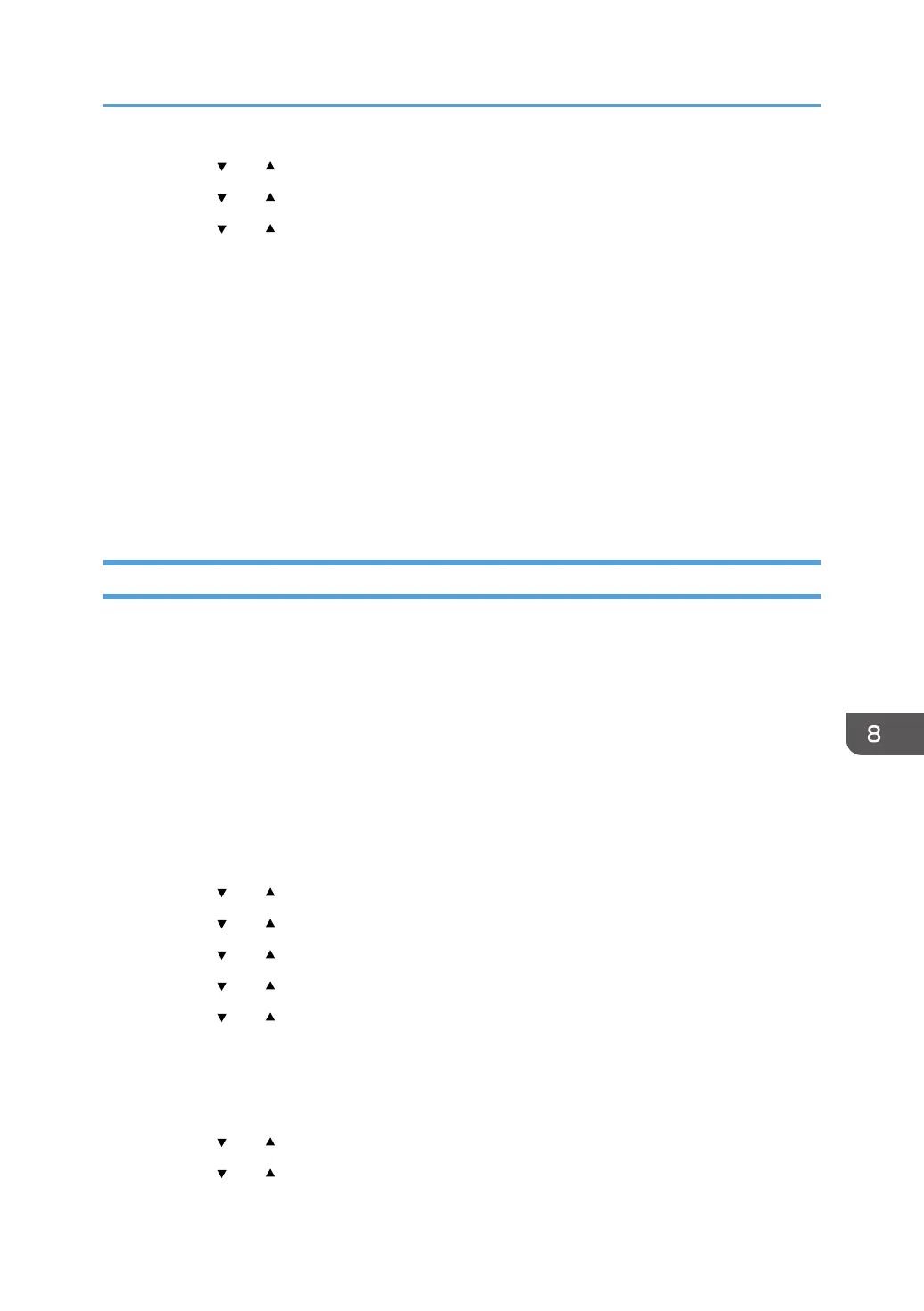13. Press the [ ] or [ ] key to select [Wi-Fi Config.], and then press the [OK] key.
14. Press the [ ] or [ ] key to select [WPS], and then press the [OK] key.
15. Press the [ ] or [ ] key to select [PBC], and then press the [OK] key.
""Connecting..."" appears, and the machine starts to connect in PBC method.
16. Press the WPS button on the router (access point) within two minutes.
For details about how to use the WPS button, refer to the manuals for the router (access point).
17. Check the result.
• Connection has succeeded:
Press the [Menu] key.
• Connection has failed:
Press the [Back] key to return to the screen displayed in Step 15.
Check the configuration for the router (access point), then try the connection again.
Using a PIN Code
A router (access point) is needed to set up a connection. To establish a connection using the PIN code,
use a computer that is connected to the router (access point).
Before doing the following procedure, install the printer driver according to the procedure on page 184
"Installing the Printer Driver".
Make sure the Ethernet cable is not connected to the machine.
1. Check that the router (access point) is working correctly.
2. Open the PIN code configuration window (web page) for the router (access point) on
your computer.
3. Press the [Menu] key.
4. Press the [ ] or [ ] key to select [Host Interface], and then press the [OK] key.
5. Press the [ ] or [ ] key to select [Network Setting], and then press the [OK] key.
6. Press the [ ] or [ ] key to select [Wi-Fi Config.], and then press the [OK] key.
7. Press the [ ] or [ ] key to select [Wi-Fi], and then press the [OK] key.
8. Press the [ ] or [ ] key to select [Active], and then press the [OK] key.
9. Press the [Menu] key to return to the Initial screen.
10. Turn off the machine, and then turn it back on.
11. Press the [Menu] key.
12. Press the [ ] or [ ] key to select [Host Interface], and then press the [OK] key.
13. Press the [ ] or [ ] key to select [Network Setting], and then press the [OK] key.
Connecting the Machine to a Wireless Network
187
