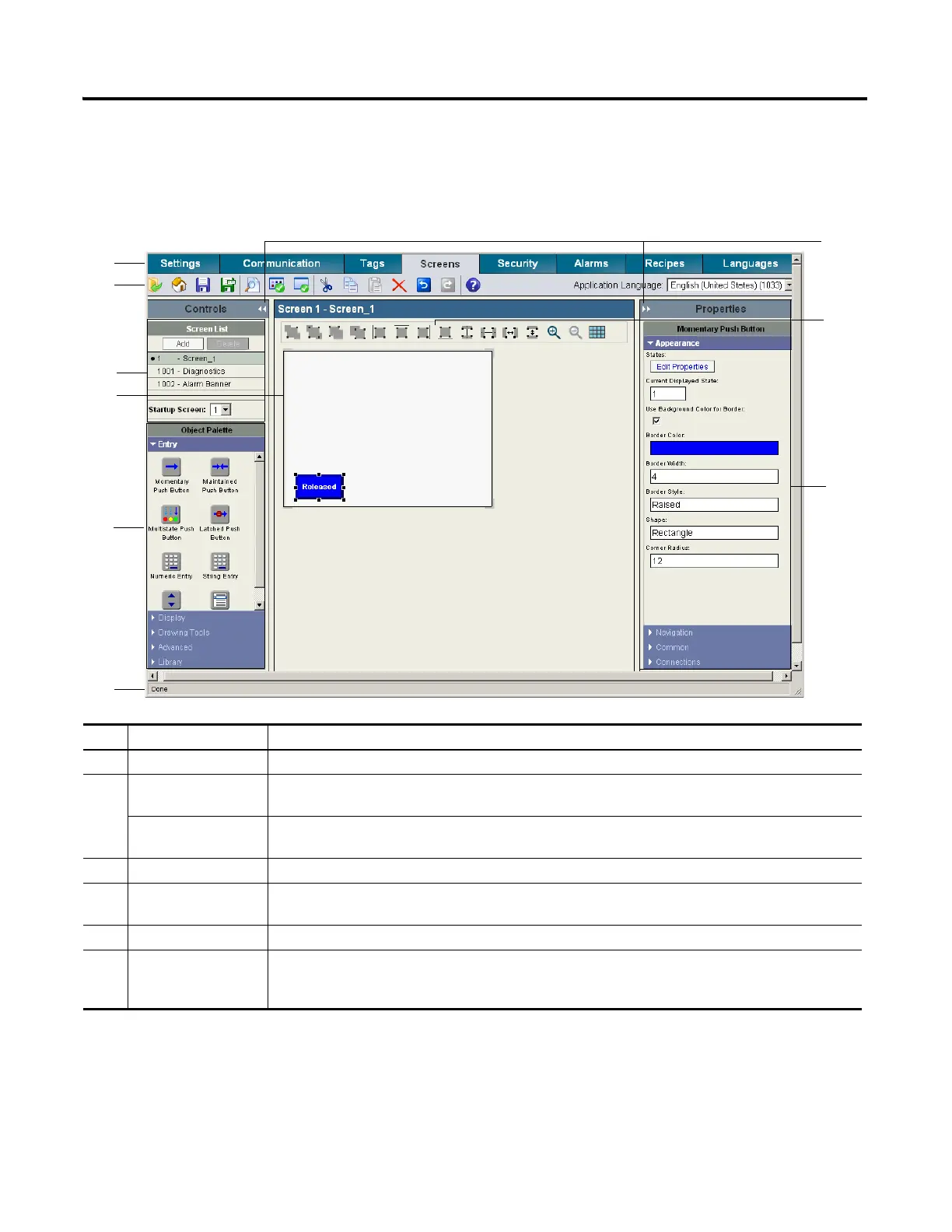Publication 2711C-QS001F-EN-P - November 2010 33
Open a New Application Chapter 3
The design environment opens in a separate window, showing the Screens view.
2. Review areas of screen.
This is where you will spend most of your time.
# Screen area Description
1 Navigation tabs Provides access to the different functional areas of an application.
2 Application toolbar Provides common tools that are available to all views of the application. Drag your mouse over each tool
to see the purpose of each tool.
Application Language Selects a language for viewing and editing application components. Languages for an application are
defined and translated from the Languages navigation tab.
3 Cursor controls Hides or shows the Controls or Properties panel to increase the workspace area.
4 Screen list Contains a list of screens in the application including the alarm banner and diagnostics banner.
The bullet indicates the startup screen for runtime operations.
5 Screen workspace Contains objects that you drag to the screen from the object palette.
6 Object palette Contains panels of objects that you can drag to the screen workspace. Click the cursor on a tab to open
or close a panel of objects. The palette can occupy 25, 50 or 75% of the Controls panel. Right-click on
the object palette heading to resize it. The object palette and screen list are resized accordingly.
