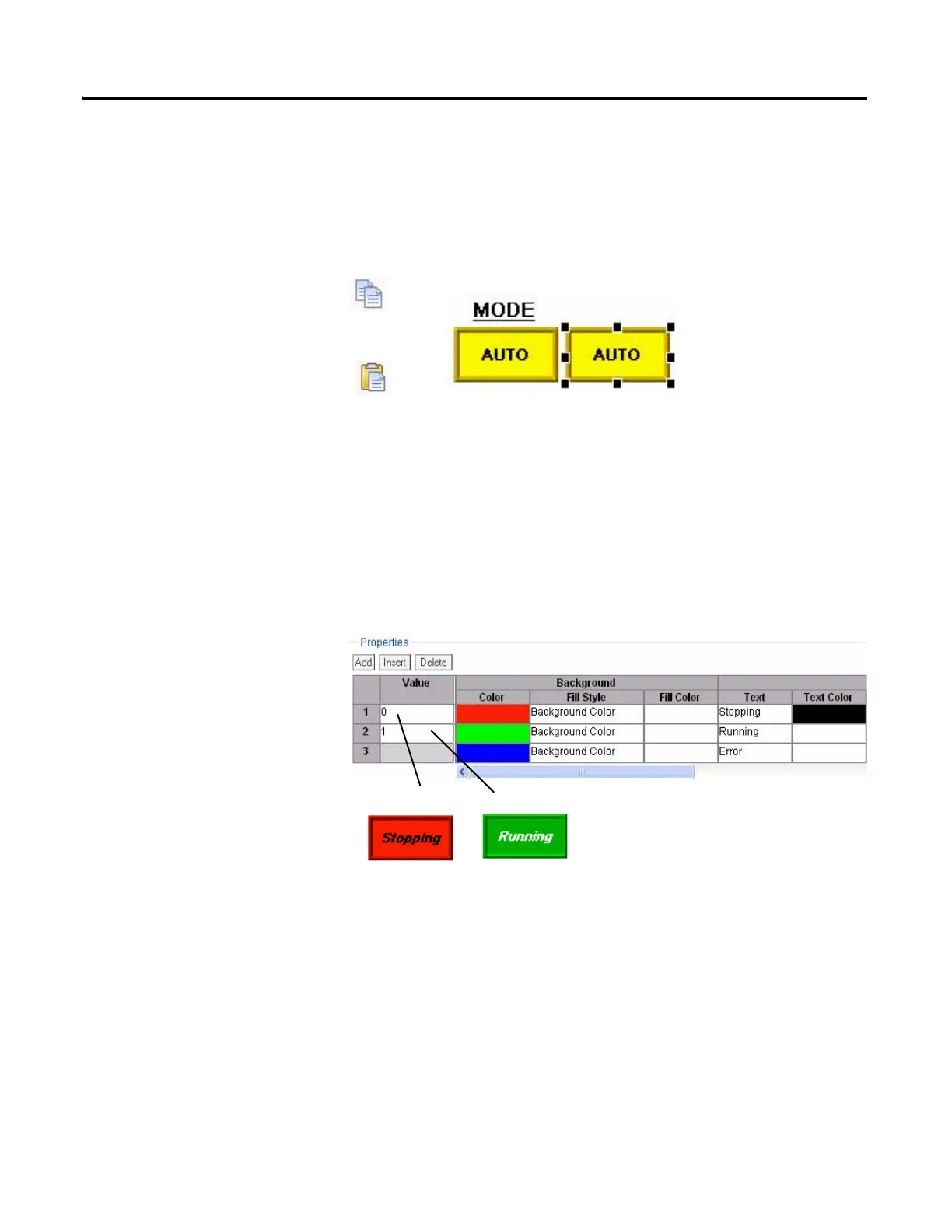Publication 2711C-QS001F-EN-P - November 2010 67
Create the Motor Status Screen Chapter 6
Create the Status Indicator
1. Select the Mode indicator
you just created.
2. Click the Copy tool or press
Ctrl+C.
3. Click the Paste tool or press
Ctrl+V.
4. Move the pasted object to
the right of the original
indicator object.
5. Double-click the pasted
object to open the States
editor.
6. Edit state 1 (row 1).
a. Replace the MANUAL
text with Stopping.
b. Select red as the
Background Color.
c. Accept black as the Text
Color.
d. Check the Font Italics
checkbox.
Scroll to the right to see all
fields.
7. Edit state 2 (row 2).
a. Replace the AUTO text
with Running.
b. Select green as the
Background Color.
c. Select white as the Text
Color.
d. Check the Font Italics
checkbox.
