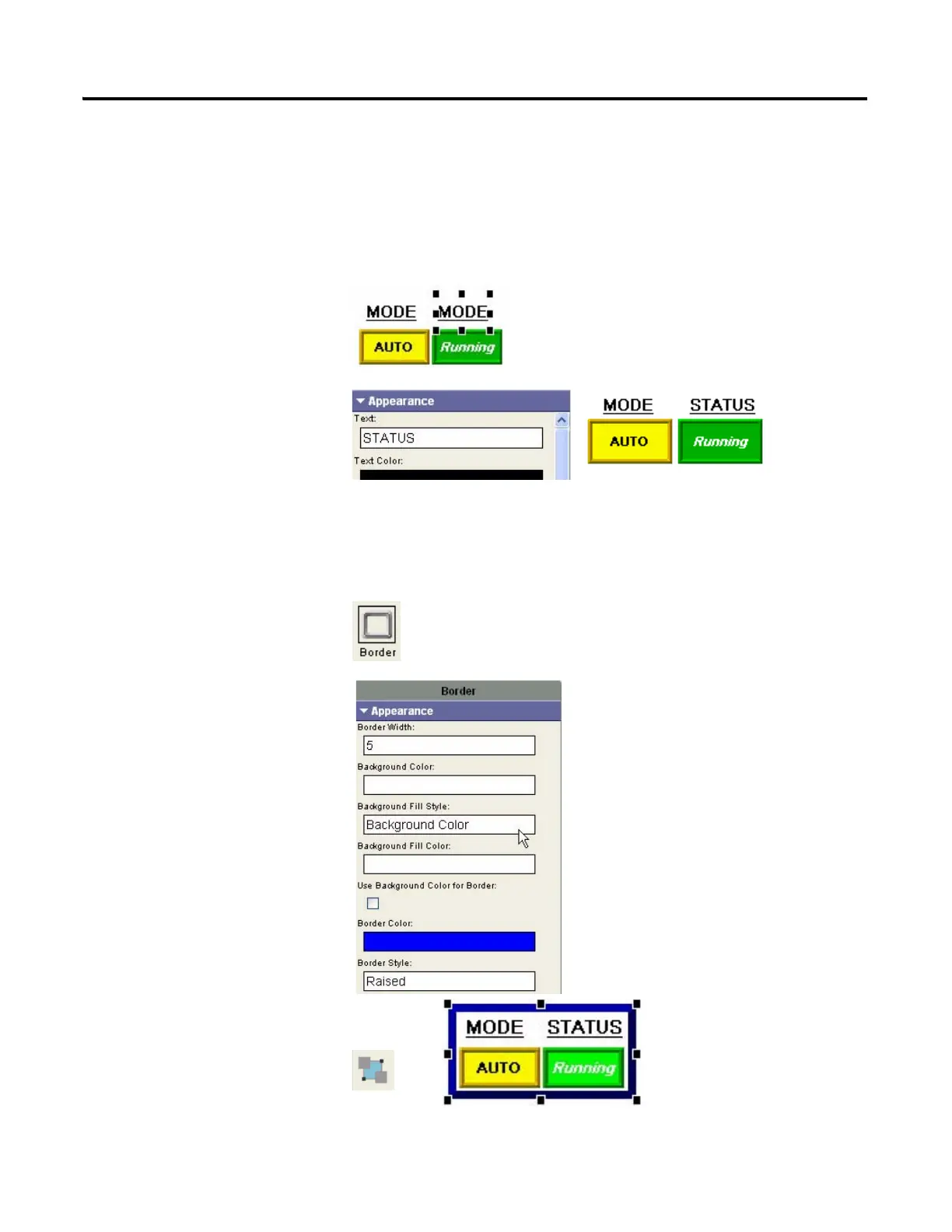Publication 2711C-QS001F-EN-P - November 2010 69
Create the Motor Status Screen Chapter 6
Create a Heading for the Status Indicator
1. Select the heading for the
Mode Indicator.
2. Copy and paste the MODE
heading.
3. Move the pasted heading to
the right above the status
indicator.
4. On the Appearance tab,
replace the MODE text with
STATUS.
5. Resize object to fit text.
Create a Border Around the Indicators
1. Drag the Border tool from
the Drawing Tools tab to the
area of the indicators.
2. Move and resize the border
so that it surrounds the
indicators and headings.
3. On the Appearance tab:
a. Change the Border Width
to 5.
b. Select white as the
Background Color.
c. Uncheck the Use
Background Color for
Border checkbox.
4. Select the border and click
the Send to Back tool on
toolbar.
