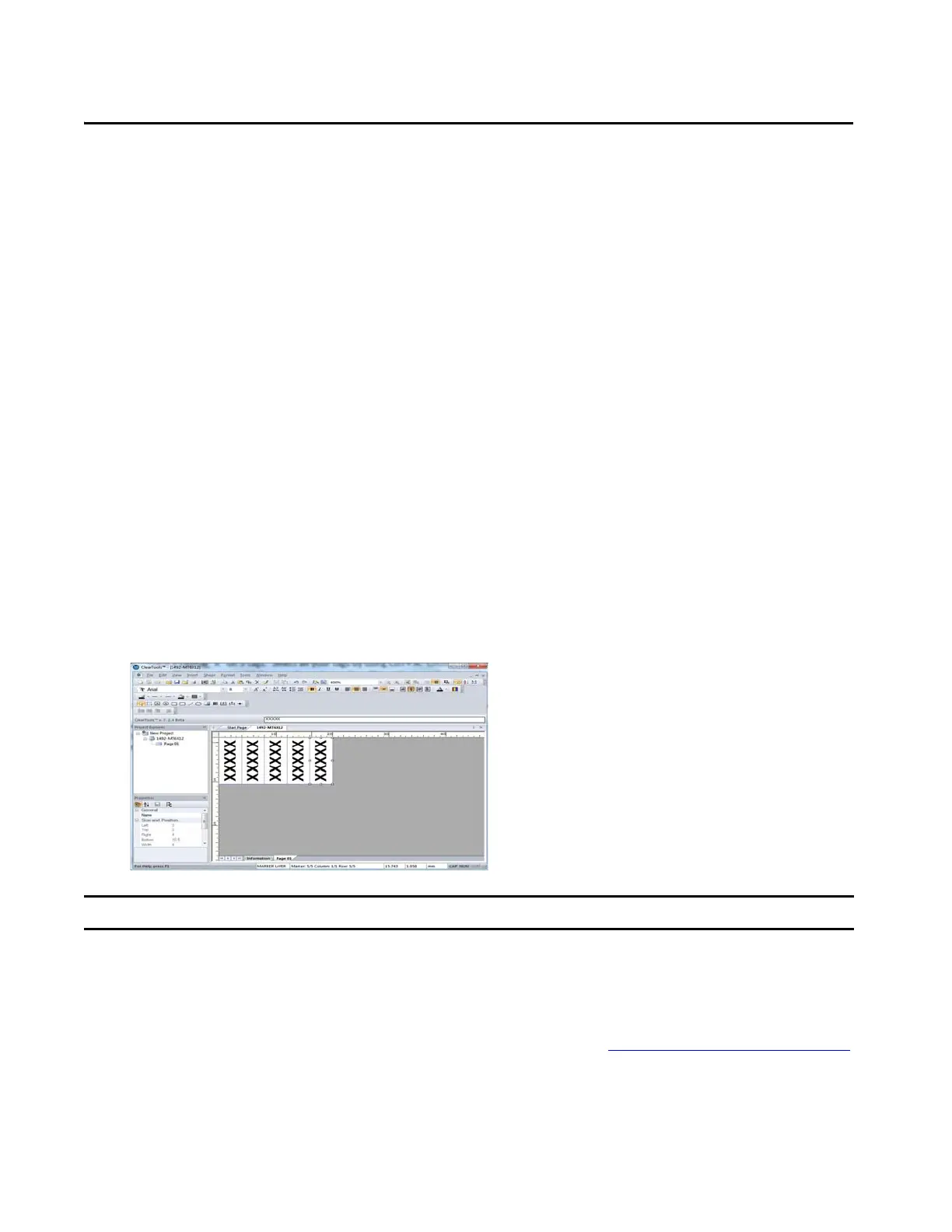Rockwell Automation Publication 1492-QS003B-EN-P - October 2019 23
Chapter 5
Calibration
Use the following instructions to calibrate alignment and the print position of the ClearMultiprint™ marking system.
Confirm
Print Alignment
1. From the product catalog under the ClearMultiprint folder, double-click the desired marker or label
(example: 1492MT6X12) from the variant list.
2. Insert maximum number of capital Xs on each tag per the media that are selected for calibration
(example: 1492MT6X12).
3. Place five capital Xs in size 8 pt. font on five tags.
4. Select all your tags by using CTRL+A.
5. Choose bold font.
6. Click Text Orientation 90° from the toolbar.
This selection orients the Xs as shown.
7. From the File menu, click Print, or CTRL+P.
8. Verify that the tag or label has been mapped to the printer.
9. Click Print.
10. Visually check tags for proper alignment, if calibration is needed proceed to Adjust the Print Position/Calibration.
IMPORTANT It is recommended to fill each individual tag with “Xs”.
