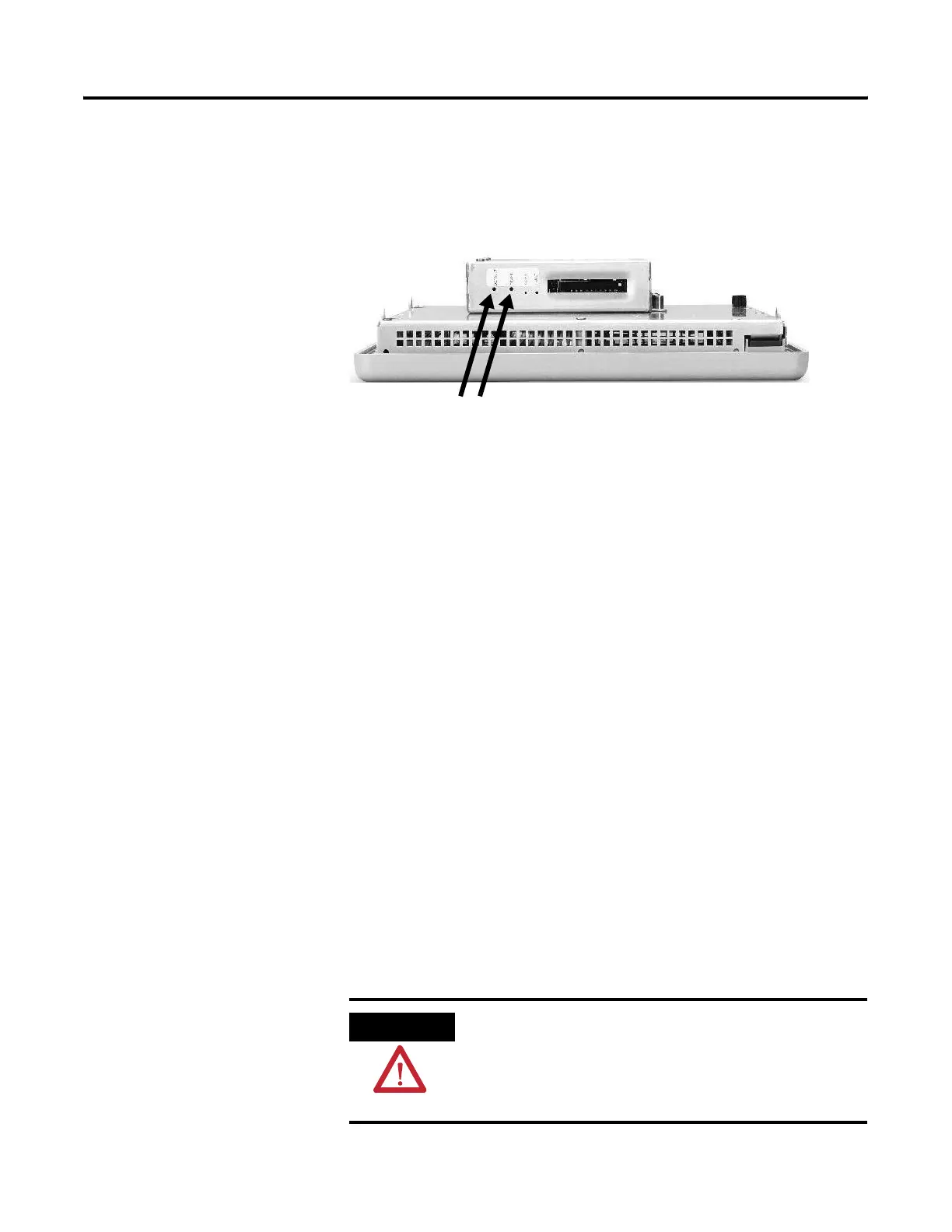Publication 2711P-UM001D-EN-P - September 2005
3-10 Connect Power
Reset the 700-1500 Terminals
The 700-1500 terminals have a Reset switch and a Default switch on
the side of the logic module.
Reset
Use the Reset switch to restart the terminal without having to
disconnect and reapply power. Insert a thin, nonconductive probe
into the hole marked Reset and press the switch. The terminal
performs a series of startup tests and runs RSView ME. The loaded
.MER application may also run depending on how the terminal is
configured.
Default
Use the Default switch with the Reset switch to start the terminal in
Safe Mode. Safe Mode is targeted for VersaView CE terminals which
may run other programs in addition to RSView Machine Edition. This
is a diagnostics mode where the system is reduced to a known state
that allows recovery from a software problem. Safe Mode ignores all
user changes to the system and avoids any problem that is due to
interactions with end-user software or changes.
For more details on Safe Mode, refer to Chapter 8.
1. Insert a thin, nonconductive probe into the hole marked Default
and press the switch.
2. Insert the probe into the hole marked Reset and press the
switch. The system will restart immediately into the Safe Mode.
ATTENTION
Use a nonconductive object to press the Reset and
Default switch. Do not use a conducting object such
as a paper clip or you may damage the terminal. Do
not use the tip of a pencil; graphite may damage the
terminal.
Reset
Default
