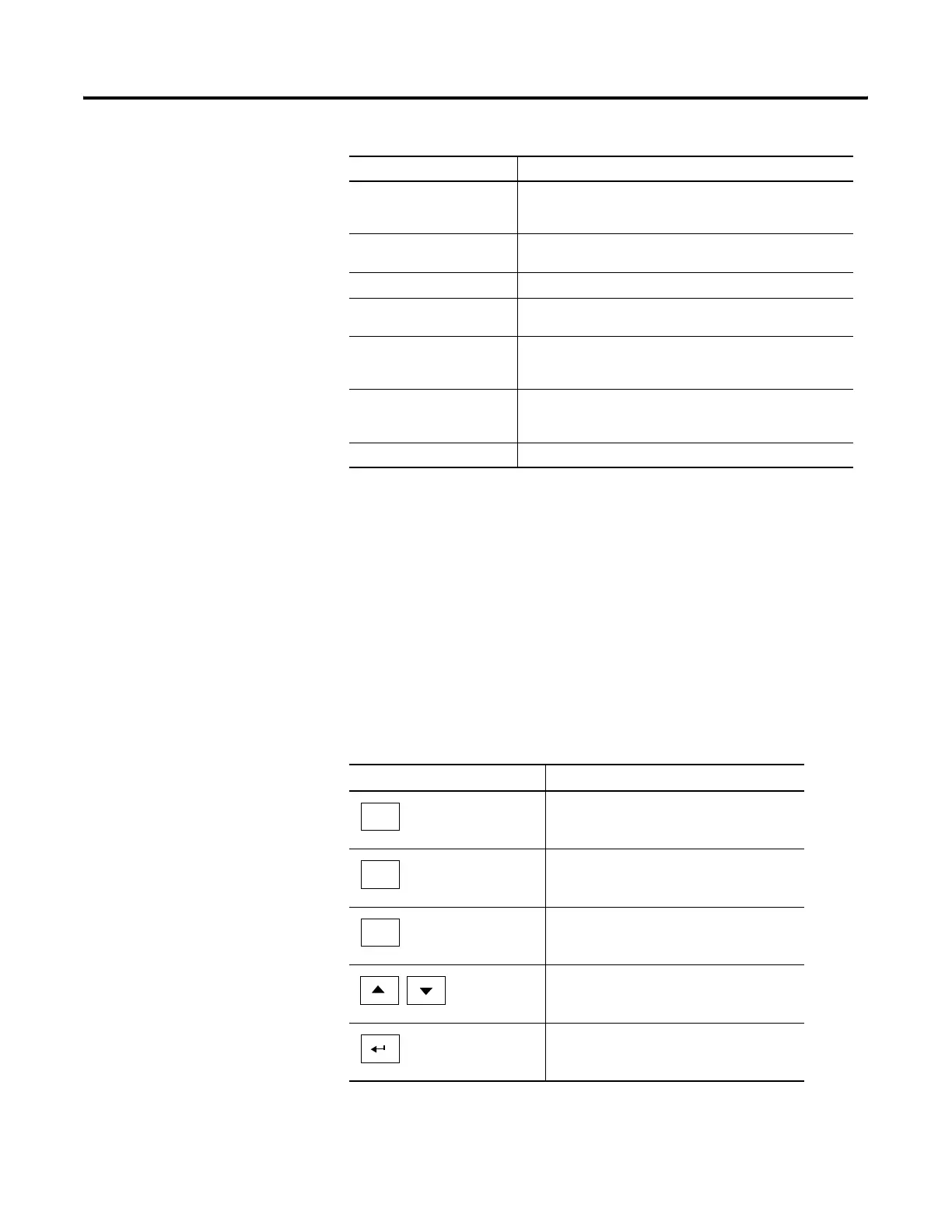Publication 2711P-UM001D-EN-P - September 2005
4-2 Configuration Mode
Data Entry and Navigation
Configuration Mode uses screen buttons for data entry and navigation.
• On terminals with a touch screen, tap the button with your
finger or stylus.
• On terminals with a keypad, select the function key listed on the
button, or in some cases, the corresponding key on the keypad.
Besides operation specific buttons which are used to modify
configuration data, most screens have a combination of these buttons.
Main Screen Button Description
Load Application (F1) Opens another screen where you can select an application to
load. Once loaded, the application name will appear under
Current Application.
Run Application (F2) Runs the .MER application displayed under Current Application.
An application must be loaded before you can run it.
Application Settings (F3) Opens a menu of application-specific configuration settings.
Terminal Settings (F4) Opens a menu of options to configure non-application, specific
terminal settings for the terminal.
Delete Log Files Before
Running (F5)
Toggles between Yes and No. If you select Yes, all data log files,
alarm history and alarm status file will be deleted before the
application is run. If you select No, log files are not deleted first.
Reset (F7) Resets the terminal. The action that occurs on startup depends
on whether you defined shortcut paths in the Windows Startup
folder.
Exit (F8) Exits Configuration Mode.
Screen Buttons Description
Returns to the previous screen.
Accepts modified values and returns to
previous screen.
Cancels the current operation without
saving any changes.
Moves highlight up or down a list.
Selects a highlighted screen or item from a
list.
Close
[F8]
OK
[F7]
Cancel
[F8]
