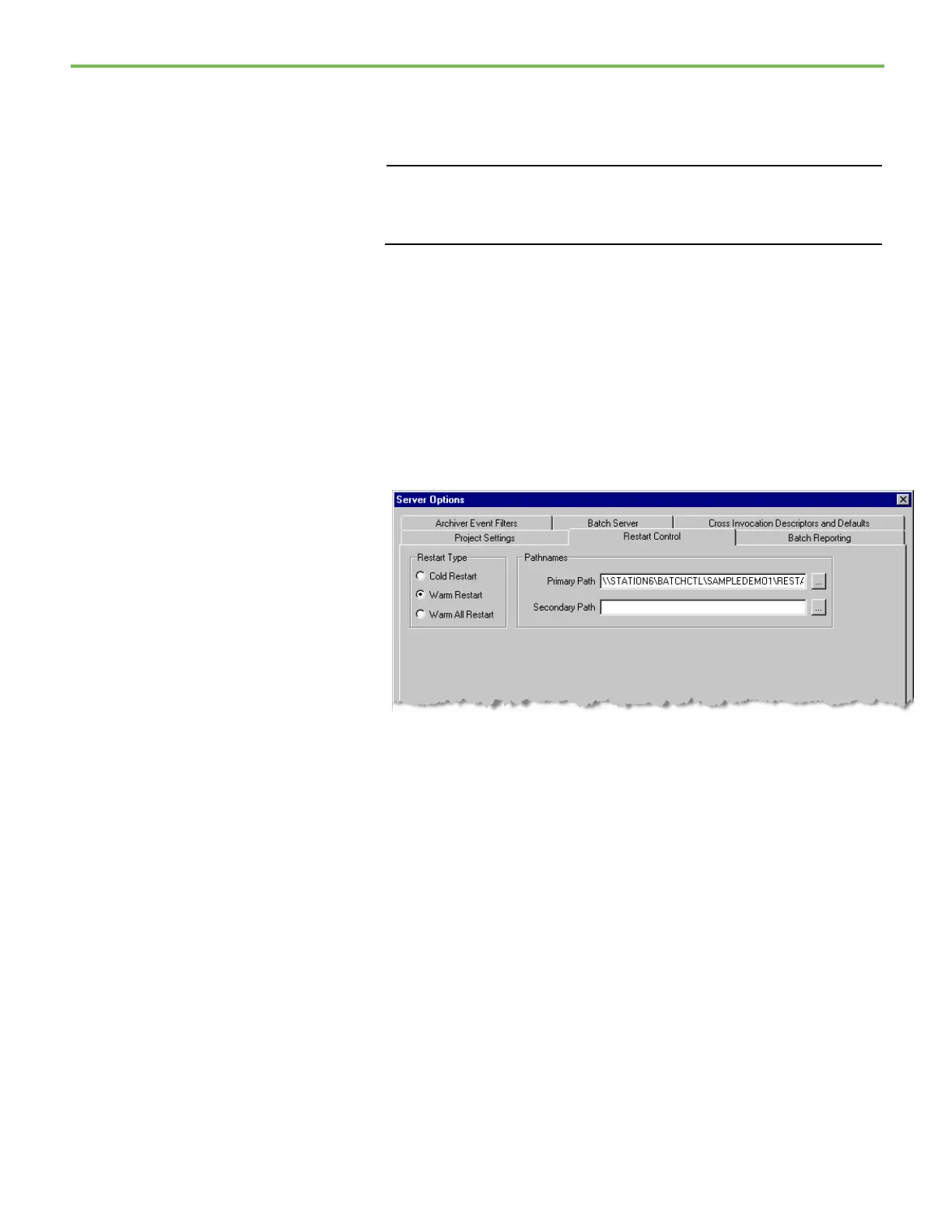Chapter 2 FactoryTalk Batch Server introduction
31
6. From the Look in list, select the SampleDemo1\Logs folder, and then
select Open.
7. Click the Instructions browse button. The Select Directory dialog box
opens.
IMPORTANT
In order for the
e
Procedure Server to start, you must define the instruction
path and an instruction file for each instruction-based phase in the area
model. (See the
FactoryTalk Batch Equipment Editor User Guide
for
instructions on defining instruction-based phases.)
8. Select the Equipment Database browse button. The Select Equipment
Database dialog box opens.
9. From the Look in list, open the SampleDemo1\ Recipes folder, select
the ice_cream1.cfg file, and then select Open.
10. In the Store Recipes Using area, select Binary Files, and then select the
Recipe Directory browse button. The Select Directory dialog box
opens.
11. From the Look in list, select the SampleDemo1\Recipes folder, and
then select Open.
12. Select the Restart Control tab.
13. Select the Primary Path browse button. The Select Directory dialog
box opens.
14. From the Look in list, select the SampleDemo1\Restart folder, and
then select Open.
15. Select the Secondary Path browse button. The Select Directory dialog
box opens.
16. From the Look in list, select the Bin folder.
