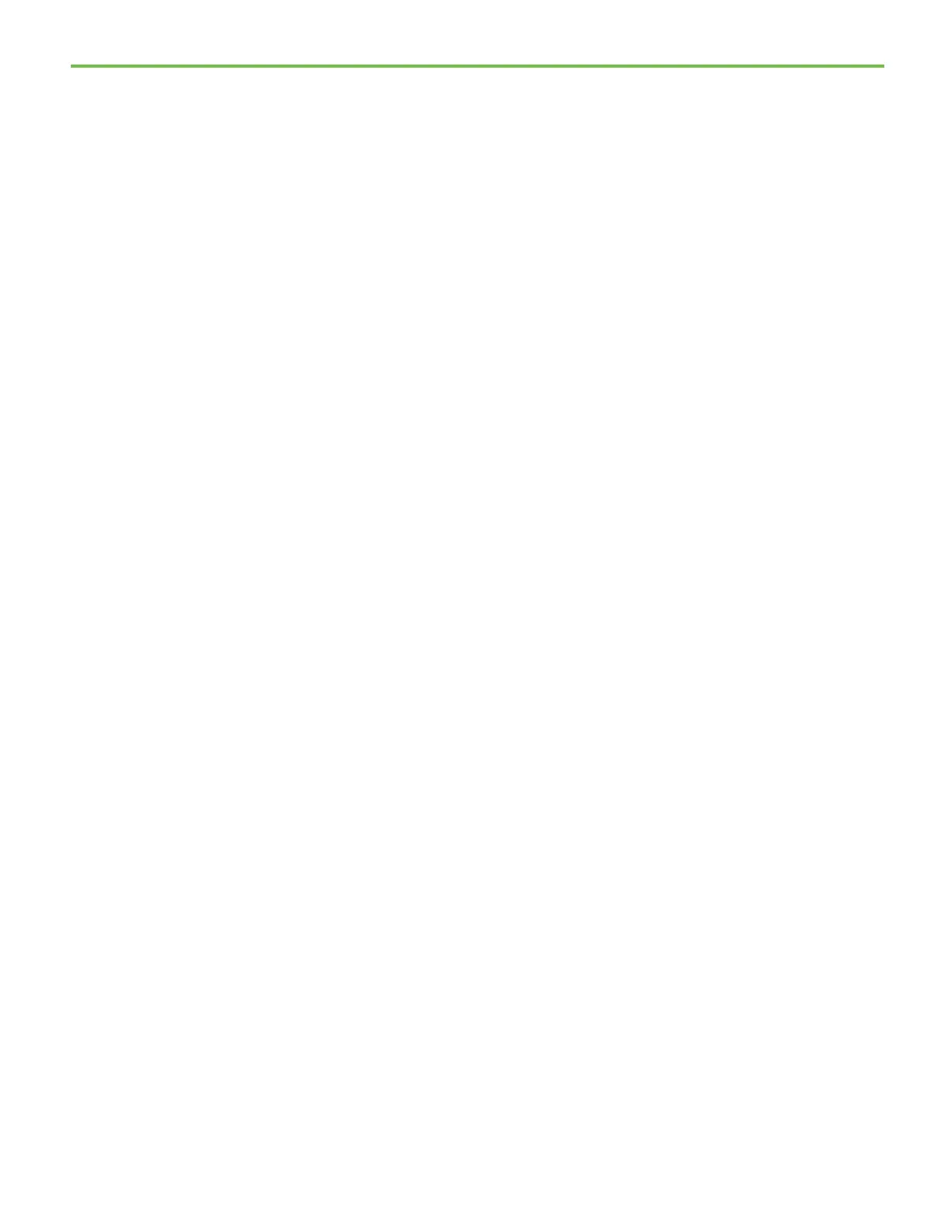Chapter 5 FactoryTalk Batch View introduction
72
The state of a batch becomes COMPLETE once the batch has finished
running. If a batch is in a COMPLETE state and in either AUTO (O_AUTO) or
SEMI_AUTO (S_AUTO) mode, you can remove it from the Batch List. The
TEST_1 batch is in O_AUTO mode, so you can remove it from the Batch List
when it is COMPLETE.
To remove the sample batch from the Batch List:
1. Select the Batch List button to return to the Batch List view.
2. Select the TEST_1 batch.
3. Select the Remove Batch command button, and then select Yes to
confirm the removal.
The batch is removed from the Batch List view.
When you create a batch, you can select units to bind to the recipe (which we
did earlier in this chapter). You also have the ability to change the binding
after the batch is created, which is helpful if a unit becomes unavailable
between the time you create the batch and when you are ready to run the
batch.
In this exercise, you manually bind a unit after the batch is created, add a
comment to indicate the binding was changed, and respond to
unacknowledged prompts during the batch run.
To bind a unit manually:
1. In the Batch List view, create a batch of French Vanilla named TEST_2
and bind to the WP_MIXER1 and WP_FREEZER1 units.
2. Select the TEST_2 batch, and then select the Procedure as SFC button.
Notice that WP_MIXER1 and WP_FREEZER1 appear in the SFC to
indicate that those phases will be used in the recipe.
3. Select CLS_SWEETCREAM_UP:1 in the Procedural Hierarchy or SFC.
from the Batch List
