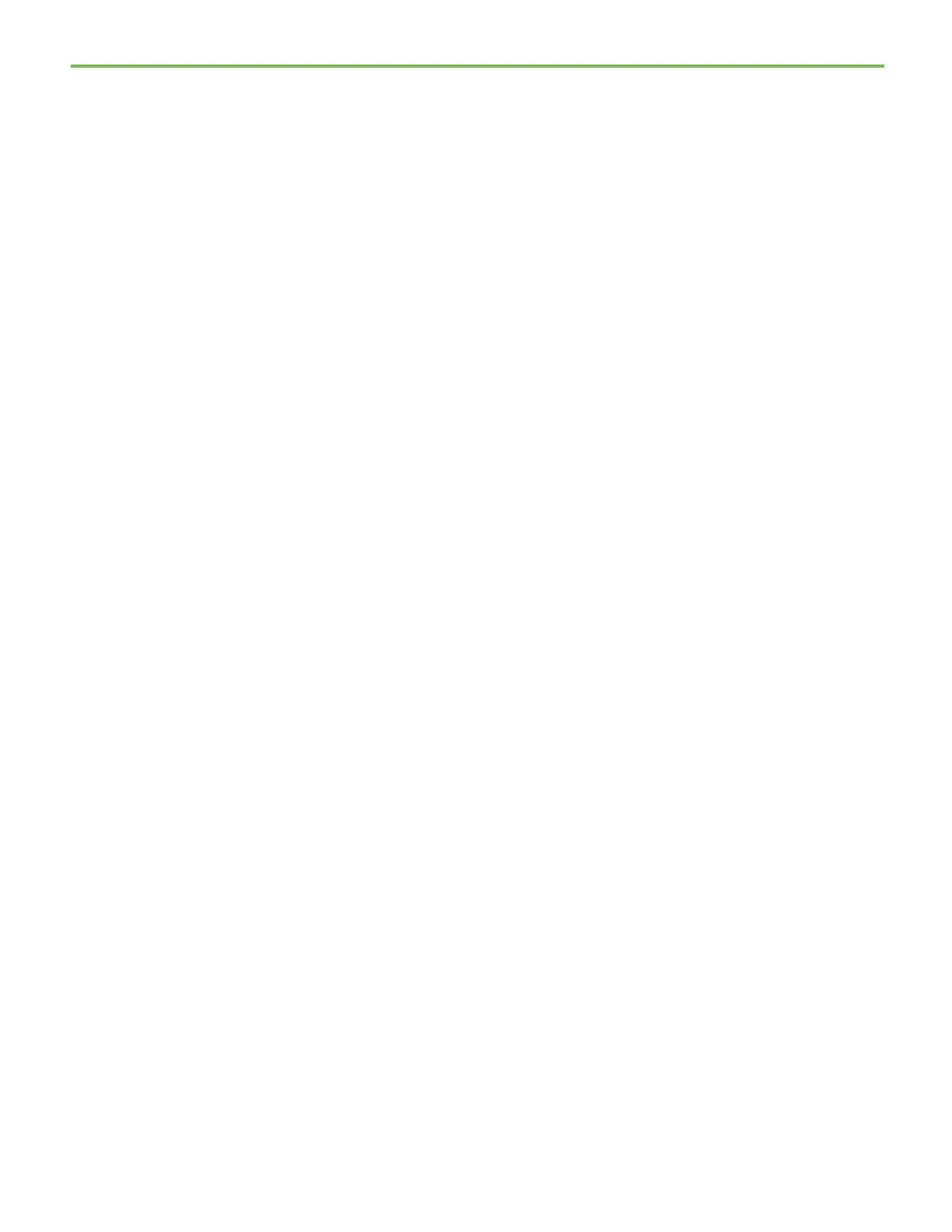Chapter 3 FactoryTalk Batch Equipment Editor introduction
43
the phase logic, if Parameter/Tag Locking is enabled. Or, if
Parameter/Tag Locking is disabled, you can select the appropriate
set of report limit tags for each parameter.
• The Containers tab is used to configure which containers the phase
can select material from, and which containers it can distribute
material into. The Containers tab is visible with material-enabled
phases only, which requires the installation of FactoryTalk Batch
Material Manager.
3. Select Cancel to close the dialog box.
FactoryTalk Batch uses phase tags to connect and talk to the phase logic in the
PCD. Phase logic is code that issues real-time commands to actual devices in
the plant. These tags also determine the size of the FactoryTalk Batch Server
needed for a particular process.
To view a sample FactoryTalk Batch tags:
1. Double-click the WP_AGITATE_M1 icon. The Edit Phase dialog box
opens.
2. Select the Tags tab. The Phase Tags list shows the various tags
associated with the WP_AGITATE_M1 phase.
3. Double-click the COMMAND tag. The Edit Phase Tag dialog box opens.
The Item Name box contains the tag address defined in the PCD.
Notice that the COMMAND tag is associated with the Phase Simulator
(OPC_SIM).
4. Click Cancel twice to close the dialog boxes.
To create a phase, place a phase class icon in the Design View, assign it to a
data server, and then configure the phase.
To create a sample phase:
1. Select the ADD_WATER phase class icon in the Classes View, place the
cursor in the Design View where you want to place the phase, and
then left-click. The Edit Phase dialog box opens to the General tab.
2. From the Data Server list, select the OPC_SIM data server and then
select Apply.
View a sample FactoryTalk
Batch tags
