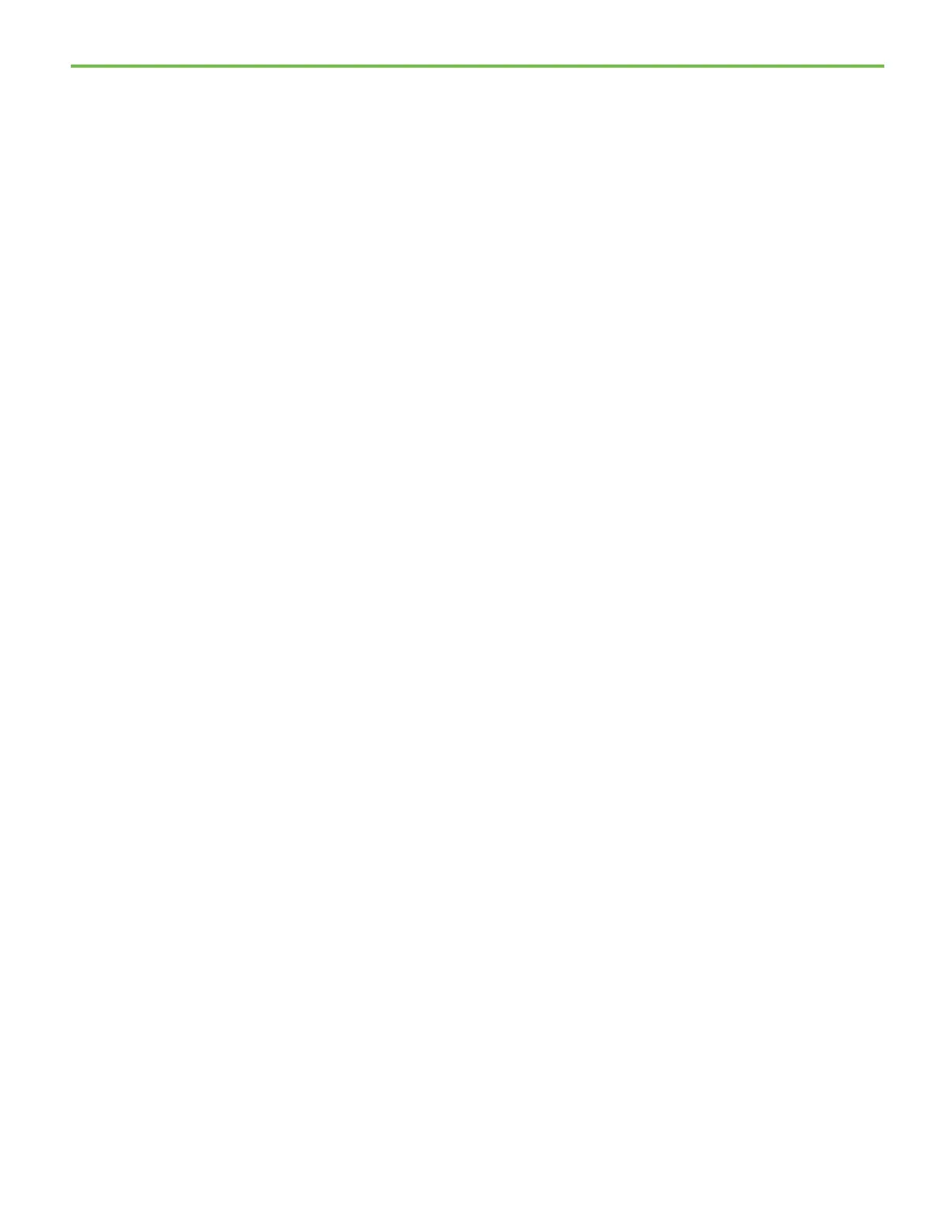Chapter 5 FactoryTalk Batch View introduction
82
The Phase Control window consists of three areas:
• The Unit Display area displays unit icons and flow path lines. There are
three view sizing buttons you can use to change the display. Selecting
the Display Process Cells button returns the display to the process cell.
• The Phase List Display area displays a button for each of the phases
that belong to the selected unit. Each button displays the phase name,
phase state, step index (when running) and phase mode. The possible
modes are: A (Operator Controlled Auto), PA (Program Controlled
Auto), and S (Operator Controlled Semi-Auto). The State text and Step
Index box are color-coded to match the state of the active phase.
• To the right of each phase button is a series of three lights that
indicates the current owner of the phase. If the phase is owned, the
appropriate light is illuminated (Pr for Procedure, Opr for Operator, or
Ext for External). Should a phase fail, FAILURE!!! displays in red text
below the lights for the failed phase.
• The Next button is enabled if the unit contains more phases than can
display in the area. The Previous button is enabled after selecting the
Next button. Below these buttons is an area where messages and
failures related to the selected phase display.
• The Phase Specific Information Display provides information
regarding the selected phase, including the phase name, phase state,
batch ID and the batch state. There is also an Unacknowledged
Prompts area, where the prompts for the selected phase display.
Requests for the selected phase display below the prompts. The Mode
options are used to specify the mode for the selected phase and are
disabled until the phase is started or on any subsequent executions of
this phase.
You can customize each of the ten views in the FactoryTalk Batch View
window. For example, you can change the default MS Sans Serif font to any
installed font on your computer.
To configure the FactoryTalk Batch View:
1. Select the Configuration and Defaults button. If the Log on to Confirm
User dialog box opens, enter a user name and password, and select
OK.
Configure the FactoryTalk
Batch View
