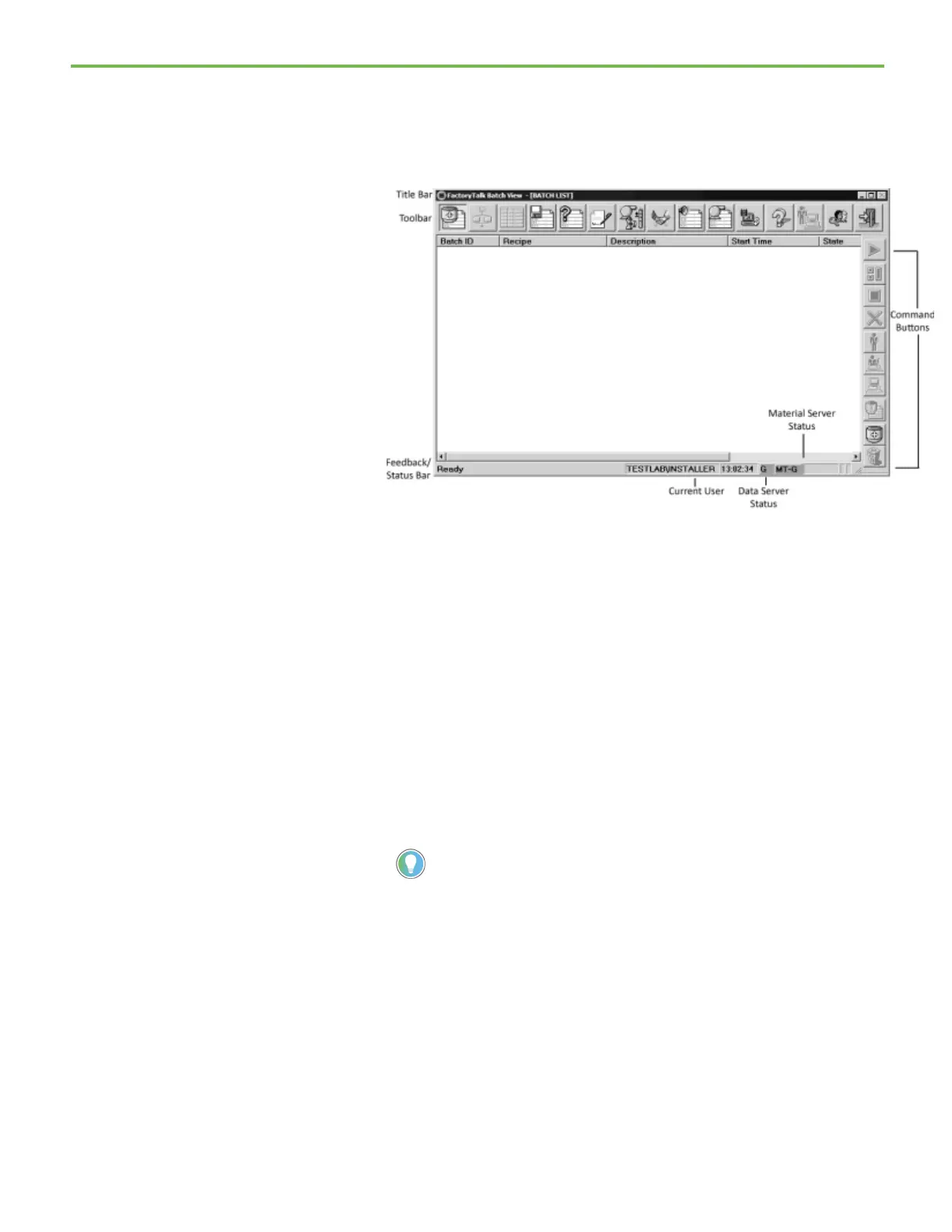Chapter 5 FactoryTalk Batch View introduction
66
To open FactoryTalk Batch View:
1. Select Start > Rockwell Software > View. The FactoryTalk Batch View
window opens to the Batch List view, which is one of the ten views
accessible using the toolbar buttons.
• The Toolbar contains buttons for changing views, configuring the
views, accessing online help, going to an HMI, logging on to and
exiting from the FactoryTalk Batch View.
• The Command buttons represent actions that the operator
performs, such as adding, removing, starting, stopping, holding, or
aborting a batch. The Command buttons dynamically change
according to the current view and selected batch.
• The Status bar displays information regarding the current user, the
selected batch and the data server. A green G in the lower right
corner indicates good communication between the FactoryTalk
Batch Server and the data server(s). If communication is lost, a red L
displays and you must restart the FactoryTalk Batch Server.
2. Take a moment to examine the tooltips for the toolbar icons and
command buttons.
Tip: If none of the toolbar or command buttons are enabled, except the Login
the Login button and enter a FactoryTalk Security user name and password.
