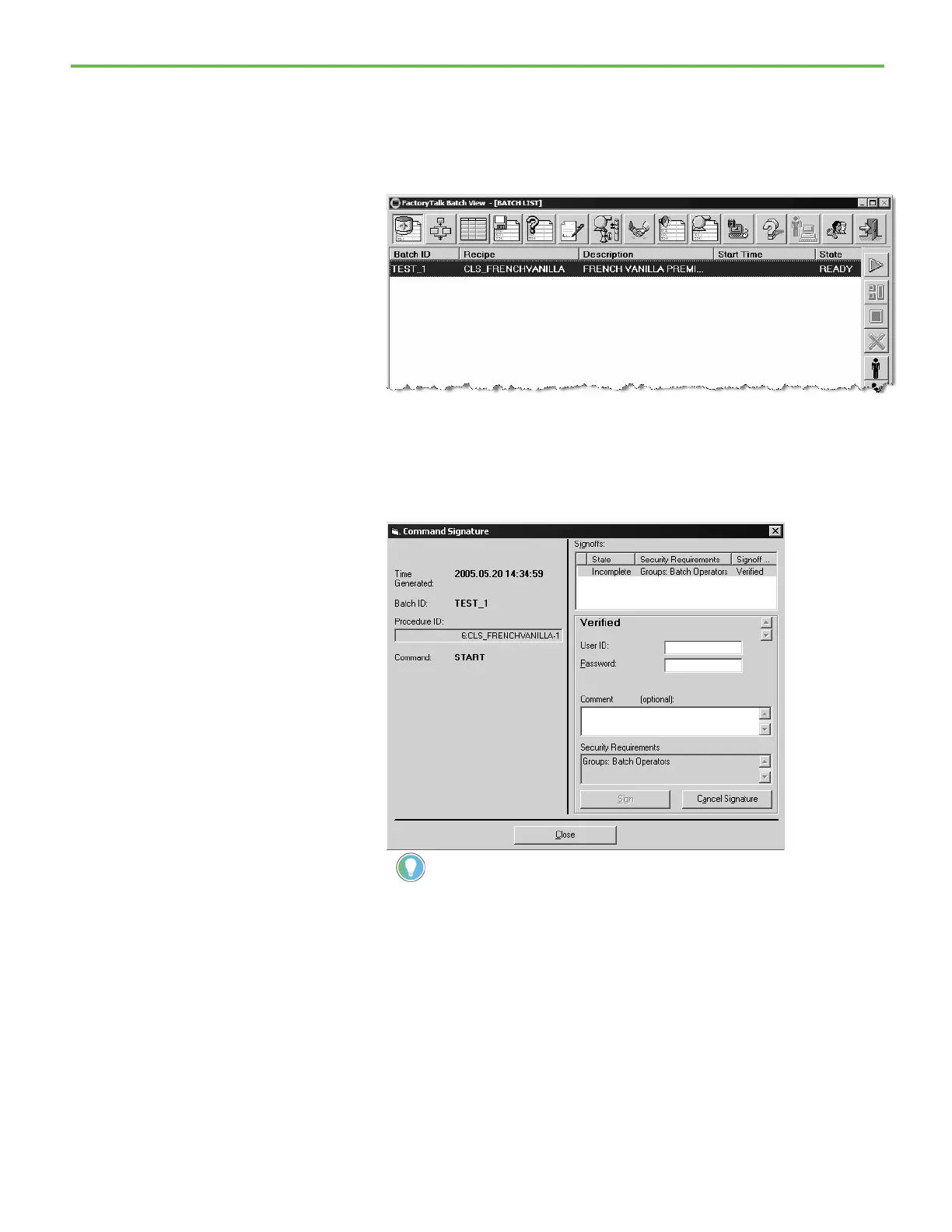Chapter 5 FactoryTalk Batch View introduction
68
4. From the Bound Unit list in the Unit Binding area, select
WP_FREEZER2 as the FREEZER unit and WP_MIXER2 as the MIXER
unit to bind to the recipe. When the batch is run, the recipe will bind to
the units that you selected.
5. Select Create. The batch is added to the Batch List.
6. Select the TEST_1 batch, select the Start Batch command button, and
then select Yes to confirm.
7. If you configured a verification policy on the START command (see
Create a sample signature template), the Command Signature dialog
box opens.
Tip: If you are not prompted to confirm the Start command, you must open the Batch
Service Manager, stop the FactoryTalk Batch Server, and then restart it. Wait for the data
server status to change to G (Good).
8. Type OPER in the User ID box. This is the user you created in Chapter
3, FactoryTalk Batch Server introduction.
9. Type password in the Password box. The Sign button is enabled.
10. Select the Sign button. The Signoff State changes to Complete.
11. Select the Close button. The batch starts.
12. The State column shows that the batch is RUNNING.
