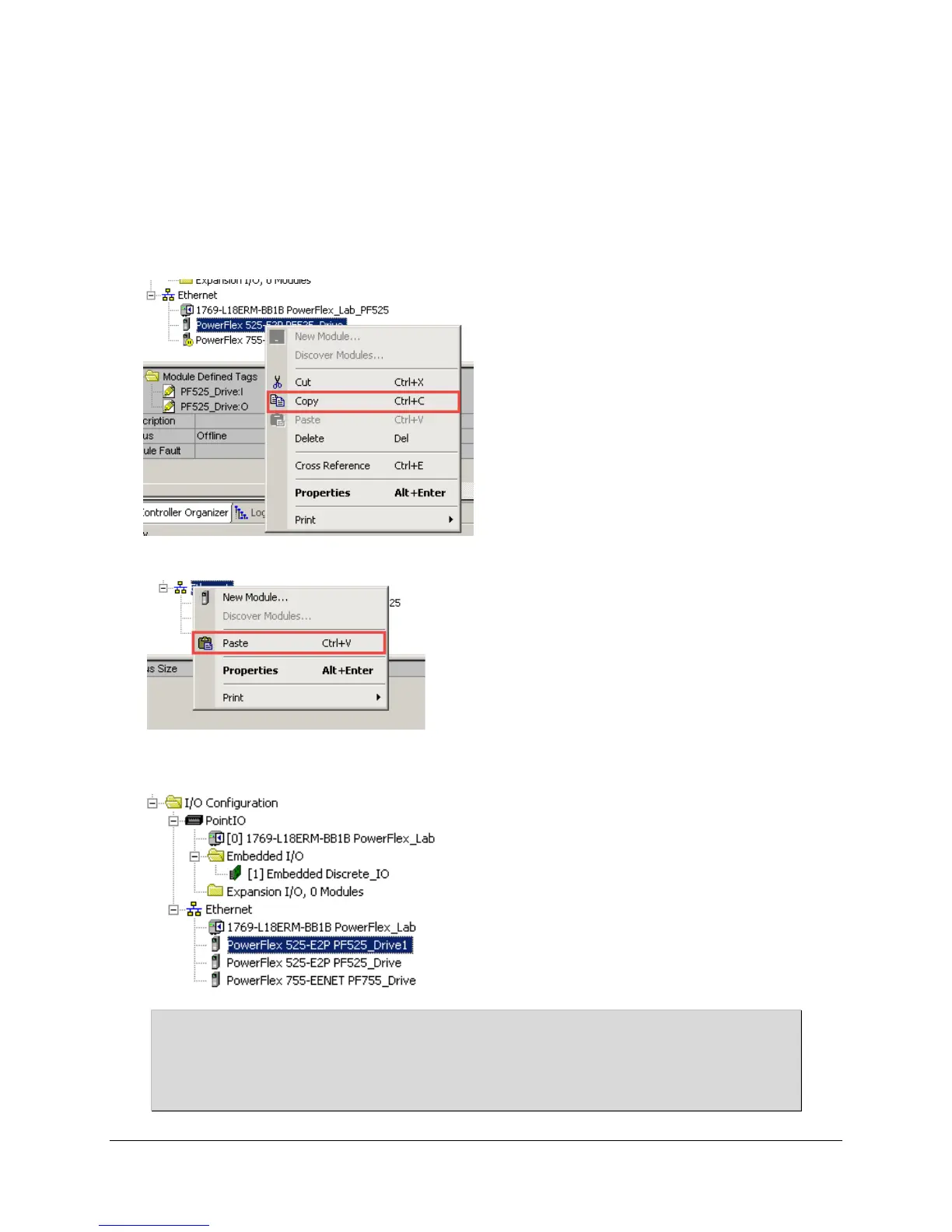91 of 136
Taking Advantage of Having the Drive in the Controller Organizer
When your application requires more than one drive, you can save time with Studio 5000 for configuration. Within the Controller
Organizer, you can duplicate the PowerFlex 525 drive or the PowerFlex 755 drive on the Ethernet network as many times as
needed by using the Copy and Paste features. All of the node information is copied, including the drive parameter settings. All
you need to do is change the IP address, and give the device a unique name. Integrated Drive Profiles are not only easy to use;
they also allow larger systems to be designed faster.
1. Create the contextual menu by right-clicking on the device and select “Copy”.
2. Select the Ethernet network and right-click to show the network menu. Select “Paste” from the list.
3. The new drive will appear. It will not have a valid IP address, but the name will be an incremented value of
the original drive.
Where do you think the drive configuration data gets stored? The drive configuration data for each node is
actually stored in your Logix Designer project! It also resides in the controller after the project is downloaded.
This provides a convenient local resource for a node’s configuration settings if the drive needs replacing.
Just connect to the controller, open the drive’s AOP, and download the configuration!
