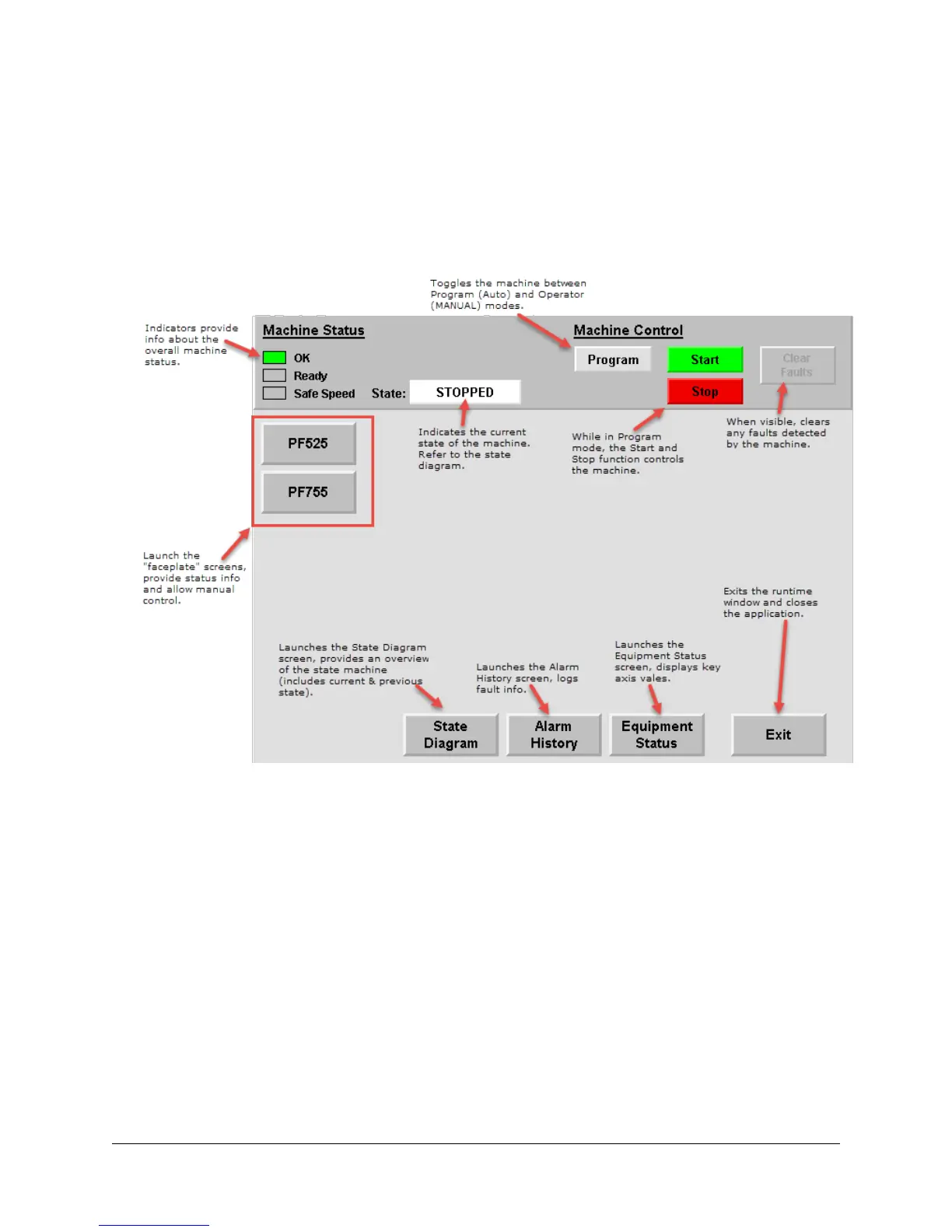102 of 136
Switch to the HMI Application
1. Minimize Studio 5000 Logix Designer so that the HMI screen on the desktop can be seen. If the HMI
Application is not running in the background, contact your instructor.
2. If the warning screen is displayed, click the blue “OK” button to load the Startup screen.
3. The Startup screen should now be displayed, though some of the indicators will be in a different state.
The Startup screen provides machine status and control, plus it allows navigation to all other screens. Take a moment to
familiarize yourself with the Startup screen before moving on to the next section.
Faceplate Operation
The Startup screen display provides machine control as well as the main navigation screen to launch all other faceplates or
screens that provide additional equipment control, status, and alarm history. This display can be configured to suit your machine
or system needs.
Machine Control
Program (AUTOMATIC) mode refers to the automatic function or automatic sequencing for the machine. Operator (MANUAL)
mode allows for some manual operations, like start, stop, forward, reverse, jog, etc. The machine status indicators provide a
summation view of all the devices for the entire machine. The “Program/Operator” selector button lets you toggle between the
two modes.
The “Clear Faults” button attempts to clear faults on all devices. The condition that caused the fault must be corrected before the
clear is successful.
