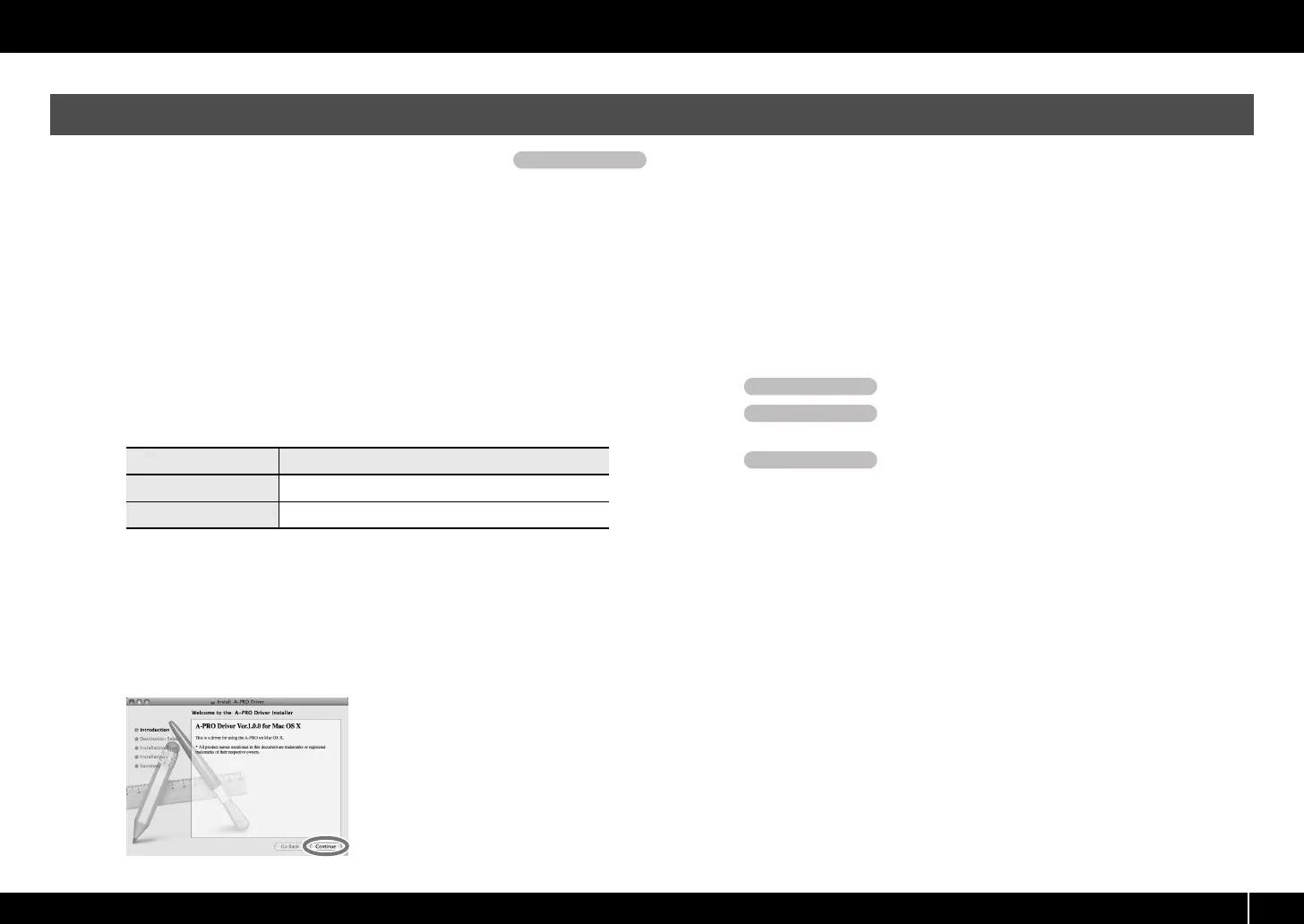17
Installing the Driver
Steps to be performed on the A-PRO keyboard itself are marked by a symbol. Don’t connect the A-PRO to your computer until you are told to do so.
* If the “Authenticate” or “Installer requires that you type your password” dialog box
appears during the installation, enter an administrator password and click [OK].
* What you actually see on the screen may differ depending on your system.
1 With the A-PRO disconnected, start up your computer.
Disconnect all USB cables from your computer, with the exception of those for a
USB keyboard and USB mouse.
2 Close all currently running software.
3 Insert the included A-PRO CD-ROM into your CD-ROM drive.
4 Double-click one of the following icons on the CD-ROM to start up
the installer.
A message concerned with checking whether installation is possible may appear.
If so, click [Continue].
If a message indicating that installation is not possible appears, check the
operating system you’re using, and perform step 4.
5 The screen will indicate “Welcome to the A-PRO Driver Installer.”
Click [Continue].
fig.osx-install-e.eps
6 If the screen asks you to select a destination, click your start-up disk
to select it, and then click [Continue].
7 When the display asks you to select the type of installation, click
[Install] or [Upgrade].
8 In the next screen, click [Continue Installation].
9 When installation is completed, click [Restart] to restart your
computer.
* It may take some time for your computer to restart.
10 Set the A-PRO’s [POWER] switch to OFF.
11 When your computer has restarted, use a USB
cable to connect the A-PRO to your computer.
12 Set the A-PRO’s [POWER] switch to USB.
13 Double-click [Audio MIDI Settings] (/Applications/Utility) to start it
up.
14 Access the dialog box.
Mac OS X 10.6 or later
From the [Window] menu, choose [Show MIDI Window] to open “MIDI Studio”
Mac OS X 10.5 or earlier
Click the [MIDI Devices] tab.
Mac OS X Users
Operation of the A-PRO
OS Installer
Mac OS X 10.6 or later [APRO_USBDriver.pkg] (/Driver/10.6)
Mac OS X 10.5 or earlier [APROUSBDriver.pkg] (/Driver/10.4_10.5)
Operation of the A-PRO
Operation of the A-PRO
Operation of the A-PRO
A-300_500_800C_e.book 17 ページ 2010年2月22日 月曜日 午後9時13分
