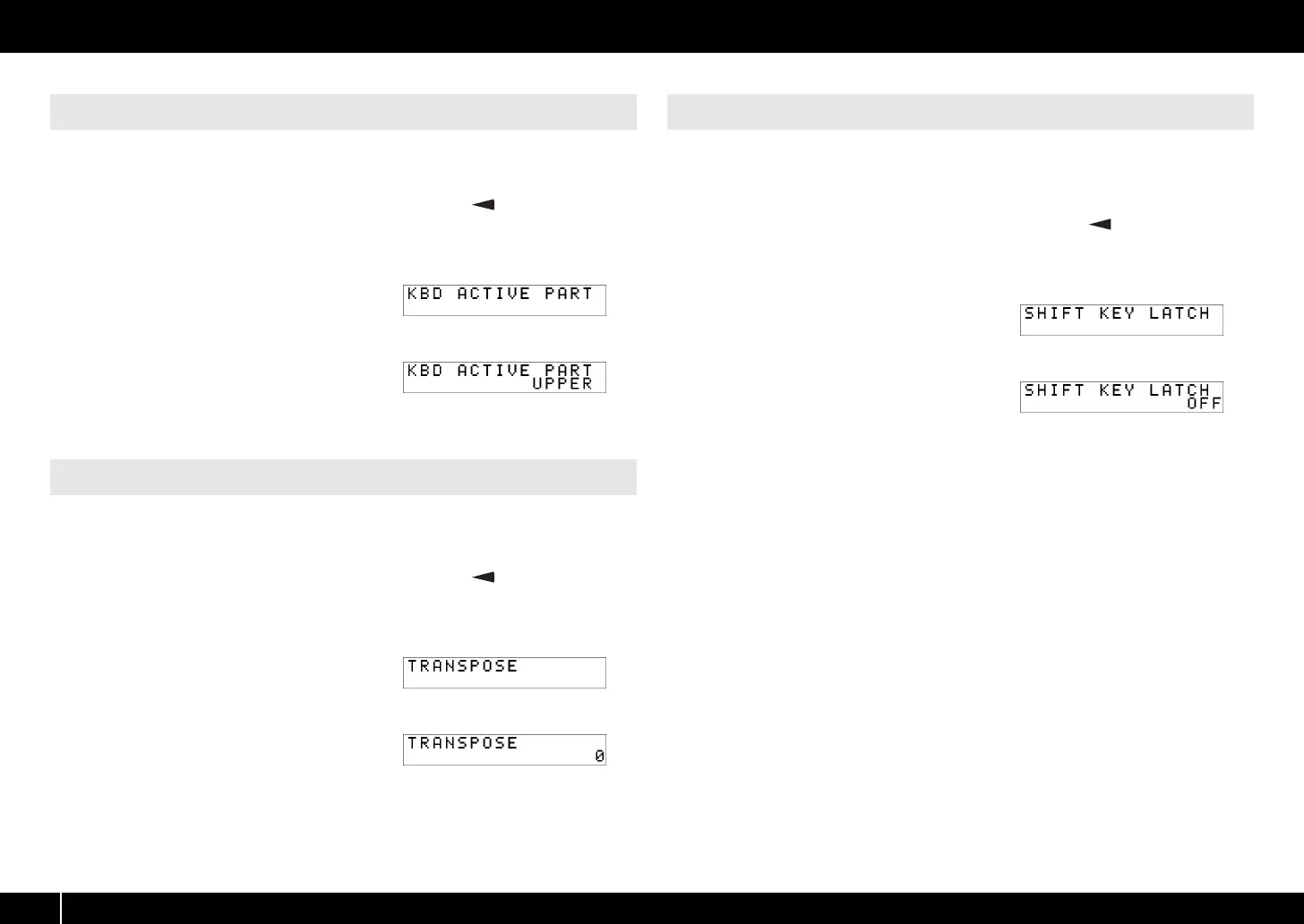62
System Settings (EDIT Mode)
Here’s how to specify the part that will be affected by the [VALUE] knob, BENDER,
MODULATION, AFTERTOUCH, HOLD, and EXPRESSION controllers.
1 Simultaneously press the [ACT] button and the [ ] button.
2 Use the [VALUE] knob to select “KEYBOARD/PAD,” and press the
[ENTER] button.
fig.lcd-KBDACTIVEPART.eps
3 Use the [VALUE] knob to select “KBD
ACTIVE PART,” and press the
[ENTER] button.
fig.lcd-KBDACTIVEPART1.eps
4 Use the [VALUE] knob to select
“UPPER” or “LOWER.”
5 Press the [ENTER] button to return to Play mode.
Here’s how to specify the amount by which the keyboard will be transposed when you
press the [TRANSPOSE] button to turn it on.
1 Simultaneously press the [ACT] button and the [ ] button.
2 Use the [VALUE] knob to select “KEYBOARD/PAD,” and press the
[ENTER] button.
fig.lcd-TRANSPOSE.eps
3 Use the [VALUE] knob to select
“TRANSPOSE,” and press the
[ENTER] button.
fig.lcd-TRANSPOSE1.eps
4 Use the [VALUE] knob to specify the
transposition value.
You can specify a value in the range of -6 to
5 (semitones).
5 Press the [ENTER] button to return to Play mode.
This specifies whether the [SHIFT] button will operate in Unlatch mode (On when held
down, Off when released), or in Latch mode (turns On/Off each time the button is
pressed).
1 Simultaneously press the [ACT] button and the [ ] button.
2 Use the [VALUE] knob to select “KEYBOARD/PAD,” and press the
[ENTER] button.
fig.lcd-SHIFTKEYLATCH.eps
3 Use the [VALUE] knob to select
“SHIFT KEY LATCH,” and press the
[ENTER] button.
fig.lcd-SHIFTKEYLATCH1.eps
4 Use the [VALUE] knob to choose
“OFF” or “ON.”
5 Press the [ENTER] button to return
to Play mode.
KEYBOARD ACTIVE PART
TRANSPOSE
SHIFT KEY LATCH
A-300_500_800C_e.book 62 ページ 2010年2月22日 月曜日 午後9時13分
