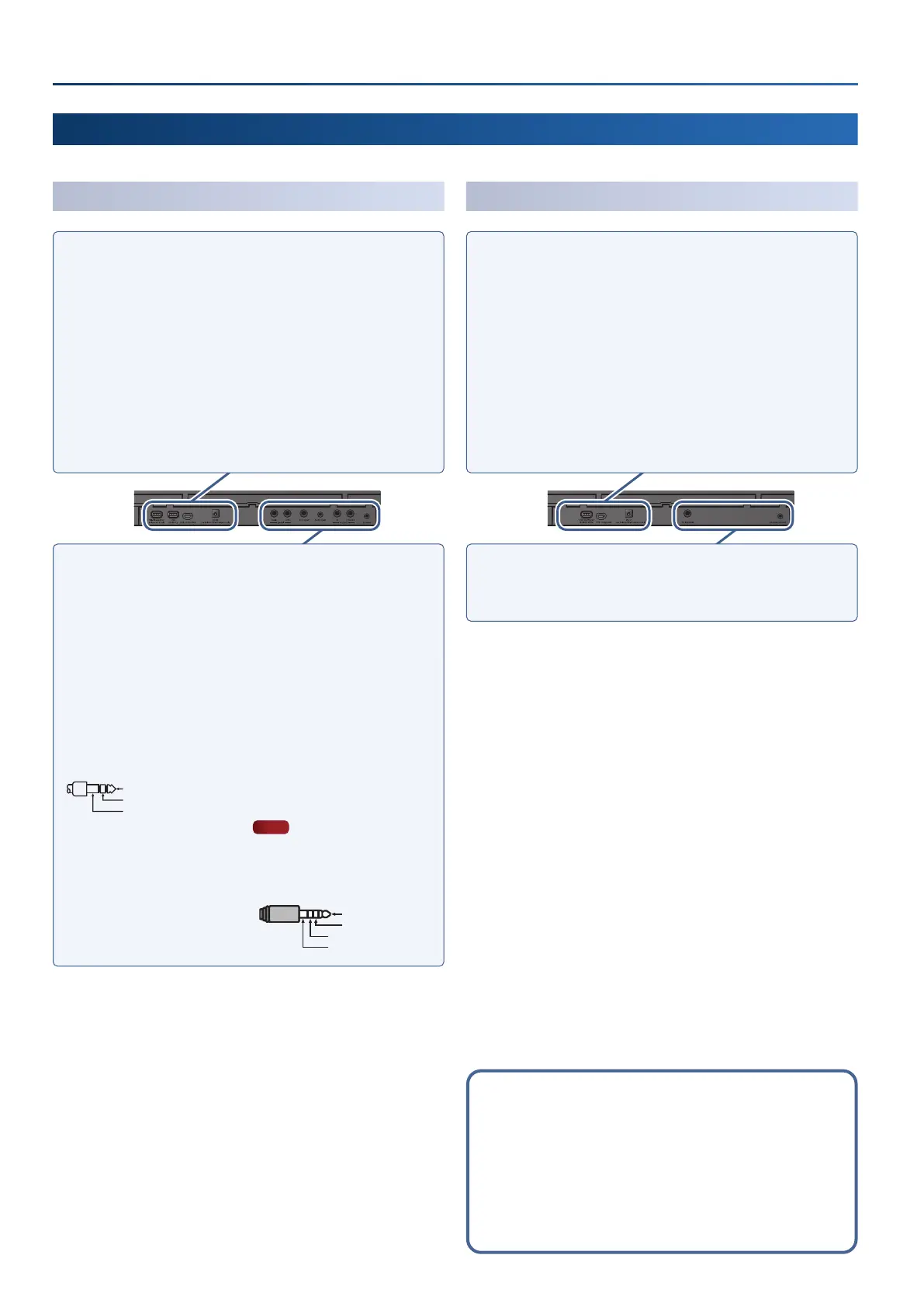10
Panel descriptions
GO:KEYS 5
Wi-Fi adaptor port
Connect the Wireless Adapter that’s included
with Roland Cloud Connect (sold separately)
to this port.
You can use Roland Cloud Connect and your
smartphone to import contents such as
Sound Packs and Style Packs into the GO:KEYS.
USB memory port
Use this port to connect a USB flash drive for
playing back audio files, or to save the settings
and data that are stored on this instrument to
a USB flash drive.
*
Never turn o the power or remove the
USB ash drives while the screen indicates
“Executing...”.
USB computer port
Connect this port to your computer via USB
cable.
This lets you transmit and receive MIDI and
audio data with this instrument, as well as
record what you play on this instrument as
audio signals to your sequencer software
(DAW ).
*
Do not use a USB cable that is designed only
for charging a device. Charge-only cables
cannot transmit data.
*
This instrument does not support USB PD
(Power Delivery).
DC in jack
Connect the included AC adaptor to this jack.
pedal hold jack
Connect a pedal switch (DP-2, sold separately)
or a damper pedal (DP-10, sold separately)
here.
pedal ctrl jack
Connect a DP-2 pedal switch, DP-10 damper
pedal or an EV-5 expression pedal (all sold
separately)
here.
*
Use only the specied expression pedal. By
connecting any other expression pedals, you
risk causing malfunction and/or damage to
the unit.
mic input jack
Connect a dynamic mic here.
*
Pin assignment of mic input jack
1: GND2: HOT
3: COLD
※ 入力端子の場合
1: GND 2: HOT
3: COLD
※ 出力端子の場合
TIP: HOT
RING: COLD
SLEEVE: GND
AUX input jack
Connect an audio device here.
¹ This lets you record the stereo input audio,
as well as mix the audio with the sound of
this instrument.
¹ You can adjust the level of the input audio
and apply the “center cancel” function
(canceling out the center frequency bands).
output R, L/mono jacks
Connect these jacks to your amplified
speakers, recording equipment or other
devices.
For mono output, connect only to the L/
mono jack.
phones jack
Connect a pair of headphones or earphones
(headset) that support a four-conductor mic
input.
Adjust the headset mic volume from the mixer
screen, accessed from [menu]Ó[mixer].
NOTE
Use a headset with a 3.5 mm CTIA-type mini
plug
(four-conductor).
*
Pin arrangement for mini plug (four-
conductor)
L
R
GND
MIC
GO:KEYS 3
USB memory/Roland WC-1 port
¹ Use this port to connect a USB flash drive
for playing back audio files, or to save the
settings and data that are stored on this
instrument to a USB flash drive.
¹ Connect the Wireless Adapter that’s
included with Roland Cloud Connect
(sold
separately)
to this port. You can use Roland
Cloud Connect and your smartphone to
import contents such as Sound Packs and
Style Packs into the GO:KEYS.
*
Never turn o the power or remove the
USB ash drives while the screen indicates
“Executing...”.
USB computer port
Connect this port to your computer via USB
cable.
This lets you transmit and receive MIDI and
audio data with this instrument, as well as
record what you play on this instrument as
audio signals to your sequencer software
(DAW ).
*
Do not use a USB cable that is designed only
for charging a device. Charge-only cables
cannot transmit data.
*
This instrument does not support USB PD
(Power Delivery).
DC in jack
Connect the included AC adaptor to this jack.
hold pedal jack
Connect a pedal switch (DP-2, sold separately)
or a damper pedal (DP-10, sold separately)
here.
phones/output jack
Connect your headphones, amplified
speakers, recording equipment or other audio
output devices to these jacks.
Rear panel (Connecting your equipment)
*
To prevent malfunction and equipment failure, always turn down the volume, and turn o all the units before making any connections.
Using Roland Cloud Connect
You can use Roland Cloud Connect (sold separately) with
your smartphone to import contents such as Sound Packs
and Style Packs into the GO:KEYS.
¹
See this website for details on Roland Cloud Connect.
https://roland.cm/wc1
