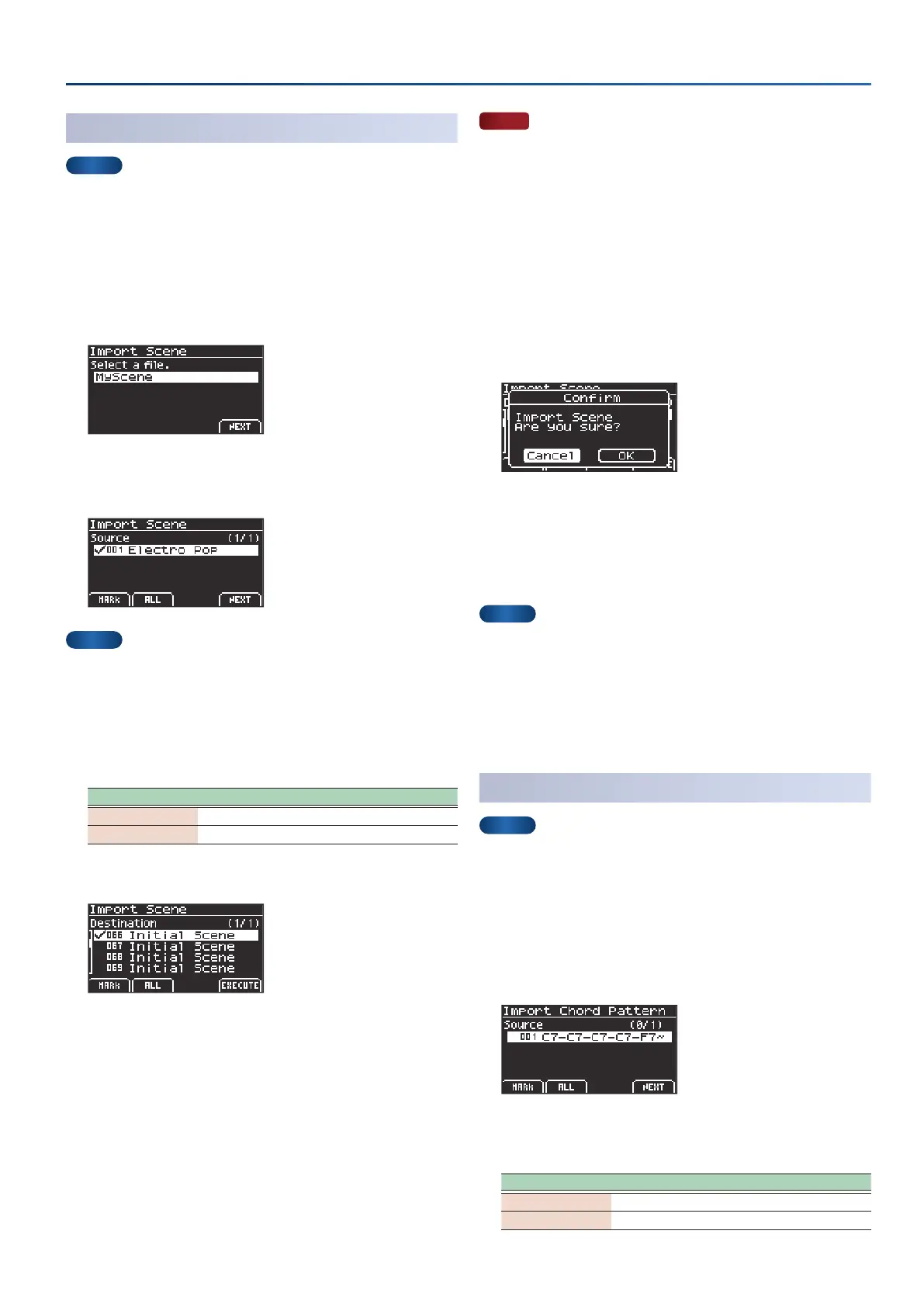47
Convenient functions (Utility)
Importing a scene (Import Scene)
MEMO
Save the scene folder you wish to import in the SOUND folder
of your USB ash drive, and connect the USB ash drive to
the GO:KEYS.
Ø
“USB ash drive folder architecture” (p. 50)
1.
On the Import Menu screen, select “Scene” and press
the [enter] button.
The Import Scene screen appears.
2.
Use the dial to select the le, and press the [f4]
(NEXT)
button.
MEMO
If you import a scene that includes style data saved from a Style
Pack when the GO:KEYS does not have a user license, a license
installation conrmation screen is shown.
To install, select “OK”, and press the [enter] button.
3.
Add a check mark using the [f1] [f2] buttons to the
scenes you want to import.
Controller Explanation
[f1]
(MARK)
Marks the selected item and selects the next item.
[f2]
(ALL)
Marks all items.
4.
Press the [f4]
(NEXT)
button.
5.
Add a check mark to the import destination using the
[f1] [f2] buttons.
NOTE
¹
Use caution, as this overwrites the scenes selected as the import
destination.
¹
The number of scenes are shown at the top right-hand part of the
screen.
¹
If a scene named “Initial Scene” already exists, this is automatically
selected as the import destination scene with a check mark.
¹
If a scene named “Initial Scene” already exists, it is automatically
selected as the import destination scene, even it was previously
edited. If you don’t want to overwrite a scene, clear the check mark.
6.
Press the [f4]
(EXECUTE)
button.
A conrmation message appears.
7.
Use the cursor [ÌÌ] [ÊÊ] buttons to select “OK”, and press
the [enter] button.
If you decide to cancel, select “Cancel” and press the [enter] button.
Once the data is saved, the message “Completed” is shown and the
display returns to the Import Menu screen.
MEMO
If the following data is being used by the scene of the import
destination, you can select whether to import that data as well.
¹
User chord pattern
¹
User tone
¹
User drums
¹
User style
Importing a chord pattern (Import Chord Pattern)
MEMO
Save the chord pattern le you wish to import in the CHORD_PTN
folder of your USB ash drive, and connect the USB ash drive to
the GO:KEYS.
Ø
“USB ash drive folder architecture” (p. 50)
1.
In the Import Menu screen, select “Chord Ptn” and press
the [enter] button.
The Import Chord Pattern screen appears.
2.
Add a check mark using the [f1] [f2] buttons to the
chord pattern you want to import.
Controller Explanation
[f1]
(MARK)
Marks the selected item and selects the next item.
[f2]
(ALL)
Marks all items.
