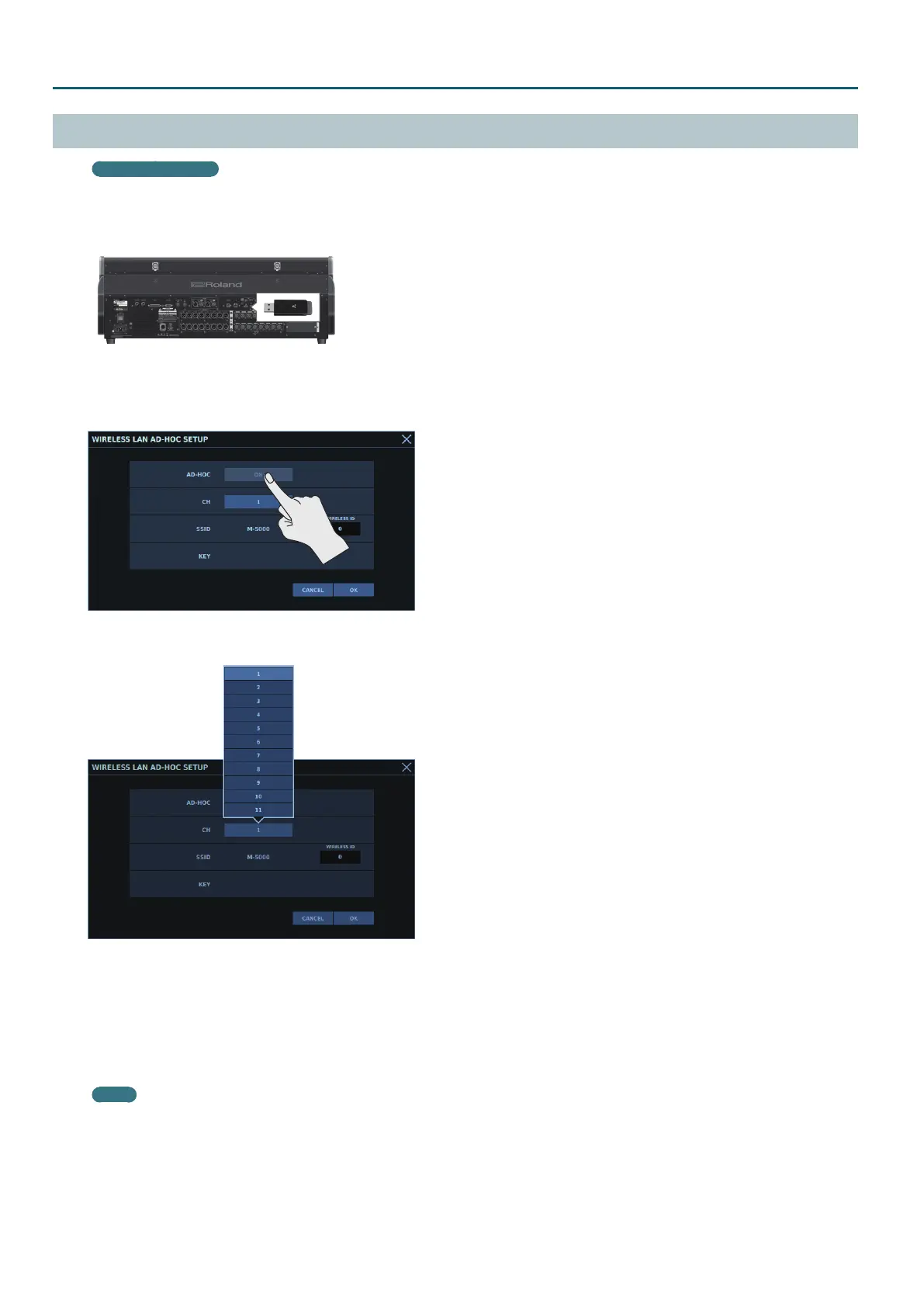10
Connecting to a Computer
Connecting in Ad-hoc Mode
What’s ad-hoc mode?
In ad-hoc mode, you connect the M-5000 and computer directly, without going through a wireless LAN router. This is convenient when you’re
making the connection in a location where a wireless LAN router is not available.
1. Connect a wireless USB adapter (WNA1100-RL, available separately) to the M-5000’s USB WLAN ADAPTER connector.
2. Display the WIRELESS LAN AD-HOC SETUP (p. 14) window.
3. Turn on AD-HOC <ON>.
4. Tapping <CH> displays a popover for changing the ad-hoc mode channel (1 through 11).
Normally, you leave the ad-hoc mode channel unchanged. You change the channel only when having diculty making a connection.
5. Tap <OK>.
The M-5000 enters ad-hoc mode.
6. In the computer’s network settings, select the SSID displayed in the WIRELESS LAN AD-HOC SETUP window. When a screen for
entering the password appears, enter the value for KEY.
For details, refer to the computer’s documentation.
Memo
Depending on the model of tablet computer or other device you’re using, making a connection in ad-hoc mode might not be possible.
In such cases, make the connection via a wireless LAN router.
7. After ending the connection in ad-hoc mode, return the computer’s network settings to their original values.
