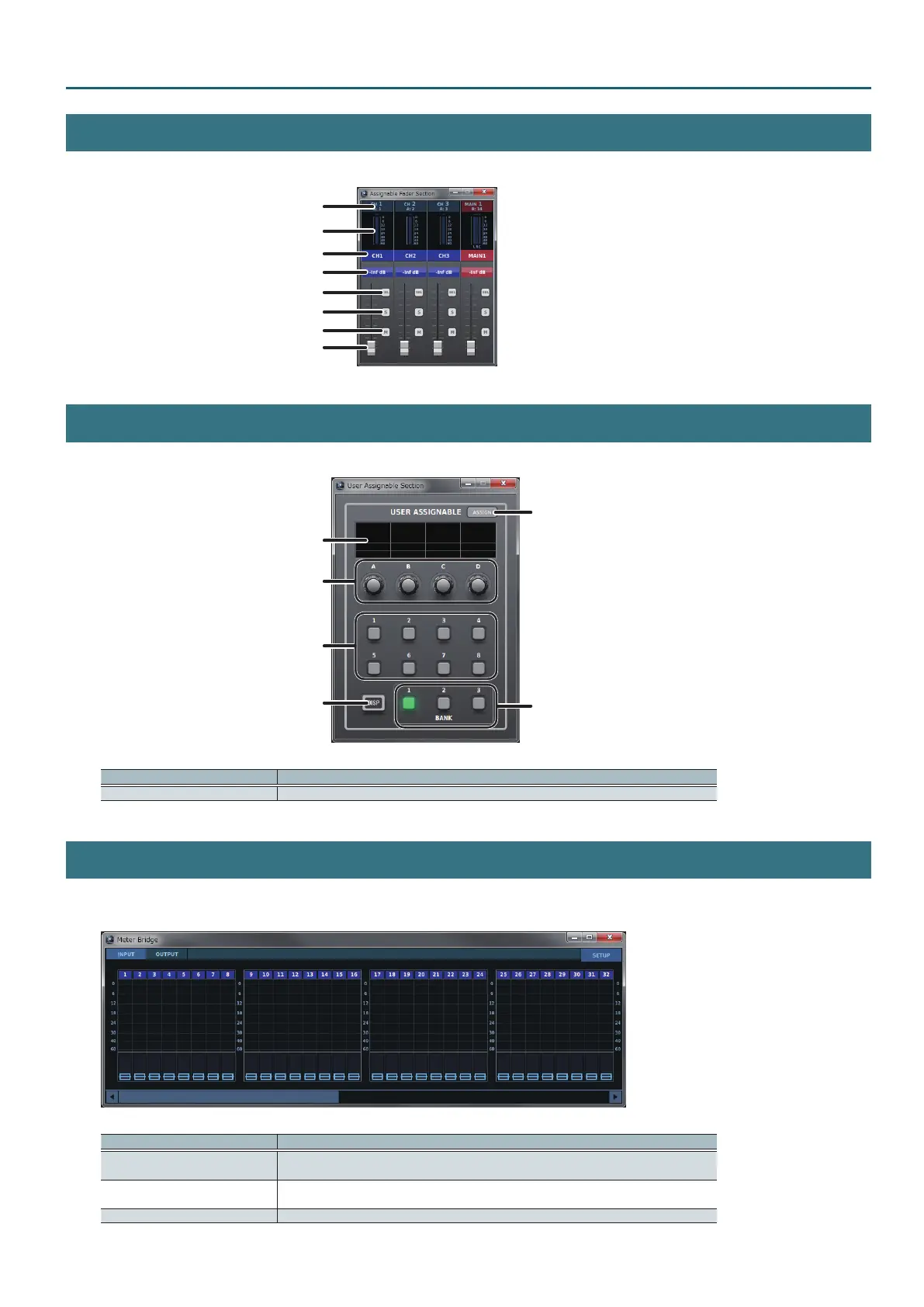21
M-5000 RCS Operations
Assignable Fader Section Window
To display the Assignable Fader Section window, go to the “Window” menu and click “Assignable Fader Section.”
Fader Bank display
NAME
Meter
Input patchbay/Output patchbay
Fader
[SEL] button
[SOLO] button
[MUTE] button
User Assignable Section Window
To display the User Assignable Section window, go to the “Window” menu and click “User Assignable Section.”
User-assignable display
[A]–[D] knob
[1]–[8] button
User-assignable section
[DISP] button
[BANK 1]–[BANK 3] button
ASSIGN
Name Description
ASSIGN When this is turned on, the User Assignable Section window is in the assign mode.
Meter Bridge Window
To display the Meter Bridge window, go to the “Window” menu and click “Meter Bridge.”
You can resize the Meter Bridge window vertically and horizontally.
Name Description
INPUT tab
This displays the Meter Bridge window INPUT tab.
Here you can list input-channel meters and faders.
OUTPUT tab
This displays the Meter Bridge window OUTPUT tab.
Here you can list output-bus or monitor meters and faders.
SETUP Tapping this displays the METER SETUP popover.
