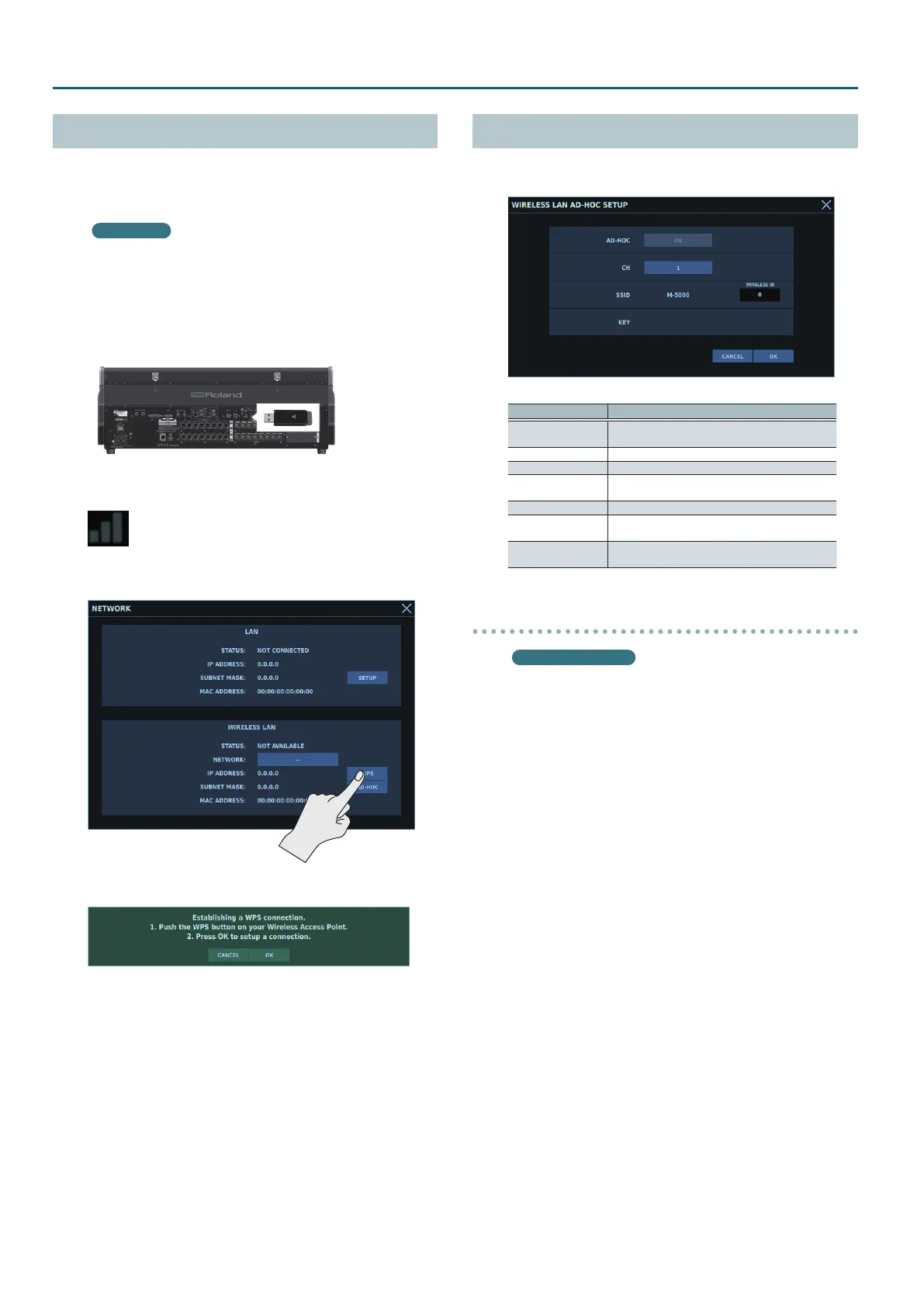14
Connecting to a Computer
Connecting Using WPS
You can make a connection to a wireless LAN router by using
WPS. This operation is required only at the rst time. Once you
have joined a network, this operation is no longer required for the
second and subsequent connections.
What’s WPS?
This is a function that can simplify the settings for connecting to
a wireless LAN router and for security. Using WPS to connect to a
wireless LAN router is recommended.
1. Insert a wireless USB adapter (a separately available
WNA1100-RL) into the M-5000’s USB WLAN ADAPTER
connector.
2. Wait for the icon shown below to appear in the sidebar.
3. At the NETWORK window (p. 13), tap <WPS>.
The WPS popup appears.
4. Enable WPS on the wireless LAN router.
Example: Press the WPS button on the wireless LAN router.
For information on using WPS on the wireless LAN router, refer to
the documentation for the router.
5. Tap <OK>.
WIRELESS LAN AD-HOC SETUP Window
The WIRELESS LAN AD-HOC SETUP window is where you make
settings for ad-hoc mode.
Parameter Description
AD-HOC
Turning this on enables ad-hoc mode on the
M-5000.
CH Ad-hoc mode channel (1–11)
SSID Ad-Hoc SSID
WIRELESS ID
Tapping this displays a popover for making the
WIRELESS ID setting.
KEY Ad-hoc key (5 characters)
CANCEL
This discards any changes and quits the WIRELESS
LAN AD-HOC SETUP window.
OK
This applies changes and quits the WIRELESS LAN
AD-HOC SETUP window.
WIRELESS ID
What’s WIRELESS ID?
This determines the M-5000’s device name and ad-hoc SSID
that are displayed by the application making the wireless
connection. Although a setting of “0” is usual, when multiple
M-5000 units are present on the network, you can change the
device name and ad-hoc SSID for each one as shown below by
setting WIRELESS ID to a value from 1 to 99.
Wireless ID=0: “M-5000”or“M-5000C” (default)
Wireless ID=1: “M-5000-1”or“M-5000C-1”
:
Wireless ID=99: “M-5000-99”or“M-5000C-99”
