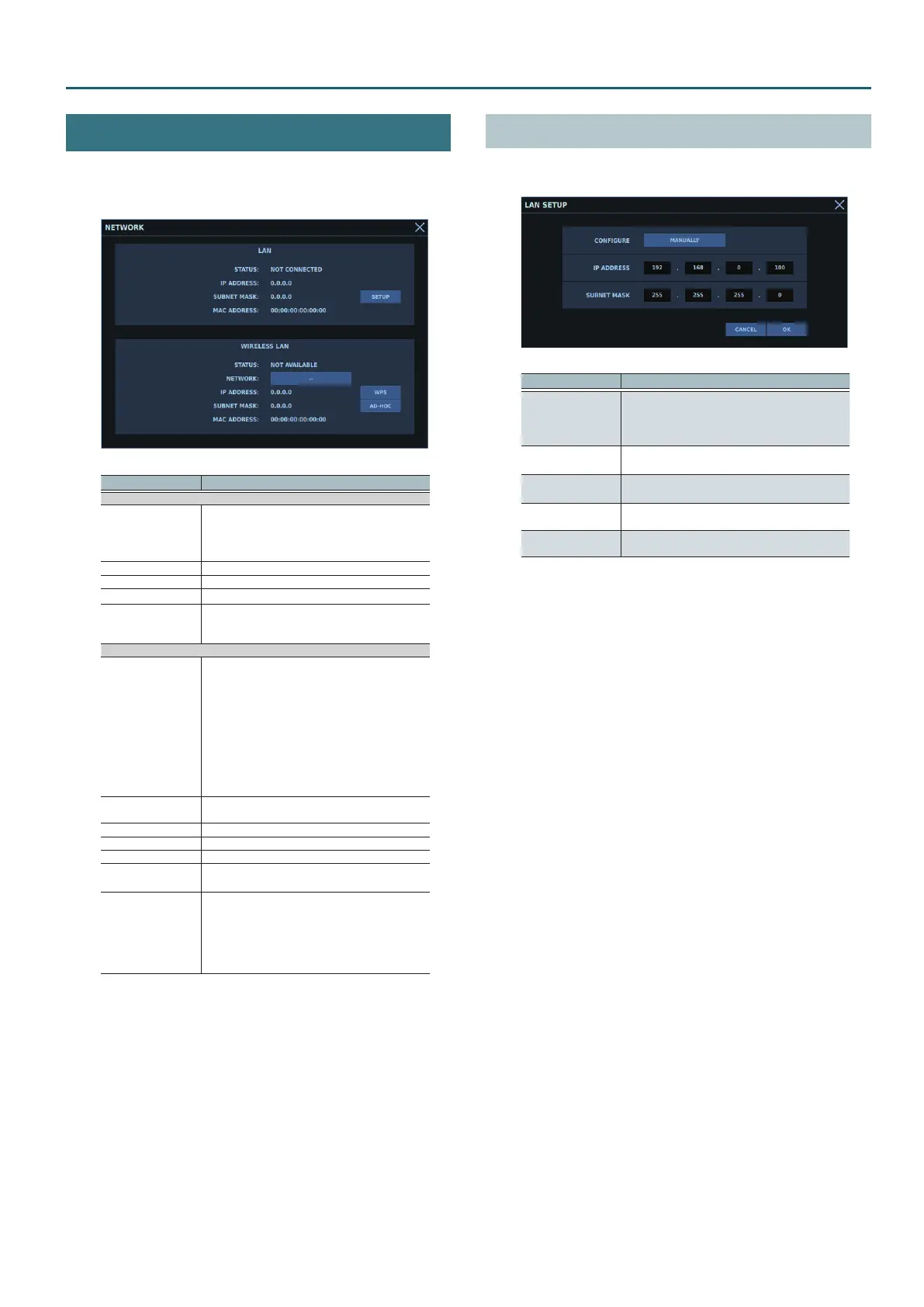13
Connecting to a Computer
NETWORK Window
The NETWORK window is where you make settings for the network.
To display the NETWORK window, go to the SYSTEM window and
tap <NETWORK>.
Parameter Description
LAN
STATUS
This indicates the connection status of the LAN
port.
CONNECTED: A LAN cable is connected.
NOT CONNECTED: No LAN cable is connected.
IP ADDRESS IP address
SUBNET MASK Subnet mask
MAC ADDRESS MAC address
SETUP
Tapping this displays the LAN SETUP window. The
LAN SETUP window is where you make settings
for the LAN port.
WIRELESS LAN
STATUS
This indicates the connection status of the USB
WLAN ADAPTER connector.
CONNECTED: Connected to the wireless LAN
router.
NOT CONNECTED: A wireless USB adapter is
attached, but no connection to the wireless LAN
router has been established.
NOT AVAILABLE: No wireless USB adapter is
attached.
AD-HOC: Ad-hoc mode is in eect.
NETWORK
Tapping this displays the popover listing access
points.
IP ADDRESS IP address
SUBNET MASK Subnet mask
MAC ADDRESS MAC address
WPS
Tapping this makes the connection using WPS.
0
“Connecting Using WPS” (p. 14)
AD-HOC
Tapping this displays the WIRELESS LAN AD-HOC
SETUP window. The WIRELESS LAN AD-HOC
SETUP window is where you make settings for
ad-hoc mode.
0
“WIRELESS LAN AD-HOC SETUP Window”
(p. 14)
LAN SETUP Window
The LAN SETUP window is where you make settings for the LAN
port.
Parameter Description
CONFIGURE
AUTO (DHCP): This obtains the IP address
automatically.
MANUALLY: This lets you set the IP address
manually, using the subnet mask.
IP ADDRESS
IP address
Tapping this lets you change the IP address.
SUBNET MASK
Subnet mask
Tapping this lets you change the subnet mask.
CANCEL
This discards any changes and quits the LAN
SETUP window.
OK
This applies changes and quits the LAN SETUP
window.
