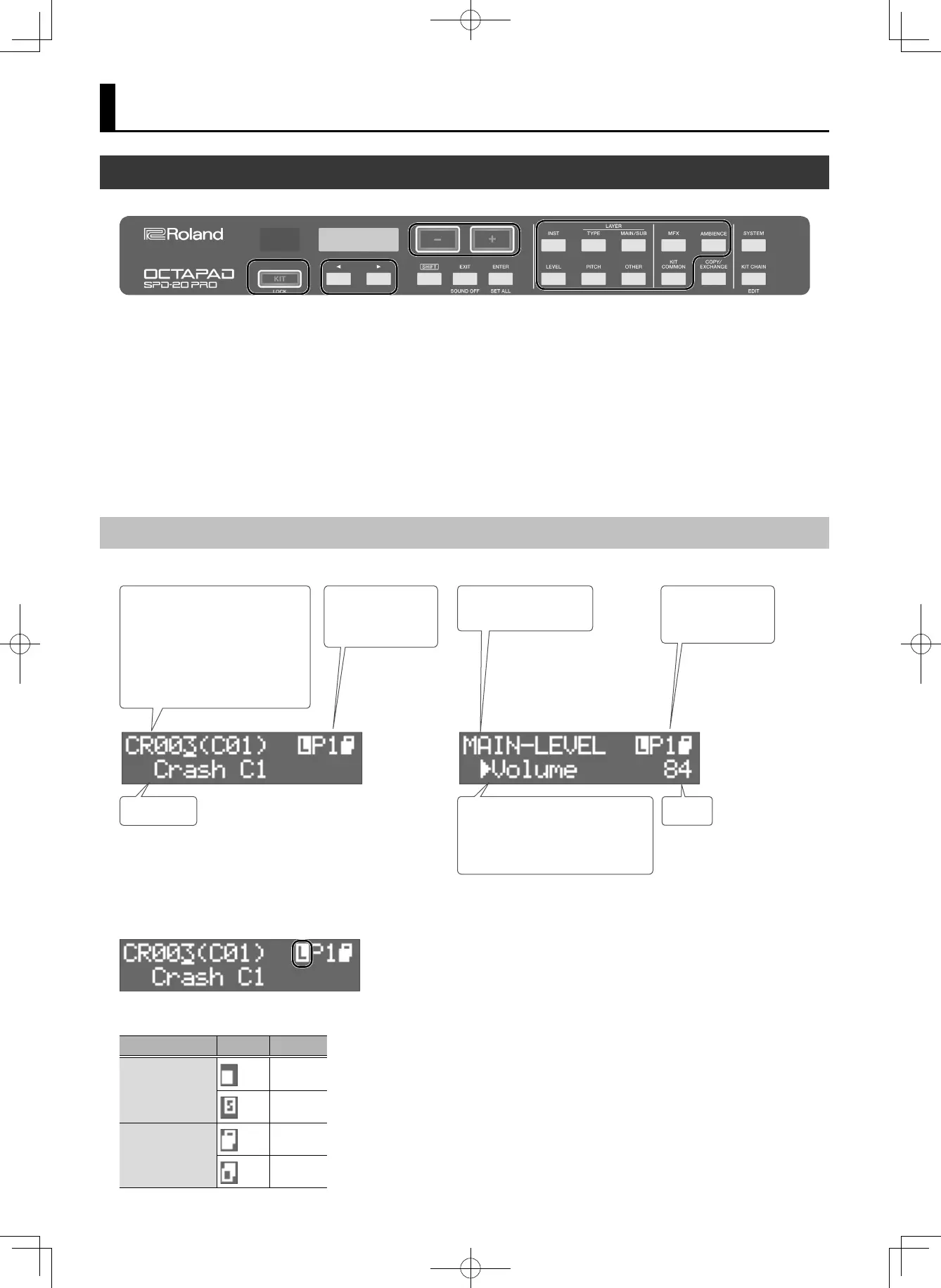12
Creating a Kit
Screen Indications
PAD LINK icon/
Pad number/
Layer icon
PAD LINK icon/
Pad number/
Layer icon
Inst name
Inst screen Other edit screens
Value
Parameter name
If “C” or “A” is shown, you can use
the [K][J] buttons to move to the
next (or previous) parameter.
Edited item
(button name)
Inst number
The rst two characters indicate
the instrument’s category, the
next three digits indicate the
inst number, and the SPD-20 inst
number is shown in parentheses
( ).
PAD LINK icon
This is shown only if PAD LINK (p. 14) is on.
Layer icon
Layer type Icon Layer
OFF
Main
Sub
Other than OFF
Main
Sub
Basic Editing Operation
2
41
5
1. Select a kit (p. 11).
2. Press a button to select the type of item that you
want to edit.
3. Select a pad (p. 13).
4. Use the [K][J] buttons to select the item that you
want to edit.
If the display indicates [ENTER], press the [ENTER] button to
proceed to detailed settings.
5. Use the [–][+] buttons to specify the value.
The value increases rapidly if you hold down the [+] button and
press the [–] button. The value decreases rapidly if you hold down
the [–] button and press the [+] button. The value changes more
greatly if you hold down [SHIFT] and press the [+] or [–] button.
