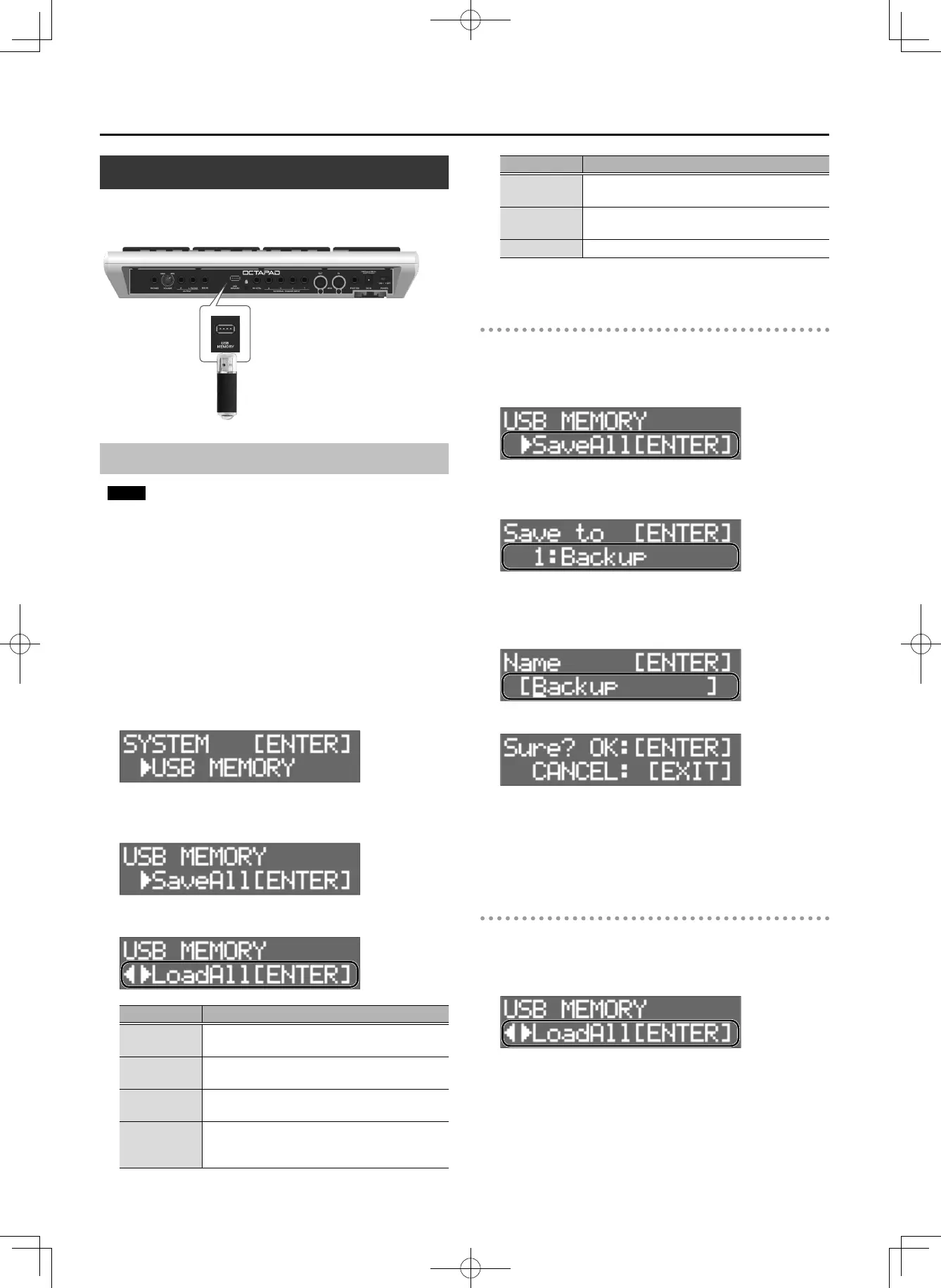28
Other Functions
Using a USB Flash Drive
If you connect a USB ash drive (sold separately) to the USB MEMORY
port, you can back up all settings (or the settings of an individual kit
that you specify) to the USB ash drive.
Saving/Loading Settings
NOTE
5 Never insert or remove the USB ash drives while this unit is
turned on. Doing so may corrupt the unit’s data or the data on the
USB ash drives.
5 Taking care that the connector of the USB ash drive is oriented
correctly, insert it all the way into the port. Do not use excessive
force.
5 Do not strike the pads while data is being saved or loaded. The
vibration might cause an error to occur. While the USB settings
screen is shown, sound is not produced even if you strike a pad.
1. Press the [SYSTEM] button.
2. Use the [K][J] buttons to select “USB MEMORY.”
3. Press the [ENTER] button.
The USB MEMORY screen appears.
4. Use the [K][J] buttons to select a function.
Function Explanation
SaveAll
Backs-up all of the OCTAPAD’s settings to the
USB ash drive.
LoadAll
Loads previously-saved backup data from the
USB ash drive into the OCTAPAD.
DelAll
Deletes individual items of previously-saved
backup data from the USB ash drive.
SaveKit
Backs-up the settings of the individual
OCTAPAD kit that you specify to the USB ash
drive.
Function Explanation
LoadKit
Loads the individual kit that you specify from
the USB ash drive into the OCTAPAD (p. 30).
DelKit
Deletes backup data of a previously-saved
individual kit from the USB ash drive.
Format Formats the USB ash drive.
SaveAll
1. Access the USB MEMORY screen (p. 28).
2. Select “SaveAll,” and then press the [ENTER] button.
3. Use the [–][+] buttons to specify the save-
destination, and then press the [ENTER] button.
4. Use the [K][J] buttons and the [–][+] buttons to
specify a name for the backup, and then press the
[ENTER] button.
%[ENTER]
5. Press the [ENTER] button to save the data.
All settings of the OCTAPAD are backed-up to the USB ash drive.
If you decide to cancel, press the [EXIT] button.
LoadAll
1. Access the USB MEMORY screen (p. 28).
2. Select “LoadAll” and then press the [ENTER] button.
