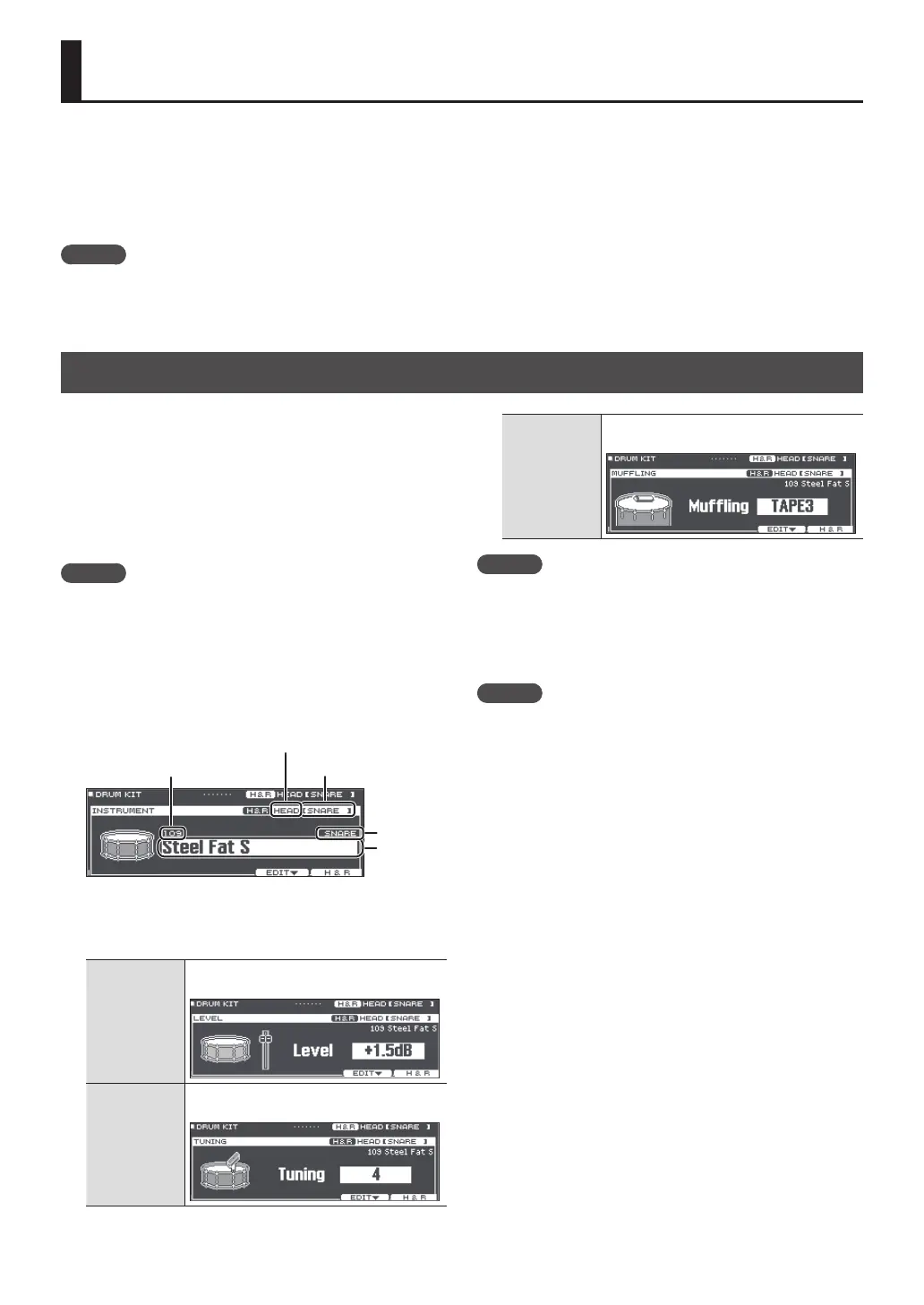20
Editing a Drum Kit
The TD-27 lets you shape your sounds in a wide variety of ways, from customizing the drum itself by changing the head type
or shell depth, to adjusting the reverberation. If you want to make changes intuitively, use the sound modify knobs. If you
want to make precise settings while viewing the values in the screen, start your editing from the [KIT EDIT] button.
* Since the TD-27 automatically saves the values that you change, there’s no need to perform a specic operation to save
your settings. Settings are also saved when you turn o the power.
MEMO
You can temporarily save the currently-edited drum kit, and compare it with the current settings or revert back to it
(Snapshot function). For details, refer to “Reference Manual” (PDF).
Editing with the Sound Modify Knobs
1. Press the [DRUM KIT] button.
The DRUM KIT screen appears.
2. Turn the dial to select the drum kit that you
want to edit.
3. Strike the pad that you want to edit.
To select the rim of a pad, strike the rim.
MEMO
By holding down the [ENTER] button and pressing the
[SYSTEM] button
, you can prevent the pad you’re editing
from being switched. This is convenient if you’re playing
a phrase while you edit.
4. Use [INSTRUMENT] knob to select an
instrument.
Instrument
group
Instrument
name
Pad to edit
Pad location (head/rim/bell)
Instrument number
&For the Instrument List, refer to “Data List” (PDF).
5. Use the sound modify knobs to edit the
instrument.
[LEVEL] knob
Adjusts the volume (level) of the instrument
that’s selected in the screen.
[TUNING] knob
Adjusts the pitch (tuning) of the instrument
that’s selected in the screen.
[MUFFLING]
knob
Adjusts the decay length (muing) of the
instrument that’s selected in the screen.
MEMO
If you don’t perform an operation or strike a pad for a
certain length of time, you return to the previous screen.
6. Press the [DRUM KIT] button to return to the
DRUM KIT screen.
MEMO
You can rename a drum kit that you edited, or change
the controller illumination color for each drum kit. For
details, refer to “Reference Manual” (PDF).
