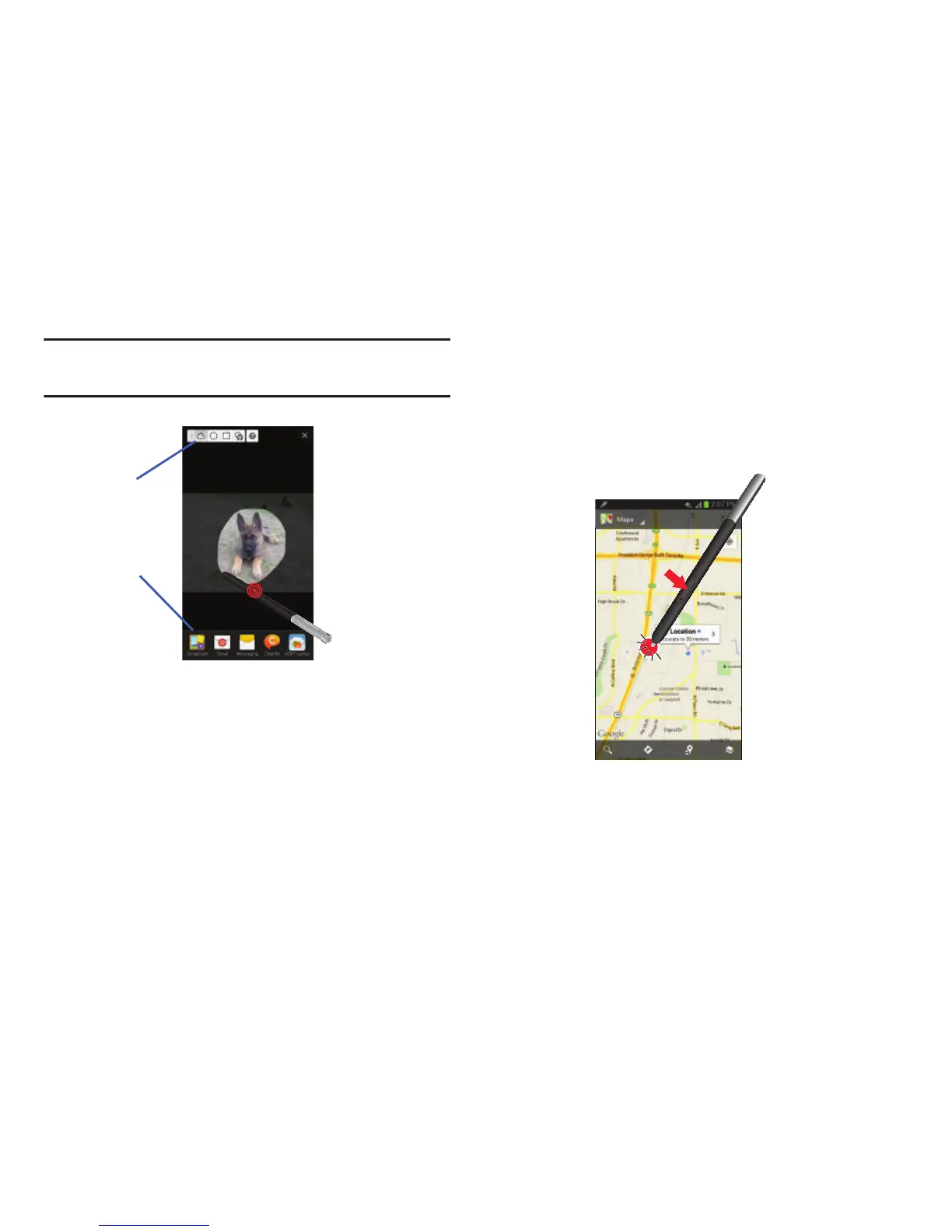4. Select a destination for the newly captured image from
the bottom of the screen. Tap one of the following
options: Scrapbook, Email, Messaging, ChatON, AT&T
Locker, Bluetooth, Flipboard, Gmail, Google+,
Hangouts, PEN.UP, Picasa, S Note, or Wi-Fi Direct.
Screen Capture
To take a screen capture, hold the S Pen button and press
and hold the S Pen anywhere on the screen. Files are saved
in the
Apps
My Files
All
Device storage
Pictures
Screenshots
folder. You can also find them in your Gallery
in the
Screenshots
album.
Understanding Your Phone 22