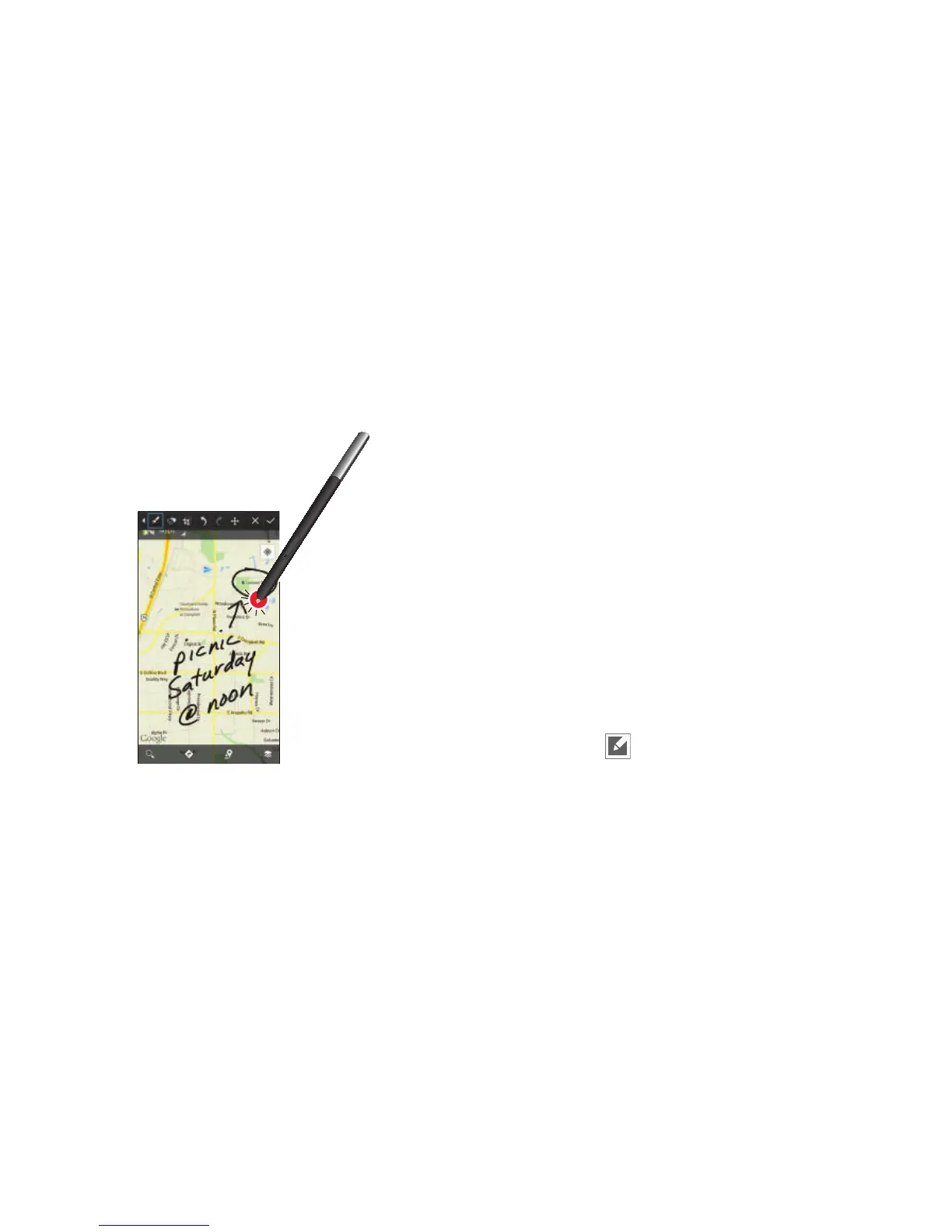Write on any Screen after Capture
To write on a screen capture, use the pen to draw or write.
Files are saved in the
Apps
My Files
All
Device
storage
Pictures
Screenshots
folder.
Air view
When you hold the S Pen near the screen, a pointer appears
on the screen. Move the pointer to files, subjects, or options
to preview the contents or view information in pop-up
windows.
You can scroll through panels or lists by moving the pointer
to an edge (top/bottom/left/right) of the screen.
S Pen Input
Instead of using the keyboard, you can use the S Pen Input
feature to allow for handwriting input. When the S Pen hovers
above a text input area, a Handwriting field is provided. You
can use S Pen Input in many functions such as Messages,
Email, Dialer, Calculator, Calendar, etc.
In the following example, the S Pen Input feature is used for
sending a message.
1. Hover the S Pen over the area you would like to write
on.
2. Tap the
icon with the S Pen.
3. Use the S Pen to write.
23