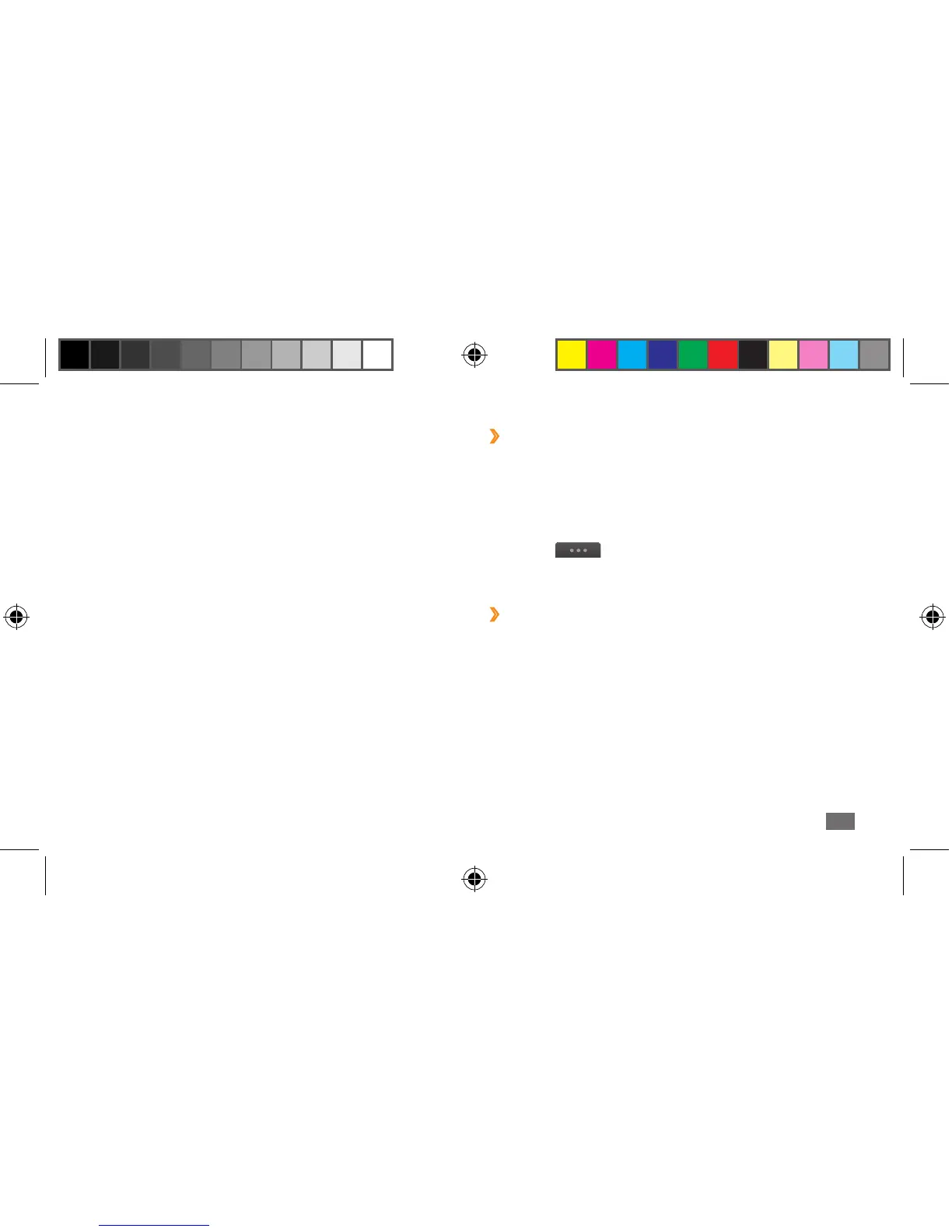Connectivity
107
›
Send data using the Bluetooth wireless
feature
1
Select a le or item, such as a contact, calendar
event, memo, task, or media le, from an appropriate
application or My les.
2
Select
→
an option for sending via Bluetooth.
3
Search for and pair with a Bluetooth-enabled device.
›
Receive data using the Bluetooth
wireless feature
1
Enter the PIN for the Bluetooth wireless feature and
select OK (if necessary).
2
Select Yes to conrm that you are willing to receive
data from the device (if necessary).
Received data is saved to an application or folder
according to its type. For example, a music or sound clip is
saved to the sound folder and a contact to the phonebook.
Once the [hone is paired with another Bluetooth-enabled
device, the device icon will turn green.
Select a paired device and use the following options:
• To browse les on the paired device, select Browse les.
• To view the service list of the paired device, select
Service list.
• To change the paired device name, select Rename.
• To allow the paired device to access and browse your
les, select Authorize device
.
• To send your les to the paired device, select Send My
les.
• To end the connection and delete the paired device,
select Delete.
S8500_UM_Open.indb 107 9/10/2010 11:47:33 AM
