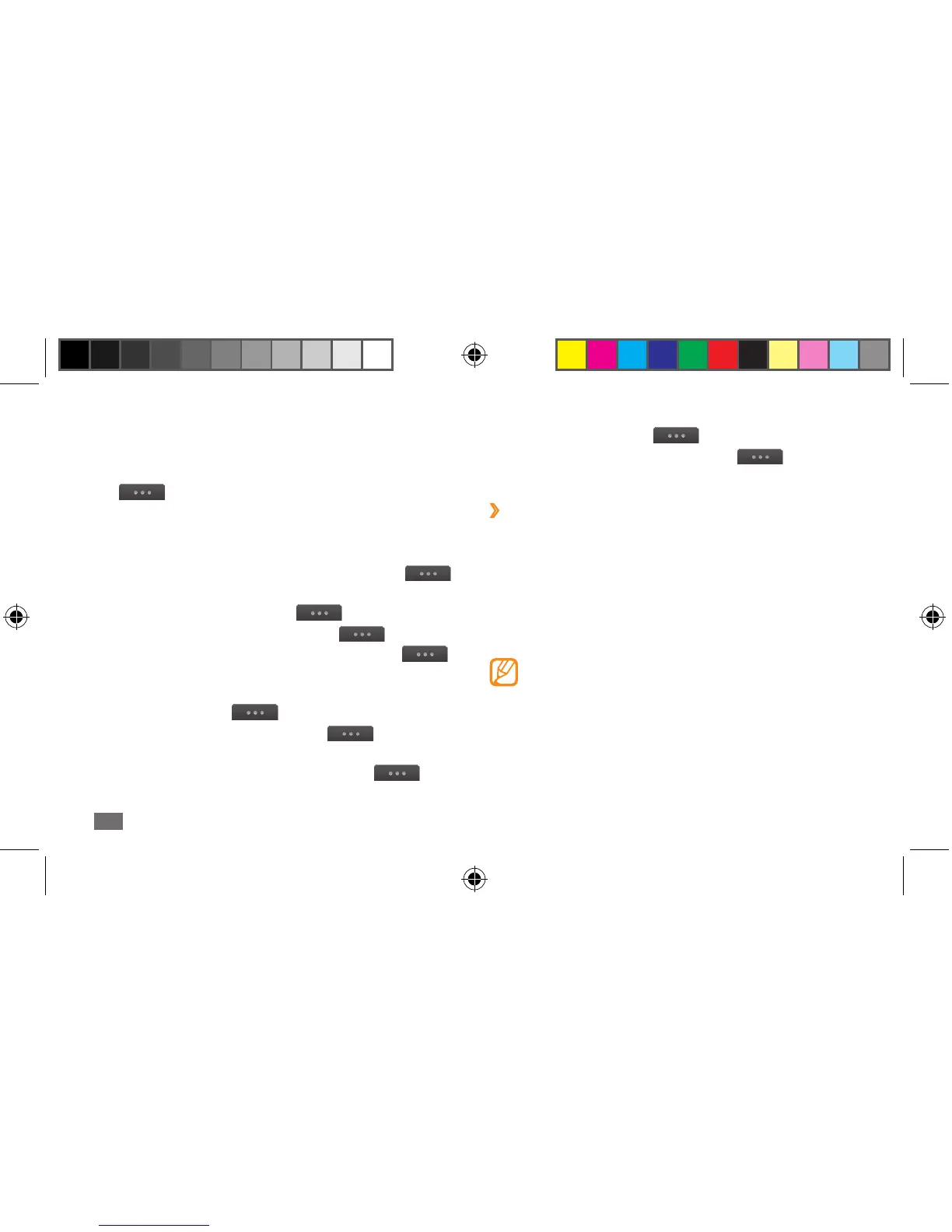Communication
62
• To sort messages, select
→
List by.
• To adjust the message settings, select
→
Settings.
›
Listen to voice mail messages
If you have set missed calls to be diverted to the voice mail
server, callers may leave voice messages when you do not
answer incoming calls. To access your voice mail inbox and
listen to voice mail messages,
1
In Idle mode, select Keypad, and then tap and hold 1.
2
Follow the instructions from the voice mail server.
You must save the voice mail server number
provided by your service provider before accessing
the server. .
1
In Menu mode, select Messages and select a thread.
By default, your messages are grouped by contact as
a message thread. To change the view mode, select
→
Folder view.
2
Select a text or multimedia message.
From the message list, use the following options:
• To view the messages on the thread view, select
→
Conversation view.
• To delete the messages, select
→
Delete.
• To search a message you want, select
→
Search.
• To move the message to a created folder, select
→
Move to My folders from the message list.
• To view message templates or access the folders you
have created, select
→
My folders.
• To view broadcast messages, select
→
Broadcast
messages.
• To move a message to the spambox, select
→
Spambox.
S8500_UM_Open.indb 62 9/10/2010 11:47:26 AM
