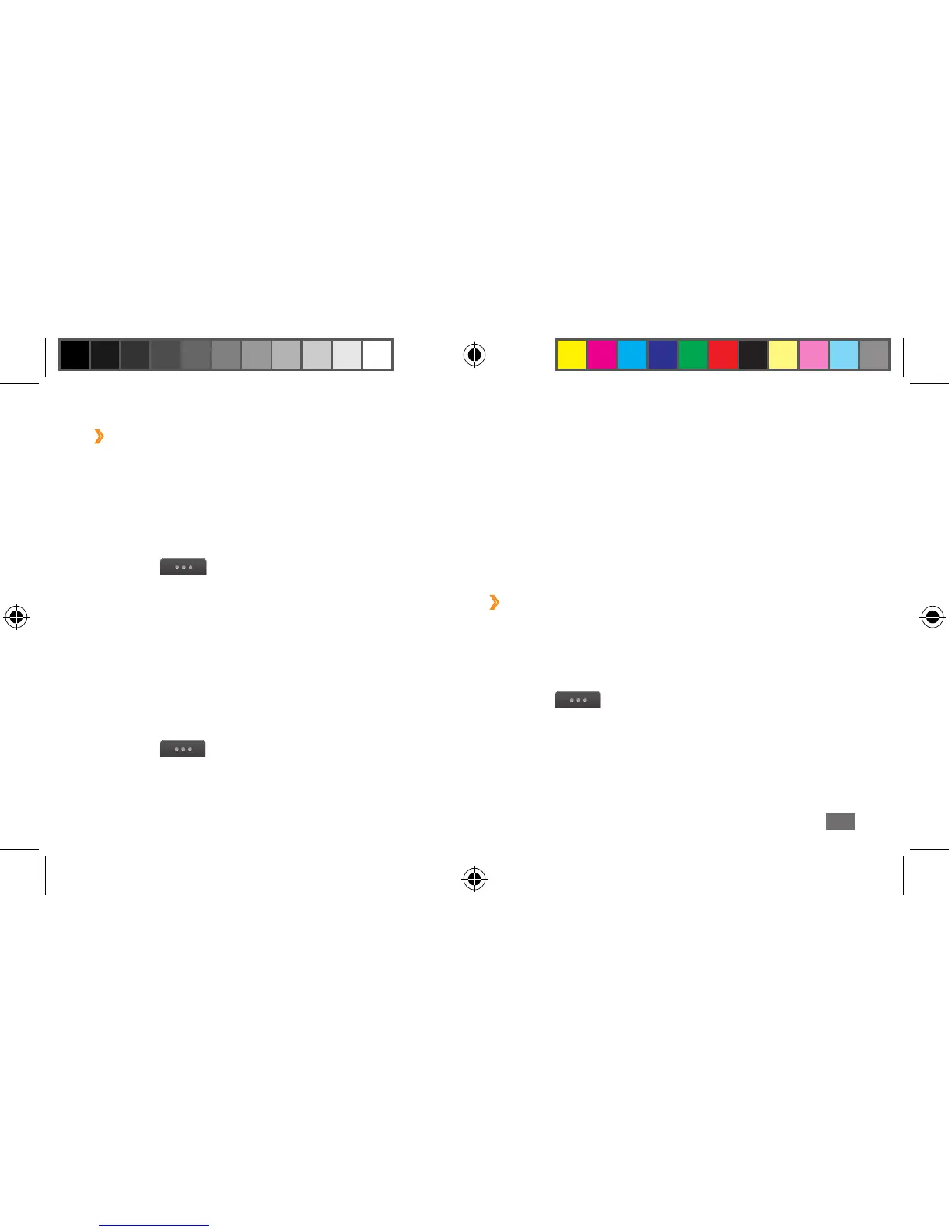Communication
63
3
Create a multimedia message, with a subject and
desired attachments, to use as your template.
►p. 61
4
Select Save.
You can now use a multimedia template to create a new
multimedia message. From the MMS card list, tap and hold
a template and select Send. Your template will open as a
new multimedia message.
›
Create a folder to manage messages
Learn to create folders to manage your messages
according to your preferences and needs.
1
In Menu mode, select Messages.
2
Select
→
My folders
→
Create.
3
Enter a new folder name and select Done.
You can now move your important messages from
the inbox or sentbox to a custom folder for easier
management or to protect them from accidental deletion.
›
Use message templates
Learn to create and use text and multimedia templates to
quickly and easily create new messages.
Create a text template
1
In Menu mode, select Messages.
2
Select
→
My folders
→
Templates
→
Create.
3
Enter your text and select Save.
You can now insert a text template in the text eld while
creating a text, multimedia, or email message by using the
Add text option.
Create a multimedia template
1
In Menu mode, select Messages.
2
Select
→
My folders
→
MMS cards
→
Create.
S8500_UM_Open.indb 63 9/10/2010 11:47:26 AM
