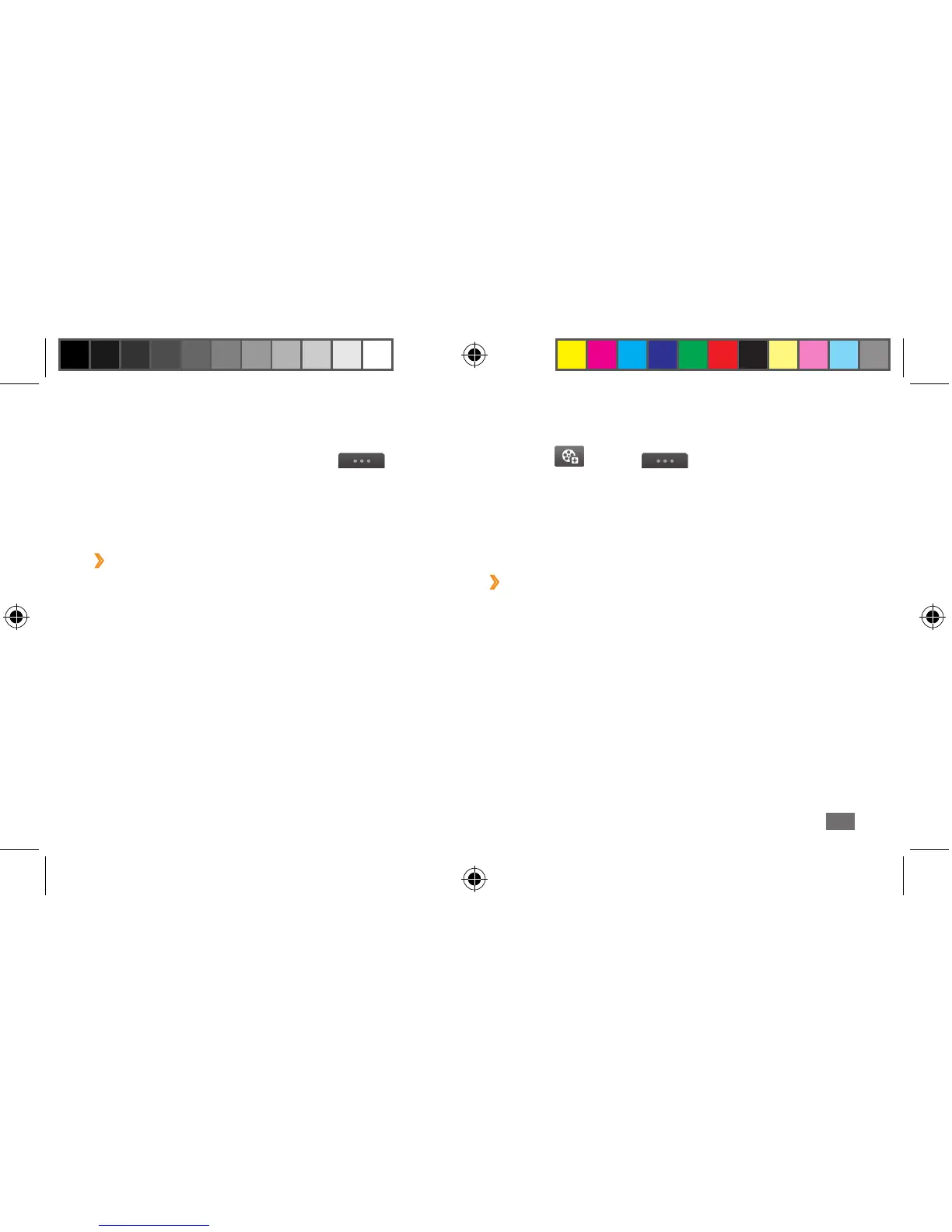Communication
61
3
Select the text input eld and enter your message text.
4
Select or select
→
Add Multimedia and
attach a le.
You can select a le from the le list, take a photo or
record a sound.
5
Select Send to send the message.
›
View a text or multimedia message
Messages you have received, sent or saved are sorted
automatically into the following message folders.
• Inbox: Received messages
• Sentbox: Sent messages
• Outbox: Messages that are currently sending or waiting
to be sent
• Drafts: Messages that you have saved for future use
4
When you are nished, select Save.
5
In Menu mode, select Messages
→
→
Settings
→
Multimedia messages
→
Multimedia message
proles.
6
Select a connection prole
→
Set.
›
Send a multimedia message
1
In Menu mode, select Messages
→
Compose.
2
Select Contacts.
Enter a number or email address manually or select
one or more from Recent, Contacts or Groups.
When you enter an email address, the device will ask
if you want to send a multimedia message. Select OK
to conrm.
S8500_UM_Open.indb 61 9/10/2010 11:47:25 AM
