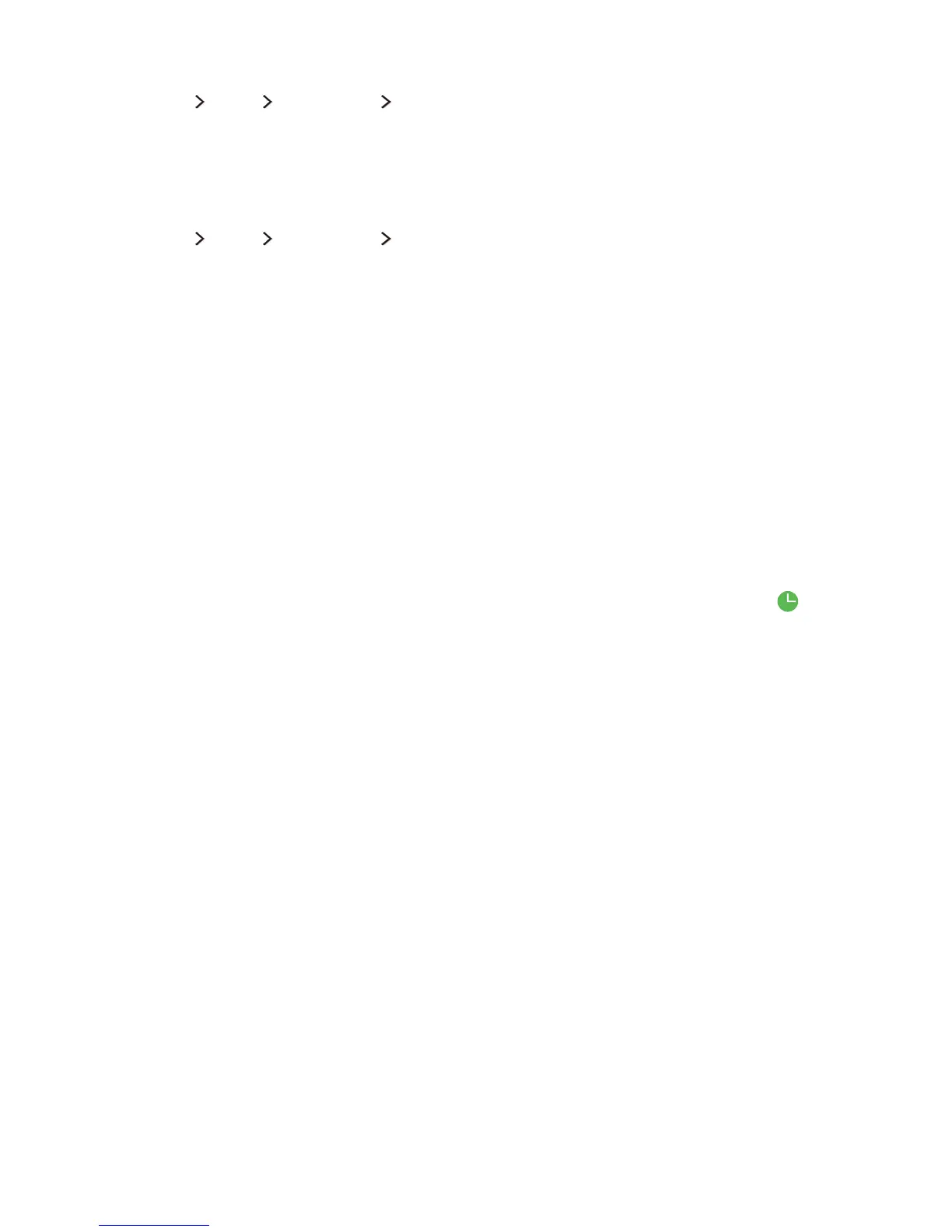Editing a schedule viewing
(MENU/123) MENU Broadcasting Schedule Manager
On the Scheduled screen, select a schedule viewing. A pop-up menu appears. Select Edit. Change the
time, days, or channel. Select OK when done.
Cancelling a schedule viewing
(MENU/123) MENU Broadcasting Schedule Manager
On the Scheduled screen, select a schedule viewing. A pop-up menu appears. Select Delete. Select
OK on the pop-up menu. The schedule viewing is removed.
"
You can set up a maximum total of 30 Schedule Viewing and Schedule Recording entries.
Using Timeshift
You can pause and rewind live TV as you would a DVD by using Timeshift.
This function is only available for digital channels. Activating this function disables the Broadcasting
function.
"
Read all precautions before using the Timeshift function. For more information, refer to "Before Using the
Recording and Timeshift Functions."
"
This function is only available on certain models in specific geographical areas.
To activate the Timeshift function while watching TV, press the Enter button, and then select on the
programme Info window. The TV displays a progress bar and the following buttons at the top of the
screen:
●
More Info
Displays detailed information about the current programme.
"
The programme information may differ with the type of incoming signal and may not be available at all
for certain programmes.
"
This button is only available when you are watching a live programme.
●
Record
Starts instant recording for the current programme.
●
Go to Live TV / Stop Timeshift
Shifts to live TV or exits Timeshift.
