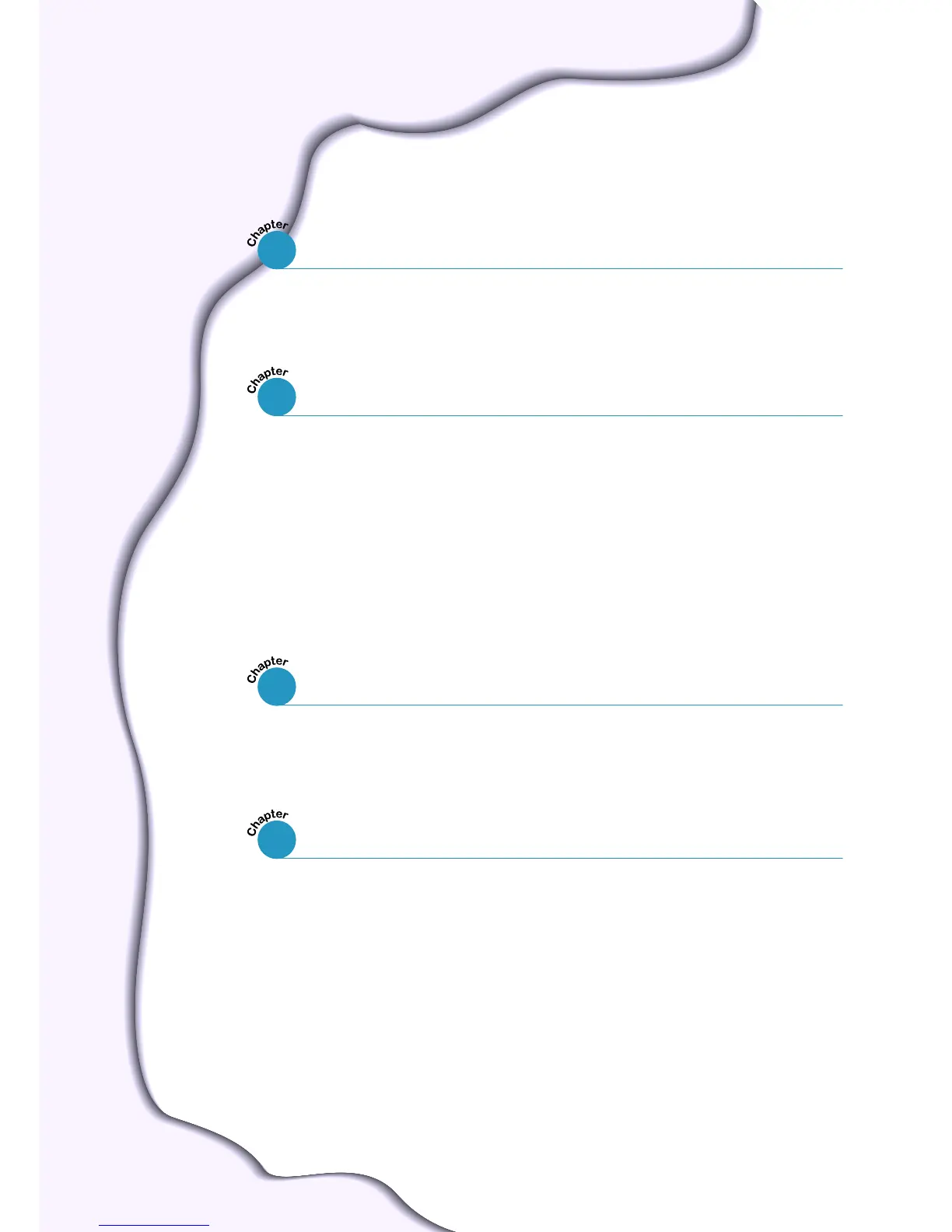Special Features
––––––––––––––––––––––––––––––––––––––––––––
1.1
Printer Components
–––––––––––––––––––––––––––––––––––––––––
1.4
Control Panel Buttons ––––––––––––––––––––––––––––––––––––––– 3.1
Control Panel Lights
––––––––––––––––––––––––––––––––––––––––– 3.4
Contents
Introduction
STEP 1
: Unpack Your Printer –––––––––––––––––––––––––––––––––– 2.1
STEP 2
:
Install the Toner Cartridge
––––––––––––––––––––––––––– 2.3
STEP 3
: Load Paper –––––––––––––––––––––––––––––––––––––––––– 2.5
STEP 4
: Connect to the Computer with a Parallel Cable ––––––– 2.8
STEP 5
:
Turn on the Printer
––––––––––––––––––––––––––––––––––– 2.9
STEP 6
: Print a Demo Page! –––––––––––––––––––––––––––––––––– 2.9
STEP 7
: Install the Printer Software ––––––––––––––––––––––––– 2.10
Choosing Paper and Other Media
–––––––––––––––––––––––––––– 4.1
Selecting the Output Tray
––––––––––––––––––––––––––––––––––– 4.4
Loading Paper
––––––––––––––––––––––––––––––––––––––––––––––– 4.6
Using Tray 1 or the Optional Tray 2 –––––––––––––––––––––––––––– 4.6
Using the Multi-Purpose Tray ––––––––––––––––––––––––––––––––– 4.7
Using the Manual Feed –––––––––––––––––––––––––––––––––––––– 4.10
Printing on Envelopes –––––––––––––––––––––––––––––––––––––– 4.12
Printing on Labels
–––––––––––––––––––––––––––––––––––––––––– 4.14
Printing on Transparencies
–––––––––––––––––––––––––––––––––– 4.15
Printing on Preprinted Paper
–––––––––––––––––––––––––––––––– 4.16
Printing on Card Stock or Custom-sized Media
–––––––––––––– 4.17
1
2
Setting Up Your Printer
3
Using the Control Panel
4
Print Media
2
