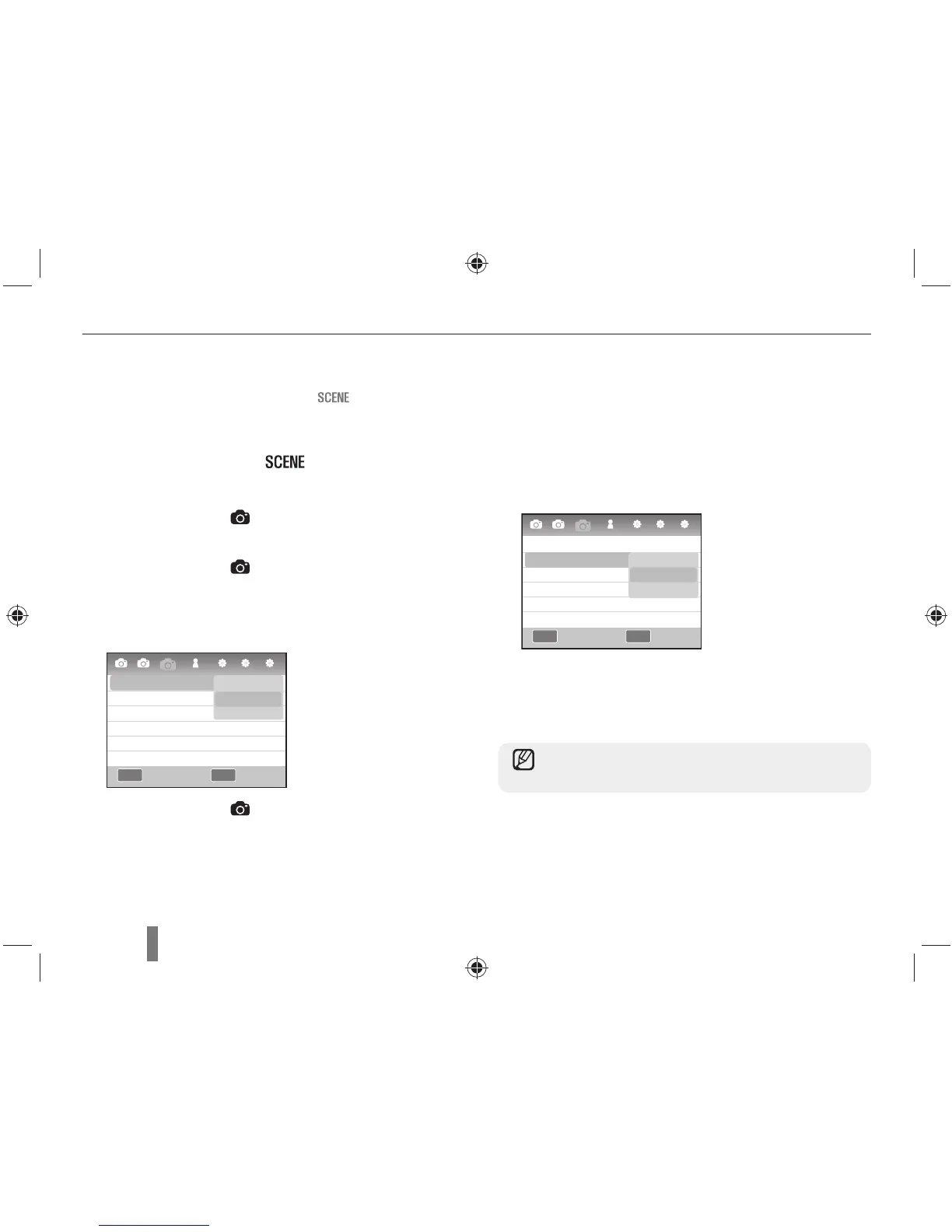38
Using the Beauty Shot mode
In the beauty shot mode, you can take pictures by retouching the
skin smooth and blemish-free.
1
Rotate the mode dial to .
2
Press [MENU].
3
Select Shooting1 (
1
) → SCENE → Beauty
Shot.
4
Select Shooting3 (
3
) → Face Tone.
5
Set options.
Select a higher setting to make skin tone appear
lighter.
6
Select Shooting3 (
3
) → Face Retouch.
7
Set options.
Select a higher setting to make skin tone appear
lighter.
8
Align your subject in the frame and half-press
[Shutter] to focus.
9
Press [Shutter] to take a photo.
MENU OK
3
1 2 1 1 2 3
Face Tone
Face Retouch
Level 1
Level 2
Level 3
MENU OK
3
1 2 1 1 2 3
Face Tone
Face Retouch
Level 1
Level 1
Level 2
Level 3
In the Beauty Shot mode, AF area is set to Face
Detection AF or Self-Portrait AF.
Using the scene mode
Back Set
Back Set
