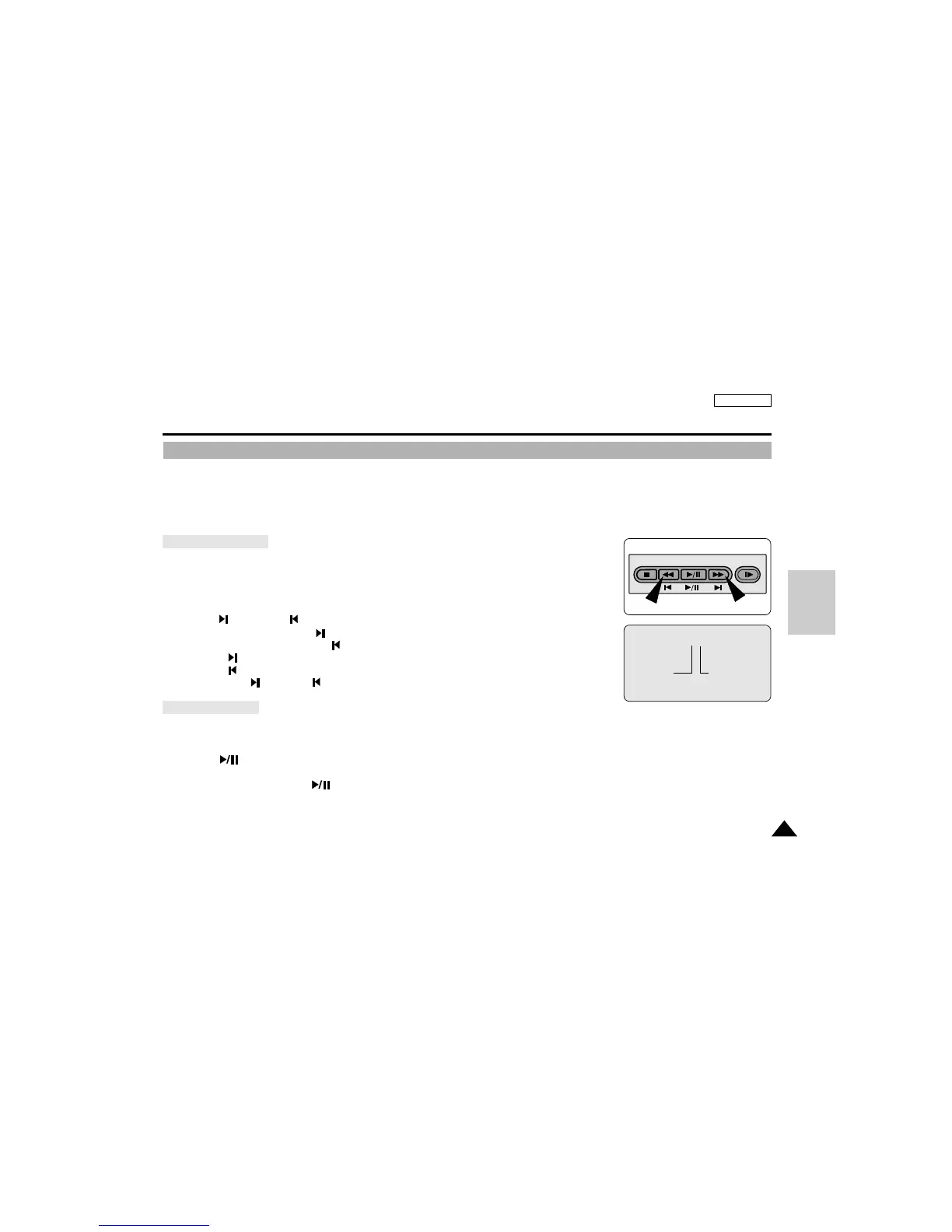81
ENGLISH
✤ You can playback and view still images recorded on SmartMediaCard or built-in memory.
✤ There are 2 ways to view recorded images.
■
Single : To view a image frame by frame
■
Slide show :To view all images automatically in order
To view a Single image
1. Set the mode switch to DSC.
2. Set the power switch to PLAYER mode.
■
The last recorded image appears.
– If there are no recorded images on the Smart Media Card, NO STORED IMAGE and
MEM. will blink on the screen.
3. Using the (MEM.
+
) and (MEM.
_
) buttons, search for the desired still image.
■
To view the next image : press (MEM.
+
) button.
■
To view the previous image : press (MEM.
_
) button.
■
Pressing (MEM.
+
) at the last image will take you to the first image and
pressing (MEM.
_
) at the first image will take you to the last image.
■
Keep pressing (MEM.
+
) or (MEM.–) to search for the image quickly.
To view a slide show
1. Set the mode switch to DSC.
2. Set the power switch to PLAYER mode.
■
The last recorded image appears
3. Press the (SLIDE) button.
■
All images will playback one after another for 4~5 seconds each.
4. To stop the slide show, press the (SLIDE) button again.
Digital Still Camera mode (SCD75/D77 only)
Viewing Still images
D
S
C