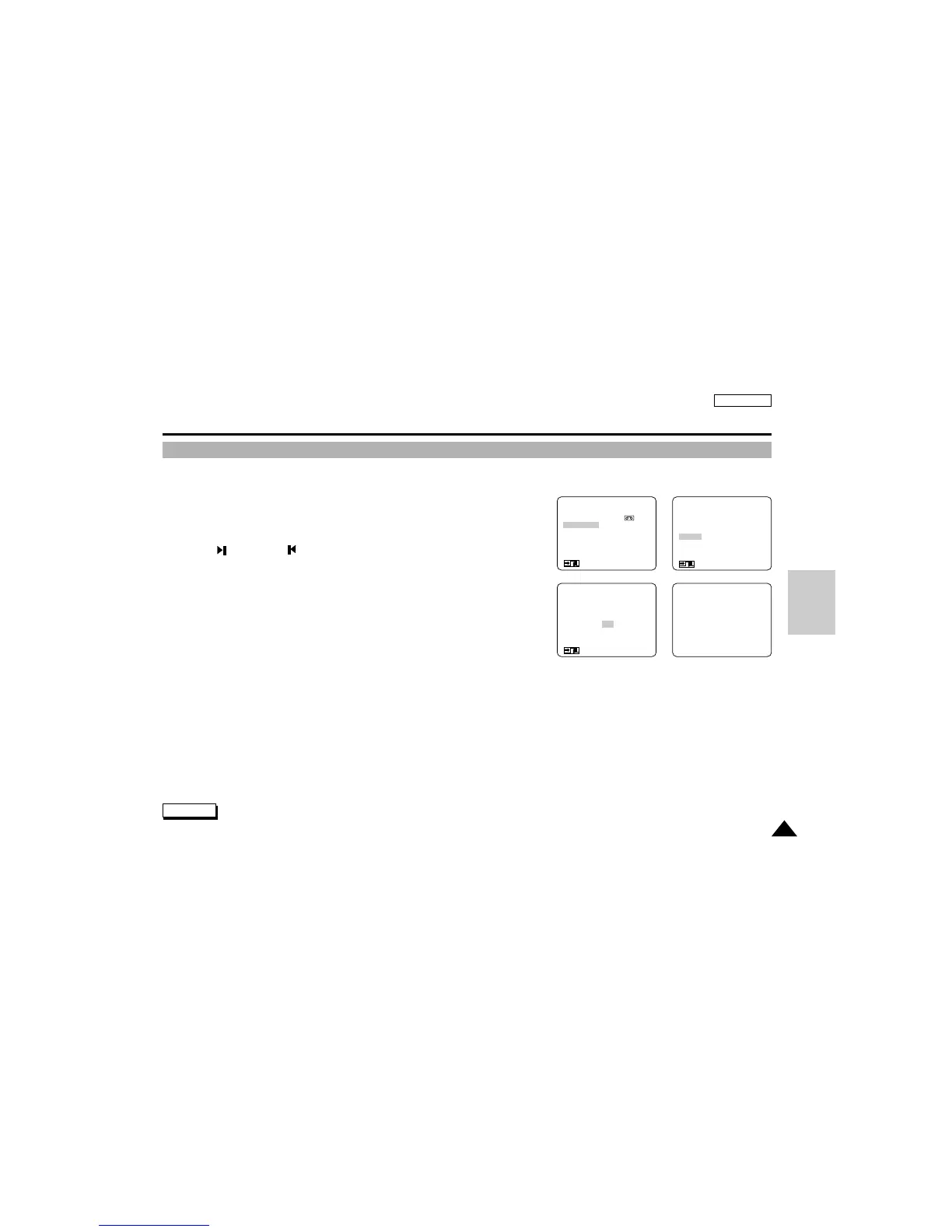83
ENGLISH
Digital Still Camera mode (SCD75/D77 only)
Deleting Still images
(MENU)
FILE COPY (MEMORY→ )
FILE DELETE
PROTECT SET
DPOF
LCD ADJUST
DISPLAY...................LCD/V-OUT
: MENU/STOP
●
FILE DELETE
●
SINGLE
ALL
RETURN
: MENU
FILE DELETE
10/10
DO YOU DELETE ALL?
NO
YES
: FF/REW
: MENU
D
S
C
✤ You can erase the still images recorded on the SmartMediaCard or built-in memory.
✤ If you want to delete protected images, release the image protection first.
✤ An image which has been deleted cannot be recovered.
1. Set the mode switch to DSC.
2. Set the power switch to PLAYER mode.
3. Using the (MEM.+) and (MEM._) buttons, search the still image
that you want to delete.
■ Press the DELETE button.
- Using the MENU DIAL, select NO or YES and press ENTER.
● NO : Returns to sub menu
● YES : Images will be deleted without protected images.
FILE DELETE appears on the screen
■ Enter the menu and select FILE DELETE.
a. Press the ENTER button to view a sub menu.
b. Select the item and press ENTER.
● SINGLE : To delete images one at a time.
● ALL : T o delete all still images at a time (except protected images).
- “DO YOU DELETE ALL? NO YES” appears on the screen.
● RETURN : To return to main menu.
c. Using the MENU DIAL, select NO or YES and press ENTER.
● NO : Returns to sub menu
● YES : Images will be deleted without protected images.
FILE DELETE appears on the screen
d. To exit the menu, press the MENU ON/OFF.
Reference
■ If you try to delete the protected image, “CONFIRM PROTECTION” appears on the screen.
