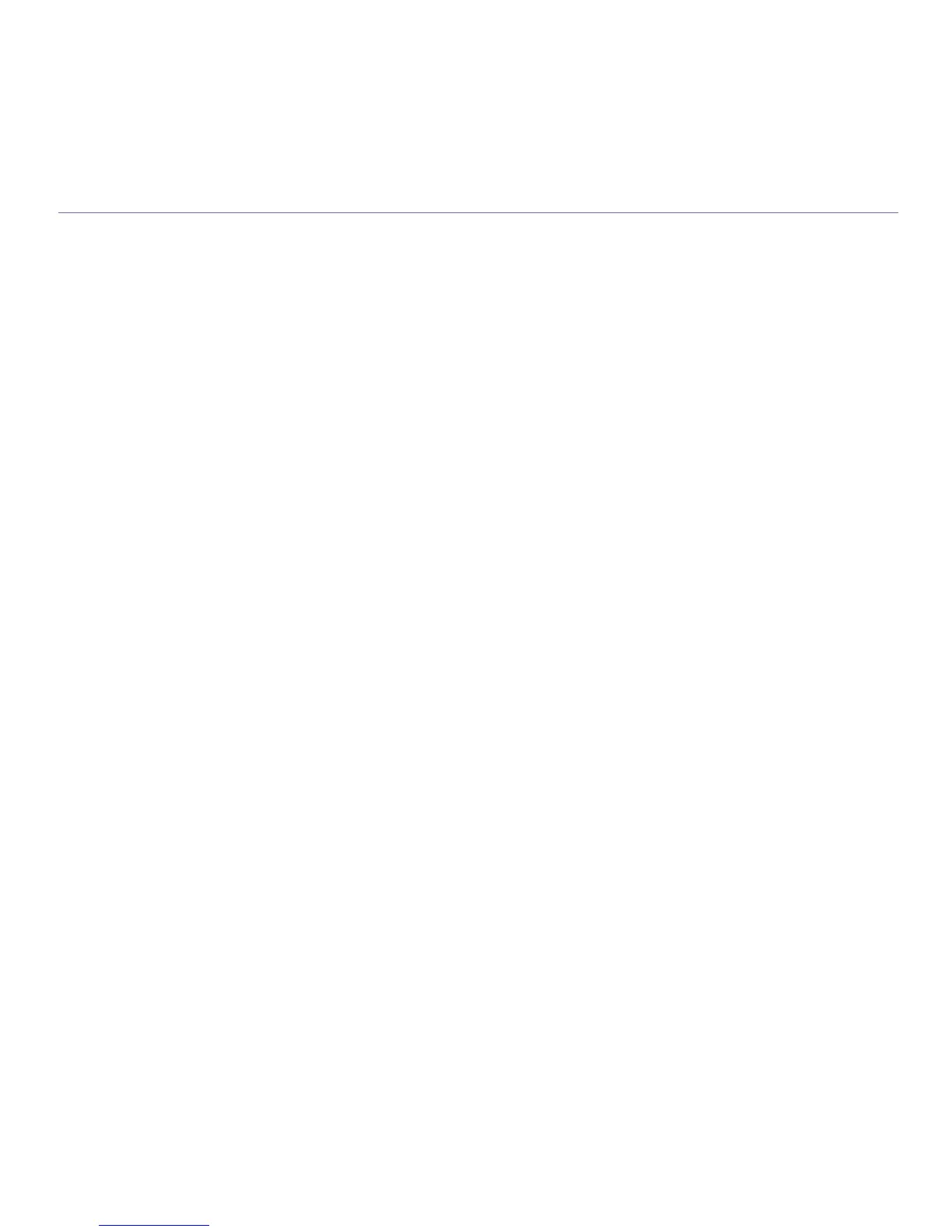17
contents
114 Enabling Fax feature after installing the fax option kit
SPECIFICATIONS
115
115 General specifications
115 Printer specifications
116 Copier specifications
116 Scanner specifications
116 Facsimile specifications (optional)
GLOSSARY
117
INDEX
123
