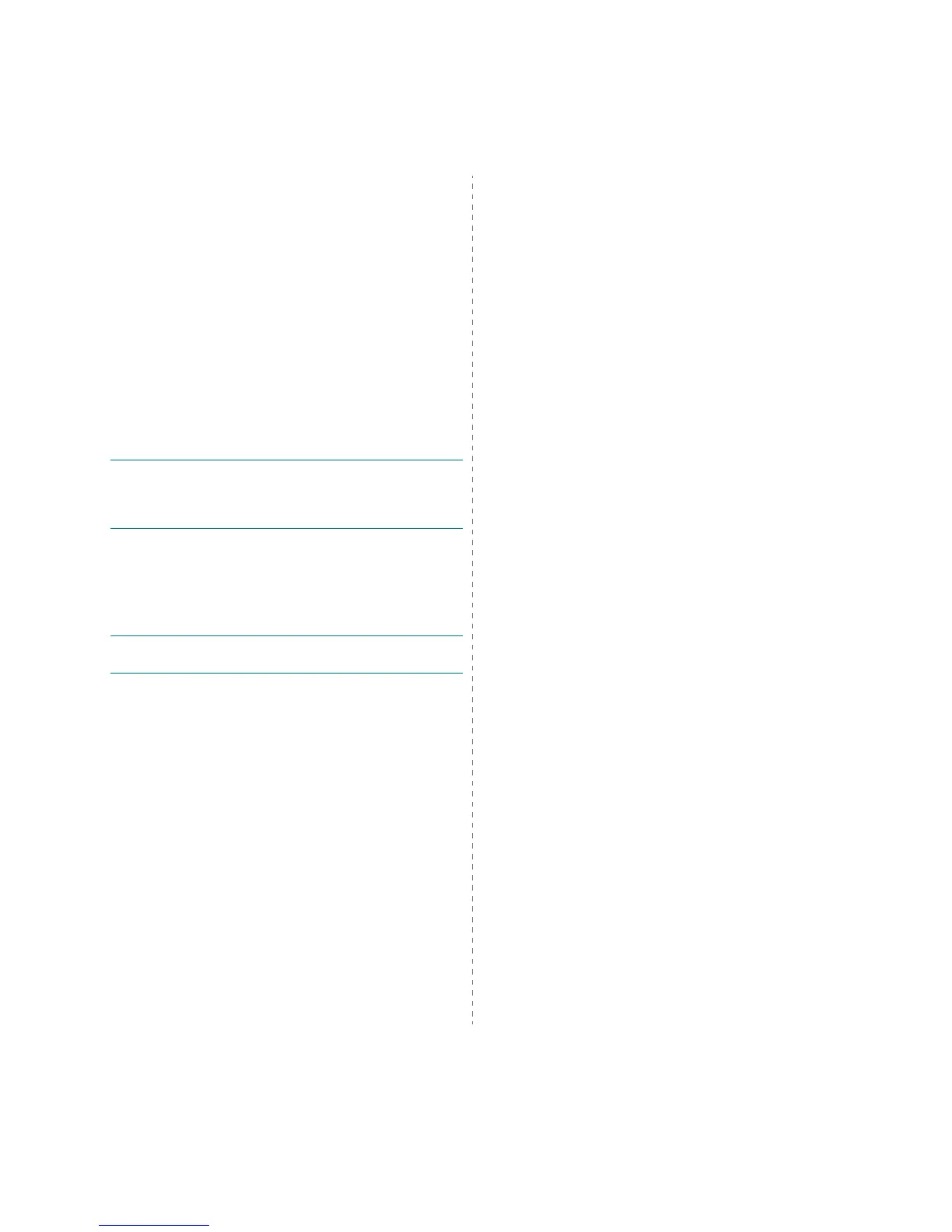Scanning
32
5
Click
Next
.
6
Enter a picture name, and select a file format and destination to
save the picture.
7
Follow the on-screen instructions to edit the picture after it is copied
to your computer.
Windows Vista
1
Load the document(s) face up into the DADF (or ADF).
OR
Place a single document face down on the document glass.
2
Click
Start
→
Control Panel
→
Hardware and Sound
→
Scanners and Cameras
.
3
Click on
Scan a document or picture
. Then
Windows Fax and
Scan
application is opened automatically.
N
OTE
:
• To view scanners, user can click on
View scanners and cameras
.
• If there is not
Scan a document or picture
, open the MS paint
program and click
From Scanner or Camera...
on
File
menu.
4
Click
Scan
and then scan driver is opened.
5
Choose your scanning preferences and click
Preview
to see your
preferences affect the picture.
6
Click
Scan
.
N
OTE
: If you want to cancel the scan job, press the
Cancel
button on
the
Scanners and Cameras
Wizard.
Windows 7
1
Load the document(s) face up into the DADF (or ADF).
OR
Place a single document face down on the document glass.
2
Click
Start
→
Control Panel
→
Hardware and Sound
→
D
evices and Printers
.
3
Click right button of mouse on device driver icon in
Printers and
Faxes
→
Start Scan
.
New Scan
application appears.
4
Choose your scanning preferences and click
Preview
to see your
preferences affect the picture.
5
Click
Scan
.
