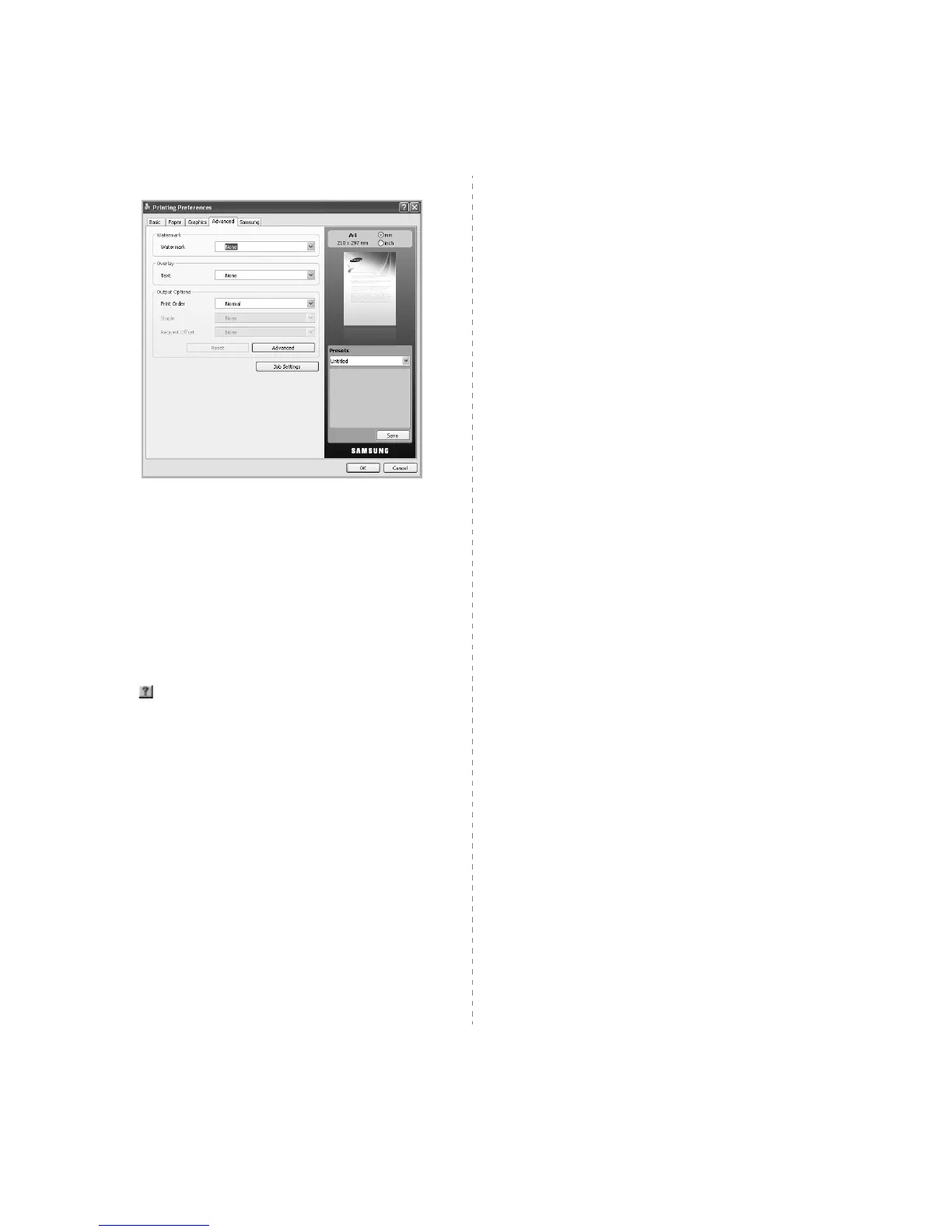Basic Printing
18
2
Enter a name for the item in the
Presets
input box.
3
Click
Save
. When you save
Presets
, all current driver settings are
saved.
To use a saved setting, select it from the
Presets
drop down list. The
machine is now set to print according to the setting you selected.
To delete saved setting, select it from the
Presets
drop down list and
click
Delete
.
You can also restore the printer driver’s default settings by selecting
Printer Default
from the
Presets
drop down list.
Using Help
Click from the upper-right corner of the window, and then click on any
option. The help screen gives detailed information about the printing
features provided by the printer driver.
