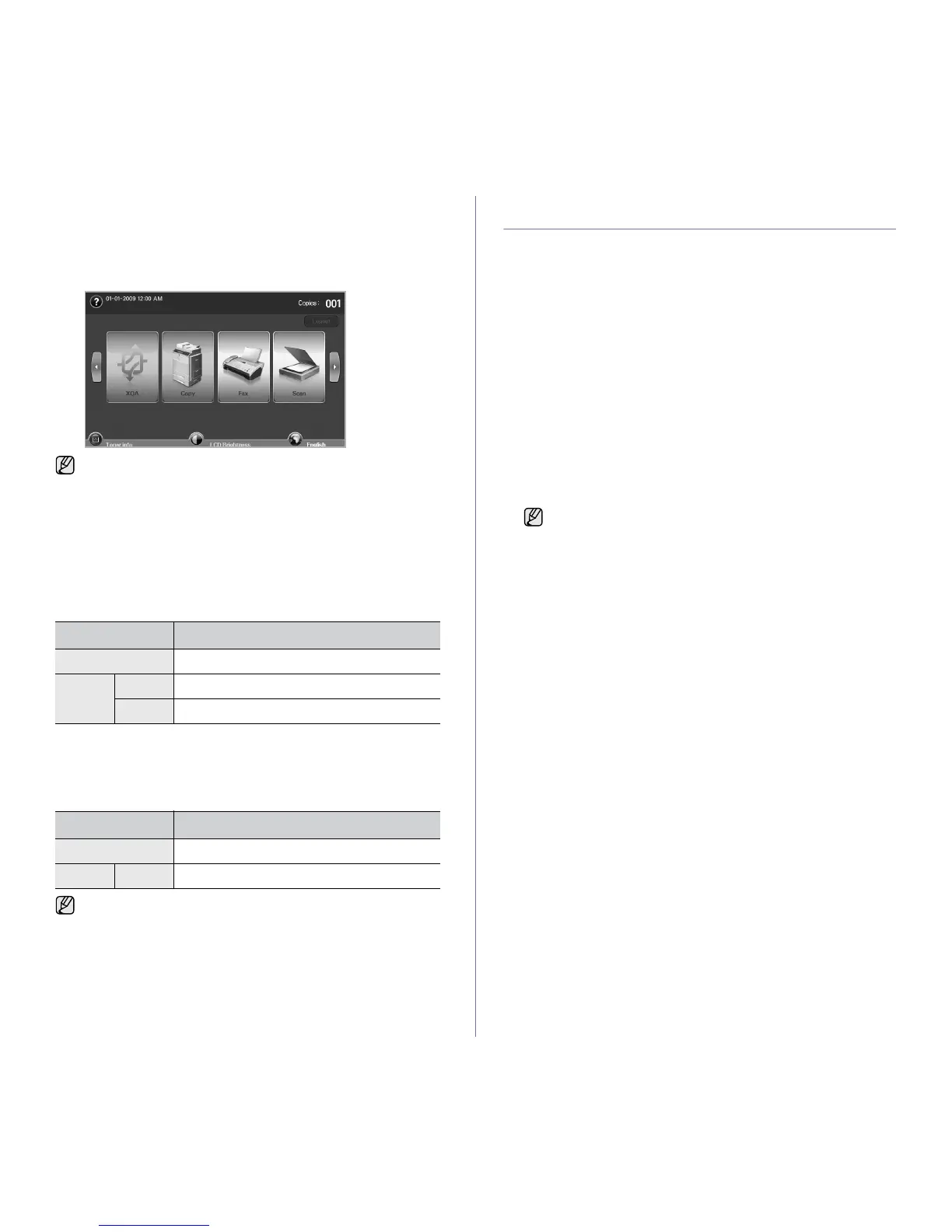21
XOA button
When you press this button, you can use the XOA applications from the
display screen. Before using the XOA applications, they should be installed.
If the XOA button is not displayed, make sure that the machine gets XOA
license. For more information, contact your local Samsung dealer or the
retailer where you purchased your machine.
Power Saver button
When the machine is not in use, save electricity with the provided power
save mode. Pressing this button puts the machine into power save mode.
(See "Using energy saving feature" on page 31.)
If you press this button for more than two seconds, a window appears,
requesting that you turn the power off. If you choose Yes, the power is
turned off. This button can also be used to turn the button on.
Interrupt button
When you press this button, the machine goes into interrupt mode which
means it stops a printing job for urgent copy job. When the urgent copy job
completes, the previous printing job continues.
MANAGING YOUR MACHINE FROM THE
WEBSITE
If you have connected your machine to a network and set up TCP/IP
network parameters correctly, you can manage the machine via Samsung’s
SyncThru™ Web Service, an embedded web server. Use SyncThru™
Web Service to:
• View the machine’s device information and check its current status.
• Change TCP/IP parameters and set up other network parameters.
• Change the printer properties.
• Set the machine to send email notifications to let you know the
machine’s status.
• Get support for using the machine.
To access SyncThru™ Web Service:
1. Start a web browser, such as Internet Explorer, from Windows.
2. Enter the machine IP address (http://xxx.xxx.xxx.xxx) in the address
field and press the Enter key or click Go.
Your machine’s embedded website opens.
3. Click Login.
The log-in window appears.
4. Enter the administrator’s ID and password then click Login.
5. Change the settings as you want such as the machine settings, network
parameters, etc.
If the message asking Auth. ID and Password, it means the network
administrator has set the authentication in SyncThru Web
Service.(See "Managing your machine from the website" on page 21.)
STATUS DESCRIPTION
Off The machine is not in the power save mode.
Blue On The machine is in the low power save mode.
Blink The machine is in the power save mode.
STATUS DESCRIPTION
Off The machine is not in interrupt printing mode.
Blue On The machine is in interrupt printing mode.
Interrupt mode is resumed at default value (Off) after the machine is
shut down or reset.
• Enter the same administrator’s ID and password to the touch
screen.
• If you do not login with administrator’s ID and password, you
can see the machine’s information only.
