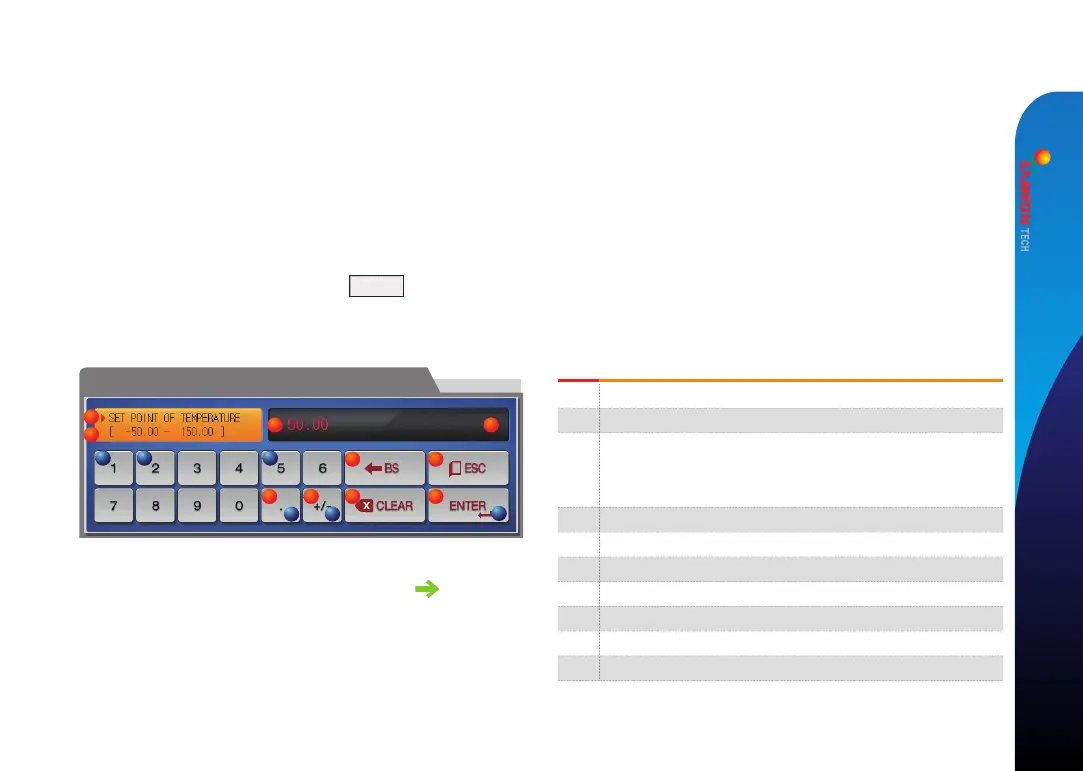●Everyinputdatausedinthisproductissetbythesetdatainputkey,testnameinputkeyandtimesignalinputkey.
●Theinputkeyforsetdataisappearedwhenbuttonistouchedin[1-2Settingbuttonoperation]andthevaluetobesetcanbeinput.
●Referto[7-4Timesignaloperation]fortimesignalinput.
●Referto[11.DIfunctionandoperationsetting]in[Operationmanual]forDIerrornameinputkey.
7
1
2
3
4
56 7
8
9
10
①
②
③
④
⑤
⑥
⑦
⑧
⑨
⑩
a
d
f
e
b
c
01. Operation and setting
(1) Method for effectiveness of setting button and setting value
●Thisproductisdesignedasfollowswhenthesettingdatainputbuttonistouchedortochecktheeffectivenessoftheinputsettingdatabysound.
●“Beep” :Whenthebasicsettingbuttonistouchedorthesettingdataisinputnormally
●“Beepandbeep” :Whentheinputdatabythesettingdatainputkeyisoutoftheinputrange.
●Donotpresswithsharpthing(Pencilandetc)orexcessiveforceontheinputkeyforbasicsettingbuttonorsettingvalue.
Itmaycausethemaloperationofthedeviceordamageonthetouchpanel.
(2) Setting value input method
▶ Set the value of the input key features and descriptions
Itdisplays“Parameter.”
Itdisplays“Settingrange.”
Itdisplays“settingdisplaywindow.”
•Itdisplays“LIMITERROR”whenitisoutofthesettingrange.
•Itdisplays“INPUTERROR”whenthereisanerrorinsettingunit.
Itisusedtoreturntooriginalscreenafterstoppingtheinput.
Itreturnstotheoriginalscreenbysavingtheinputdata.
Itisusedforinputthedecimalpoint.
Itisusedforinputthesymbol(+/-).
Itisusedforerasingtheinputdatabyonecharacter.
Itisusedforerasingallinputdata.
Itdisplaysthealreadyinputsettingdata.
Ex)Setdatainputmethod
Pressthesetdatainputbuttoninthecorrespondingscreen
Pressthe“ENTERⓕ”keyfinallyafterpressingthecorrespondingnumber
insequence(ⓐ→ⓑ→ⓒ→ⓓ→ⓔ)