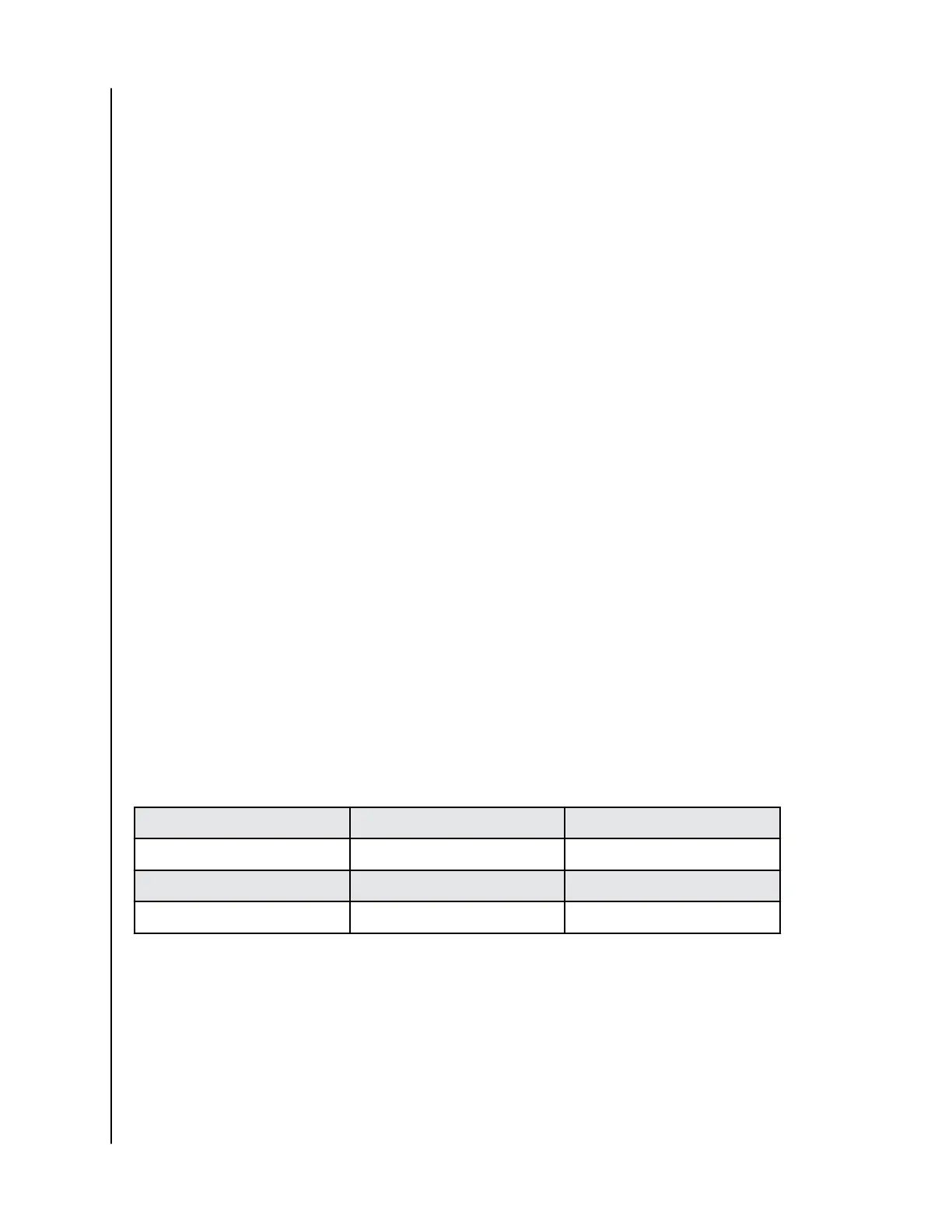• Optional. Enter an alias in the Alias field with a maximum of 32 characters
(letters, numbers, and spaces).
• Choose a RAID level. The choice of RAID levels will depend in part on the
number of physical drives in the disk array.
• In the Capacity field, accept the default maximum capacity or enter a lesser
capacity in MB, GB, or TB. Any remaining capacity will be available for an
additional logical drive.
• Choose a Stripe size: 64KB, 128KB, 256KB, 512KB and 1MB are available.
• Choose a Sector size: 512KB, 1KB, 2KB and 4KB are available.
• Choose a Read (cache) Policy: Read Cache, Read Ahead and No Cache are
available.
• Choose a Write (cache) Policy: Write Back and Write Through (Thru) are
available.
The Write Cache is always set to WriteThru when the Read Cache is set to NoCache.
• If you want the G-RAID Software Utility to format your logical drives, leave
the Format box checked.
5. Click Add. The new logical drive will appear on the list at the right. If any
capacity remains. you can create an additional logical drive. G-RAID Shuttle
(8) supports up to 32 logical drives.
6. When finished, click Submit. The new logical drives(s) will appear in the logical
drive list.
The new Volume will appear on the desktop.
CREATING A DISK ARRAY AND LOGICAL DRIVE WITH THE WIZARD
The G-RAID Software Utility includes a Wizard to help you set up a disk
array, logical drives and spare drives. To open the Wizard, click the
Storage menu and choose Wizard. The Wizard dialog box will open and
offer three configuration methods: Automatic, Express, or Advanced.
Wizard dialog box
Choose the best method for your needs as per the following table:
Method
User Options Suggested for users who are
Automatic None New to data storage
Express General parameters Familiar with data storage
Advanced Individual parameters Data storage professionals
Automatic Configuration
To use the Automatic Configuration Wizard:
1. From the Storage menu, choose Wizard.
2.
Click the Automatic button.
The Automatic Configuration dialog box will appear.
Do one of the following actions:
Managing the Disk Array and Logical Drive
G-RAID Shuttle 4/8/SSD
User Manual
14
