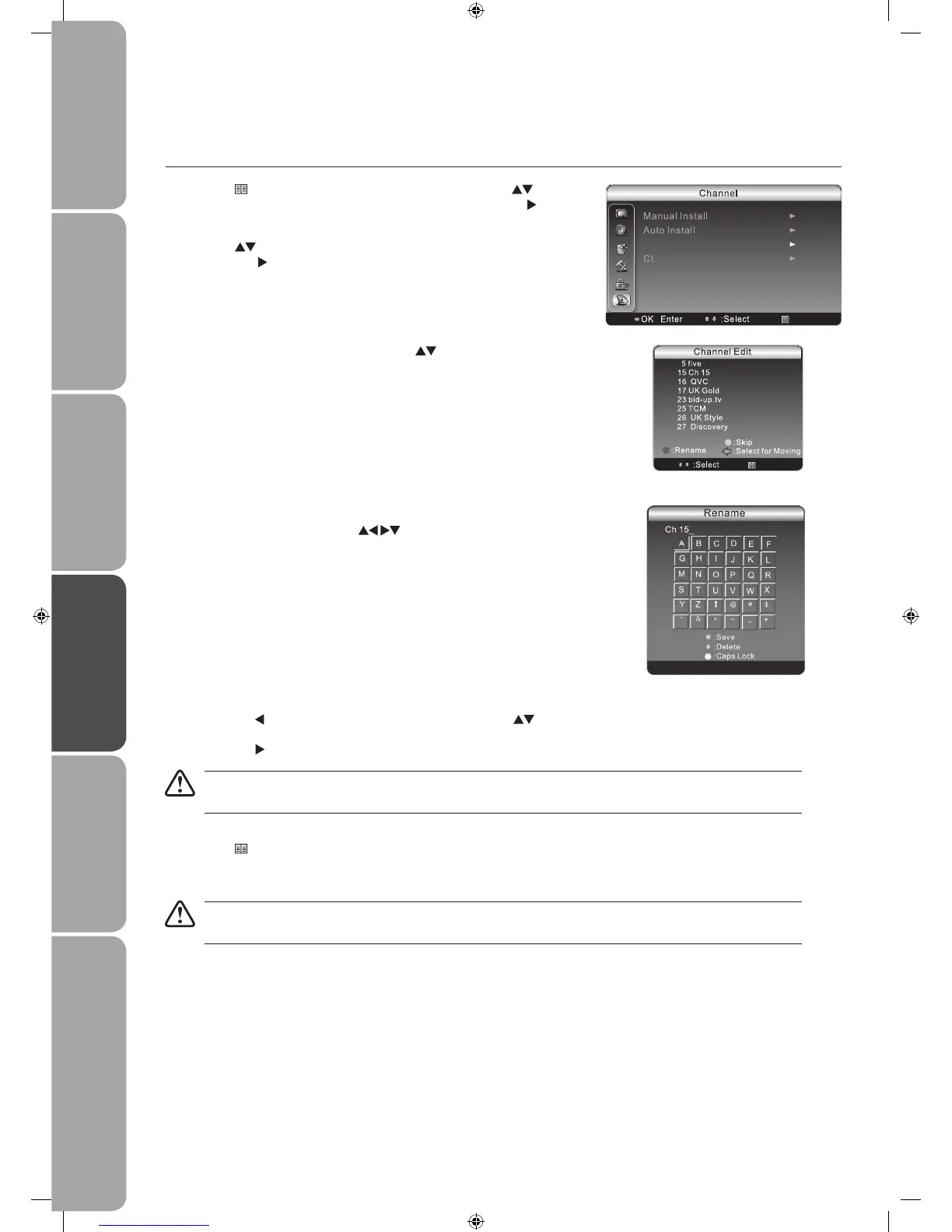Movec.
Press the
button to select the desired channel. Press the buttons
to select the new position of the selected channel on the list, and then
press the button to conrm.
If the selected channel is a digital TV channel, it can only move between the digital TV channels on the list; vice
versa an analogue TV channel can only move between the analogue TV channels on the list.
Press the 4.
Menu button to return back to the previous menu.
Press the 5. Exit button to exit the menu.
Care should be taken when editing the position of digital channels as this may affect the EPG and reminder
settings.
Renameb.
Press the GREEN button to rename the selected channel. A keyboard
screen will pop-up. Press the
buttons to select the characters to
represent the station name and then press the OK button to conrm the
new name. Press the RED button to delete the selected character. Press
the YELLOW button to change caps lock. Press the GREEN button again
to confirm the new name.
A Channel Edit screen will pop up. Press the3.
buttons to select the
programme you want to edit.
Skipa.
Press the YELLOW button to skip the selected channel. Press the
YELLOW button again to undo it.
Channel Edit
Allows you to edit TV programmes in the Channel List.
Press the 1.
Menu button to display the main menu. Press the buttons
to select the Channel menu and then press the OK button or the
button
to enter the Channel menu.
Press the 2.
buttons to select the Channel Edit and then press the OK
button or the
button to enter Channel Edit.
