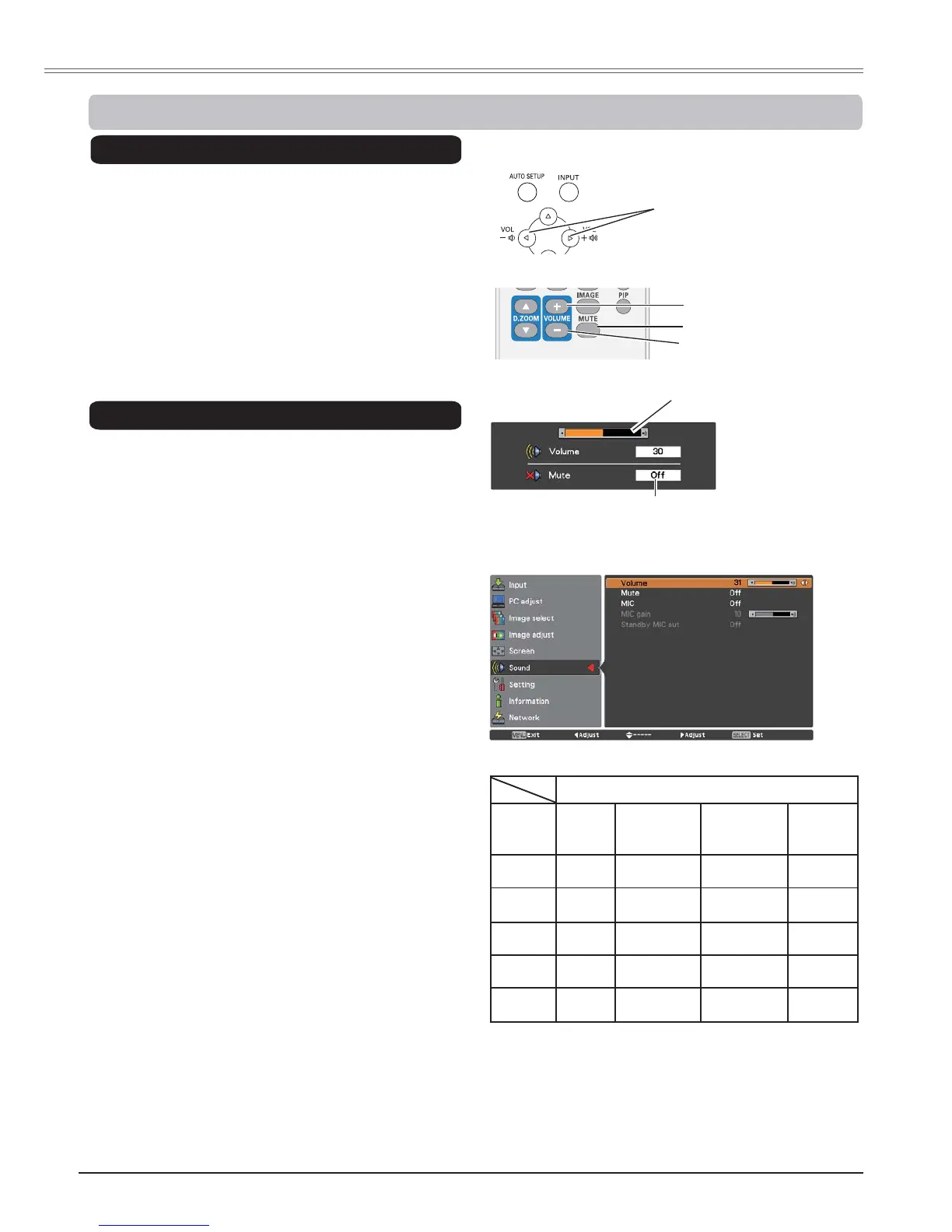24
Basic Operation
1
2
Press the MENU button to display the
On-Screen Menu. Use the Point Ÿź buttons
to select Sound. Press the Point Źbutton or
the SELECT button to access the submenu
items.
Press the VOLUME+/– buttons on the top control
or on the remote control to adjust the volume.
The volume dialog box appears on the screen for
a few seconds.
Press the MUTE button on the remote control to
temporarily turn off the sound. To turn the sound
back on, press the MUTE button or the VOLUME
+/– buttons. The Mute function is also effective for
the AUDIO OUT jack.
Press the SELECT button to switch the mute
function 2Q2II. When the sound is turned
off, On is displayed. Press the VOLUME +/–
buttons again or adjust MIC gain’s volume to
turn the sound back on.
Use the Point Ÿź buttons to select the
desired submenu item and press the SELECT
button to access the selected item.
Volume
Volume
Mute
Press the Point Ź button to turn up the
volume, press the Point Ż button to turn down
the volume.
Mute
Menu Operation
Sound Menu
9ROXPH'LDORJ%R[
5HPRWHFRQWURO
92/80(EXWWRQ
92/80(EXWWRQ
087(EXWWRQ
7RS&RQWURO
Approximate level of
the volume.
Press the MUTE button to set the Mute
function On or 2II. The dialog box
disappears after 4 seconds.
Direct Operation
92/80(EXWWRQV
Use the Point Ÿź buttons to switch the MIC
function On/2IIand then press the SELECT
button. When On is selected, the synthesis
volume (MIC and RCA) is output.
0,&
0,&JDLQ
Press the Point Ź button to turn up the MIC
mixing gain, press the Point Ż button to turn
down the MIC mixing gain.
$8',2,13876(/(&7,21VHHSDJHV
31RWH
:KHQ2II is selected in MIC function, the 0,&JDLQ and 6WDQGE\0,&RXW functions are not available.
2QO\ZKHQWKH6WDQGE\PRGH is set to Network, 6WDQGE\0,&RXW can be selected.
,IWKH0,&IXQFWLRQLVWXUQHGRQZKHQFRQQHFWLQJ3&DXGLRWRWKH&20387(5$8',2,10,&,1ORXGVRXQG
may be output suddenly depending on the setting value of 0,&JDLQ.
6WDQGE\0,&RXW
When setting the Standby MIC out function
to On and in Standby mode status, only MIC
input volume can be output.
6RXQG$GMXVWPHQW
AUDIO IN
MIC
Setup
RCA L/R
terminal
COMPUTER
AUDIO IN 1
COMPUTER
AUDIO IN 2
(MIC IN)
HDMI
(digital
audio)
MIC Off
Video
audio
PC 1 audio PC 2 audio
HDMI
audio
MIC On
for Video
Video
audio
--- MIC ---
MIC On
for PC 1
--- PC 1 audio MIC ---
MIC On
for PC 2
--- PC 2 audio MIC ---
MIC on
for HDMI
---
PC 1
audio(¼1)
MIC
HDMI
audio(¼2)
¼1 HDMI setup = Computer 2
¼2 HDMI setup = HDMI