Why didn't red-eye correction work on my Sanyo Xacti VPC-CA6?
- DDarrell BeltranSep 23, 2025
If the red-eye correction was not successful on your Sanyo Digital Camera, the red-eye effect area could not be recognized. This is not a malfunction.
Why didn't red-eye correction work on my Sanyo Xacti VPC-CA6?
If the red-eye correction was not successful on your Sanyo Digital Camera, the red-eye effect area could not be recognized. This is not a malfunction.
Why is my Sanyo Digital Camera image too dark?
If the image on your Sanyo Digital Camera is too dark, ensure that your finger or another object isn't blocking the flash. Hold the camera correctly, keeping the flash unobstructed. Also, ensure that the subject is within the flash's operational range. If the subject is backlit, set the flash to forced flash mode. You can also use the exposure correction function, the spot light-measuring mode, or adjust the ISO sensitivity setting.
What to do if Sanyo Xacti VPC-CA6 Digital Camera doesn't capture images?
If your Sanyo Digital Camera is not capturing images when you press the still image shooting button or video clip recording button, make sure that the camera is turned on. If the camera is already on, check if you've reached the maximum number of images or video recording time. If so, install a new card or delete unnecessary images to free up space.
Why is my Sanyo Digital Camera image not in focus?
If your Sanyo Digital Camera image is not in focus, it might be because the subject is too close to the camera. Try capturing the image within the photographable range and select the correct focus setting. Hold the camera correctly and slowly press the still image shooting button halfway to lock the focus before fully pressing it to capture the image. Also, ensure that the lens is clean.
Why is Sanyo Digital Camera recording capacity less than expected?
Depending on the card, the recording capacity of your Sanyo Digital Camera may be less than the specified value. Please refer to the instructions that accompanied the card.
Why does my Sanyo Xacti VPC-CA6 Digital Camera say “No card”?
If you see “No card” message on your Sanyo Digital Camera, no card is inserted. Turn off the power and insert a card.
How to fix no sound during playback on Sanyo Xacti VPC-CA6 Digital Camera?
If there is no sound during audio playback on your Sanyo Digital Camera, the playback volume setting might be too low. Select the playback volume icon Z and adjust the volume.
How to remove flicker in Sanyo Xacti VPC-CA6 video clips?
If when recording a video clip under fluorescent lights with your Sanyo Digital Camera, a noticeable flicker appears in the image, this occurs when the shutter speed is too fast. Set the ISO sensitivity to w or less.
What to do if subject is too bright on Sanyo Digital Camera?
If the subject was too bright when using your Sanyo Digital Camera, use the exposure correction function.
How to fix overexposed images on Sanyo Digital Camera?
If your Sanyo Digital Camera image is too bright, the forced flash mode might be selected. Try selecting a different flash mode.
Regulatory statement regarding FCC compliance and product conformity.
Instructions for inserting the battery pack and memory card into the camera.
Guide on how to start and stop recording video clips.
Steps for taking still photographs with the camera.
Instructions for installing the SANYO Software Pack for DVD burning.
Guidelines on avoiding water contact for cleaning and washing the camera.
Advice on preventing accidental immersion in water and actions to take if it occurs.
Clarification that the camera is not designed for underwater photography.
Essential steps and tips before starting to take photos.
Explanation of how the autofocus system works and its limitations.
General advice and hints for improving photo quality.
How to display and navigate the camera's recording menu.
Adjusting video and still image quality for optimal results.
Using preset modes for different shooting conditions.
Setting the focus distance to match the subject's distance.
Adjusting camera sensitivity to light conditions.
Adjusting color tone based on lighting conditions.
How to display and navigate the camera's playback menu.
Choosing between continuous or single clip playback.
Preventing accidental erasure of image and audio data.
Procedure for deleting images and audio files from the card.
Setting up print orders and specifying print details.
Correcting the orientation of captured still images.
Amending images to reduce the red-eye effect.
Cutting, joining, and deleting parts of video clips.
How to display and navigate the camera's option menu.
Setting camera sounds, button feedback, and audio guide.
Configuring the camera's automatic power-off feature.
Steps to connect the camera to a television for playback.
Printing photos directly from the camera to a PictBridge printer.
Answers to common user questions about camera operation.
Solutions for common camera problems and issues.
Technical details and features of the digital camera.
Details of items included with the camera package.
Information about the camera's splashproof properties and usage.
How to take still photos without interrupting video recording.
Using accessories and software for viewing, printing, and creating DVDs.
Identification of the camera's front and rear components.
Procedure for opening the compartment and inserting the battery.
Instructions for inserting the memory card into the camera.
Methods to power on the camera for recording or playback.
Restoring camera power when the sleep function is active.
How to properly shut down the camera.
Essential steps and tips before starting to take photos.
Explanation of how the autofocus system works and its limitations.
Guide on how to start and stop recording video clips.
Steps for playing back recorded video clips.
How to capture still photographs using the camera.
Procedure for browsing captured still images.
Viewing multiple images simultaneously in a grid format.
How to display and navigate the camera's recording menu.
Adjusting video and still image quality for optimal results.
Using preset modes for different shooting conditions.
Applying unique effects like sepia or monochrome.
Configuring flash operation for different lighting conditions.
Using the self-timer for delayed shots.
Minimizing picture jitter caused by unintentional hand motion.
Setting the focus distance to match the subject's distance.
Adjusting camera sensitivity to light conditions.
Adjusting color tone based on lighting conditions.
How to display and navigate the camera's playback menu.
Choosing between continuous or single clip playback.
Setting up and playing back images in a slideshow format.
Preventing accidental erasure of image and audio data.
Procedure for deleting images and audio files from the card.
Setting up print orders and specifying print details.
Correcting the orientation of captured still images.
Amending images to reduce the red-eye effect.
Saving a frame from a video clip as a separate still image.
Cutting, joining, and deleting parts of video clips.
How to display and navigate the camera's option menu.
Setting camera sounds, button feedback, and audio guide.
Configuring the camera's automatic power-off feature.
Managing file numbering for new and reformatted memory cards.
Procedure for formatting the memory card before first use or if errors occur.
Restoring camera settings to factory presets.
Steps to connect the camera to a television for playback.
Printing photos directly from the camera to a PictBridge printer.
Answers to common user questions about camera operation.
Solutions for common camera problems and issues.
Technical details and features of the digital camera.
Tips for improving photo quality in various shooting situations.
Regulatory statement regarding FCC compliance and product conformity.
Instructions for inserting the battery pack and memory card into the camera.
Guide on how to start and stop recording video clips.
Steps for taking still photographs with the camera.
Instructions for installing the SANYO Software Pack for DVD burning.
Guidelines on avoiding water contact for cleaning and washing the camera.
Advice on preventing accidental immersion in water and actions to take if it occurs.
Clarification that the camera is not designed for underwater photography.
Essential steps and tips before starting to take photos.
Explanation of how the autofocus system works and its limitations.
General advice and hints for improving photo quality.
How to display and navigate the camera's recording menu.
Adjusting video and still image quality for optimal results.
Using preset modes for different shooting conditions.
Setting the focus distance to match the subject's distance.
Adjusting camera sensitivity to light conditions.
Adjusting color tone based on lighting conditions.
How to display and navigate the camera's playback menu.
Choosing between continuous or single clip playback.
Preventing accidental erasure of image and audio data.
Procedure for deleting images and audio files from the card.
Setting up print orders and specifying print details.
Correcting the orientation of captured still images.
Amending images to reduce the red-eye effect.
Cutting, joining, and deleting parts of video clips.
How to display and navigate the camera's option menu.
Setting camera sounds, button feedback, and audio guide.
Configuring the camera's automatic power-off feature.
Steps to connect the camera to a television for playback.
Printing photos directly from the camera to a PictBridge printer.
Answers to common user questions about camera operation.
Solutions for common camera problems and issues.
Technical details and features of the digital camera.
Details of items included with the camera package.
Information about the camera's splashproof properties and usage.
How to take still photos without interrupting video recording.
Using accessories and software for viewing, printing, and creating DVDs.
Identification of the camera's front and rear components.
Procedure for opening the compartment and inserting the battery.
Instructions for inserting the memory card into the camera.
Methods to power on the camera for recording or playback.
Restoring camera power when the sleep function is active.
How to properly shut down the camera.
Essential steps and tips before starting to take photos.
Explanation of how the autofocus system works and its limitations.
Guide on how to start and stop recording video clips.
Steps for playing back recorded video clips.
How to capture still photographs using the camera.
Procedure for browsing captured still images.
Viewing multiple images simultaneously in a grid format.
How to display and navigate the camera's recording menu.
Adjusting video and still image quality for optimal results.
Using preset modes for different shooting conditions.
Applying unique effects like sepia or monochrome.
Configuring flash operation for different lighting conditions.
Using the self-timer for delayed shots.
Minimizing picture jitter caused by unintentional hand motion.
Setting the focus distance to match the subject's distance.
Adjusting camera sensitivity to light conditions.
Adjusting color tone based on lighting conditions.
How to display and navigate the camera's playback menu.
Choosing between continuous or single clip playback.
Setting up and playing back images in a slideshow format.
Preventing accidental erasure of image and audio data.
Procedure for deleting images and audio files from the card.
Setting up print orders and specifying print details.
Correcting the orientation of captured still images.
Amending images to reduce the red-eye effect.
Saving a frame from a video clip as a separate still image.
Cutting, joining, and deleting parts of video clips.
How to display and navigate the camera's option menu.
Setting camera sounds, button feedback, and audio guide.
Configuring the camera's automatic power-off feature.
Managing file numbering for new and reformatted memory cards.
Procedure for formatting the memory card before first use or if errors occur.
Restoring camera settings to factory presets.
Steps to connect the camera to a television for playback.
Printing photos directly from the camera to a PictBridge printer.
Answers to common user questions about camera operation.
Solutions for common camera problems and issues.
Technical details and features of the digital camera.
Tips for improving photo quality in various shooting situations.
| Brand | Sanyo |
|---|---|
| Model | Xacti VPC-CA6 |
| Category | Digital Camera |
| Language | English |












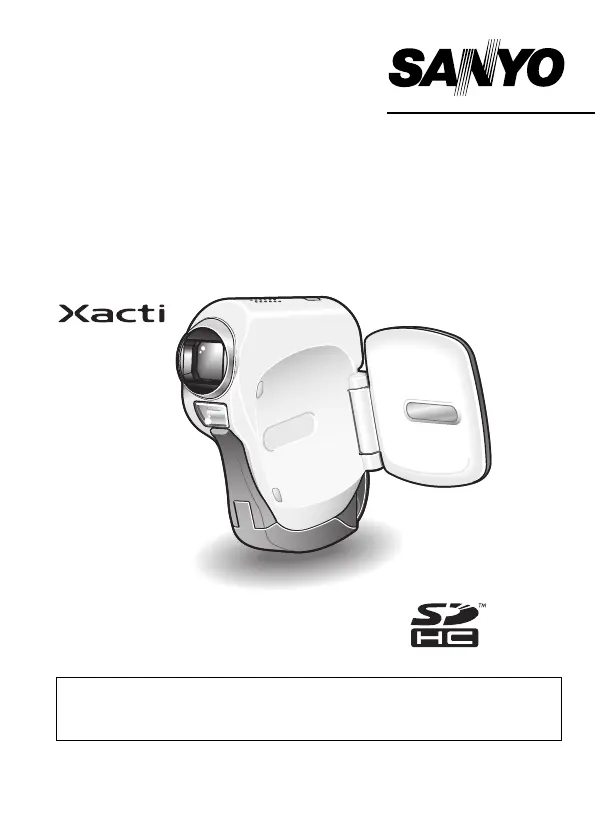