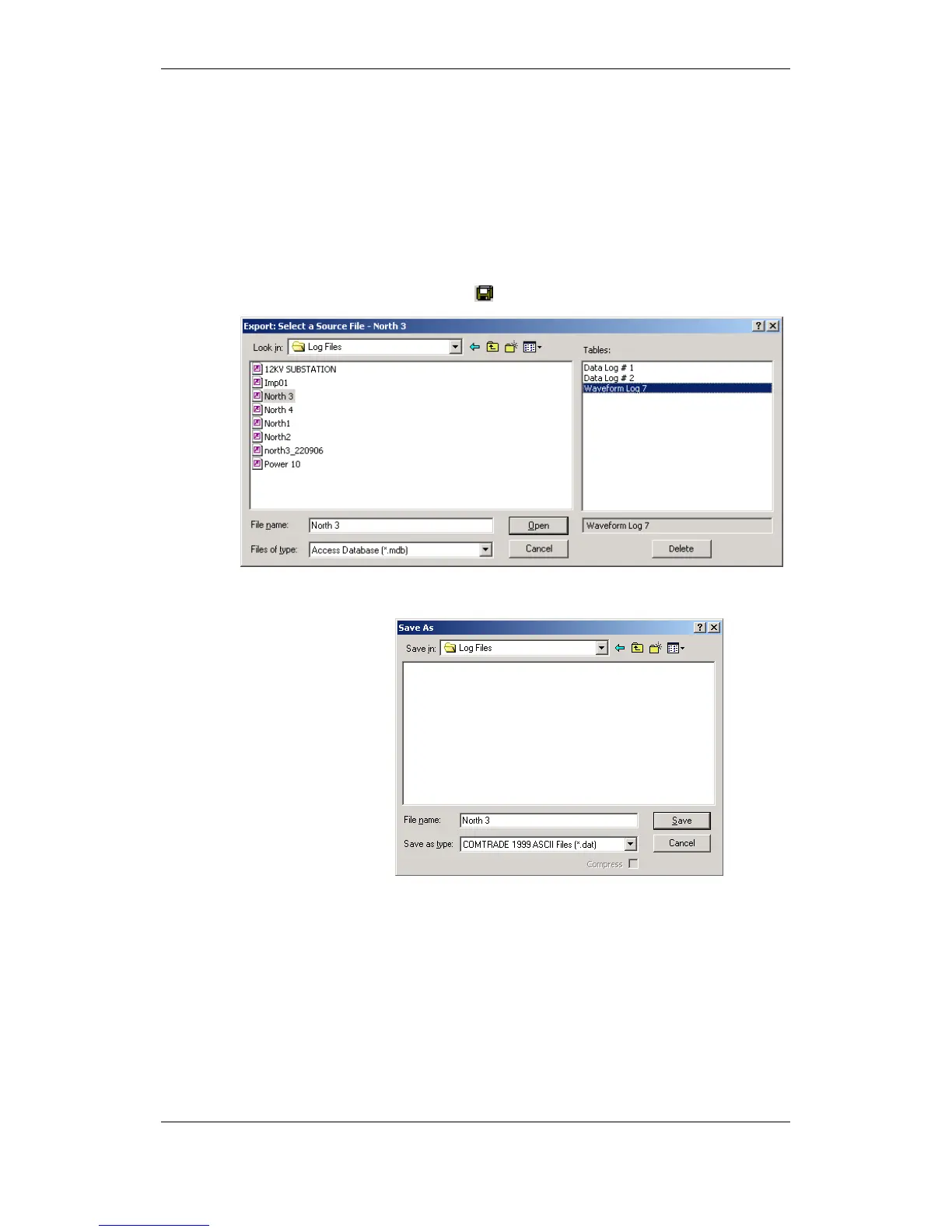COMTRADE and PQDIF Converters
The COMTRADE and PQDIF file converters allow you to convert retrieved
waveforms into COMTRADE or PQDIF file format, and data log tables – into
PQDIF format.
Manual Converting
To manually convert your waveforms or a data log into COMTRADE or
PQDIF format:
1. Click on the Export button on the PAS toolbar.
2. Select the database and a waveform or data log table you
want to export, and then click Open.
3. Select a directory where you want to store your exported
files, type a file name that identifies your files, select a
desired file output format, and then click on the Save
button. The PQDIF files are commonly recorded in
compressed format. If you do not want your files to be
compressed, uncheck the Compress box before saving
the file.
In COMTRADE format, each waveform event is recorded into a separate file.
A COMTRADE waveform file name contains a site name followed by an ID of
the fault or power quality event, which triggered the waveform record.
PQDIF file names contain a site name followed by a timestamp of the first
event recorded to the file, and may look like
12KVSUB_20040928T133038.pqd.
