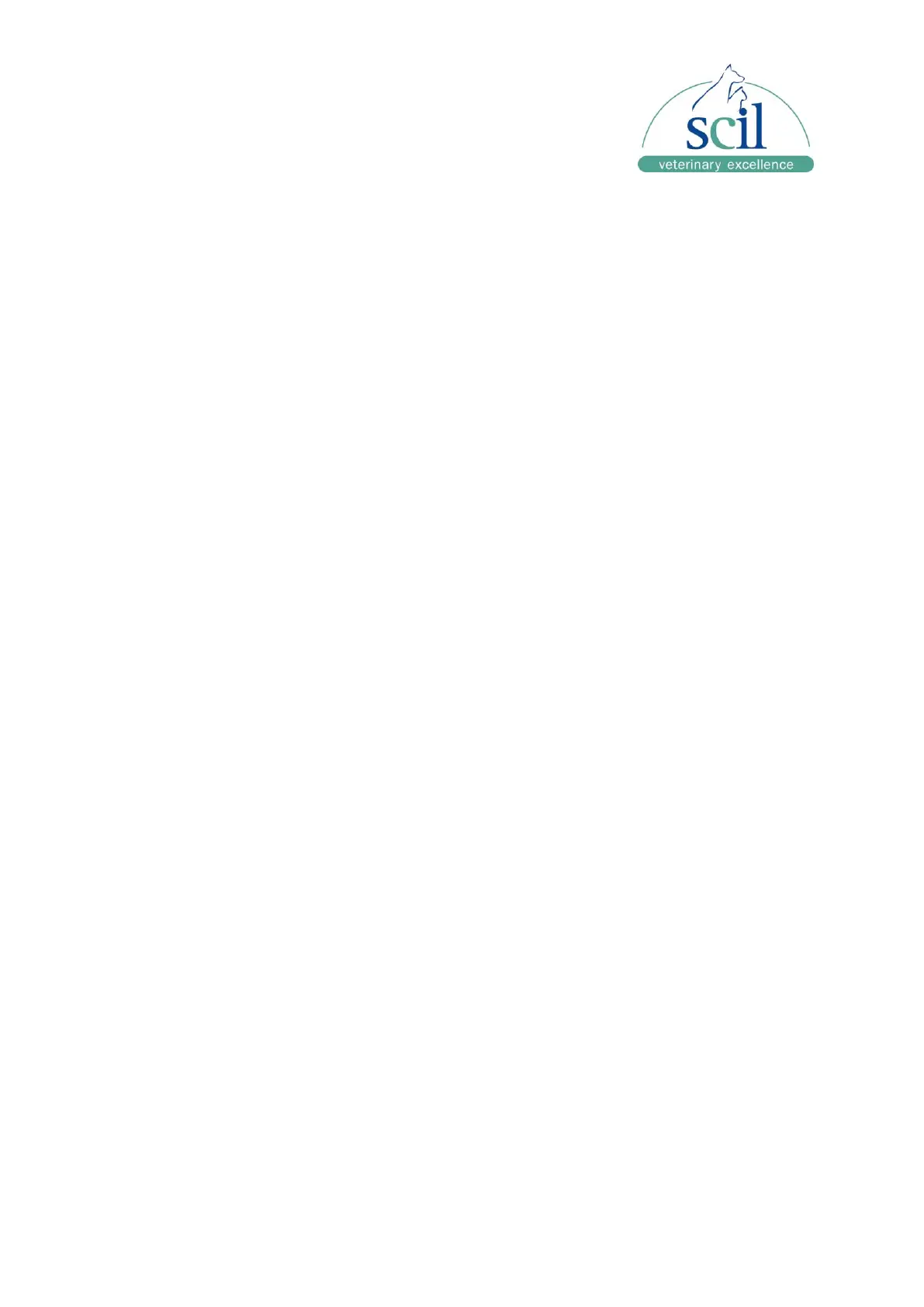__________________________________________________________________________
Vers. 20210510ENG Page 28
6.2.1 USB flash drive upgrade
1. Prepare a file system for the USB drive in FAT32 format. If the format is incorrect or
cannot be confirmed, please format it on the computer and back up the data on the
USB flash drive before formatting.
USB drive formatting process: insert USB drive into the computer ► select the USB
drive ► right click ► format ► select "FAT32" file system ► start ► confirm ► format
completion prompt ► confirm.
2. Obtain the software compression package from scil’s Technical Support Services.
3. Unzip the upgrade package to get the "upgradepackage" directory, which should be
placed in the root directory of the USB drive.
4. Unplug the USB flash drive from the computer and plug it into the USB port on the back
of the analyzer.
5. Turn on the analyzer or restart the analyzer.
6. The analyzer starts and the software prompts the version upgrade information. Make
sure the upgraded version number is consistent with the version number of the
software compression package, then touch [Yes]. The software will begin the upgrade.
7. During the software upgrade process, the user will be prompted to complete the
upgrade. After the instrument upgrade is complete, the instrument will need to be
restarted. Turn the analyzer off and on again.
8. After the software upgrade is completed, it is automatically initialized, and the upgrade
is completed.
NOTE: If the upgrade fails [during upgrade], please restart the analyzer. If the upgrade is still
unsuccessful, please contact scil Technical Support Services.
